-
Posts
16 -
Joined
-
Last visited
Content Type
Profiles
Forums
Events
Store
Articles
Patch Notes
Posts posted by jessica
-
-
Actually I just found my answer! Well, I found AN answer. I can simply adjust the brightness on the command line before I start the game:
$ xgamma -gamma 1.5Which will make it 1.5x brighter. Worked like a charm!
And when I'm done, I can set it back so that my desktop isn't super bright:
$ xgamma -gamma 1Hope this helps someone else. Super easy fix, and not permanent.
-
 1
1
-
-
This will probably put me in the "un supportable" box, but here goes:
I run Linux, and use Wine to play. So, it's pretty much identical to how it is done on a Mac.
Prior to this, I used a Mac and never had an issue with the Gamma.
System is quite new:
32G memory, M2 drive
CPU:
https://www.amazon.com/dp/B09FXDLX95?th=1Motherboard:
https://www.amazon.com/dp/B0BQD58D96?th=1
-
The brightness looks great everywhere else on my computer (it's not a laptop, but a real tower with a 27" monitor). If I change the brightness of my monitor, it looks better in the game, But then everything else looks way too bright. I can't see borders and certain text on websites since it's all too bright. So it's something with the game.
Also, as I mentioned, the Gamma slider simply doesn't work. When I move it to the left, the brightness does nothing and goes down to 30% without changing the brightness. If I go to the right, it does nothing but the value in the slider turns green at 100%. If I continue going to the right, the value turns red and the display gets darker and darker until it maxes out at 300% and is very dark. The brightest is if I keep it at just under 100% it seems.
-
Thanks for the tips! But not able to improve the brightness unfortunately. I'll just continue playing in the dark. Looks great at night in my house.
-
In the past, I was always able to go to Settings/Graphics/Gamma and increase the value to make the display brighter.
But now, it is set at 100, and won't go brighter if I slide it to the right (to increase the value). If I slide to the left, it definitely gets darker.
Is there something I'm missing?
-
This will be short and simple. You just install wine on your Linux system:
$ sudo apt-get install wine
Then, as your non-root user:
$ wine /path/to/the/installer which you downloaded from here ( https://manifest.cohhc.gg/launcher/hcinstall.exe )
ie:
$ wine /home/user/hcinstall.exe
I had the game up and running in minutes.
-
Is there any support for this on the Mac? I know the Mac uses Wine to emulate/run the Windows program, so I tried to use Wine to run the CoHModdingTool.exe program, but it just threw a LOT of errors.
-
1 hour ago, Glacier Peak said:
Yes they do. Using the method I described in previous pages. There is also a video in my signature showing how to do so.
Found it! Initially I got stuck behind the bartender down there. But after running around a few times I made it out. The video helped a lot. Thanks!
-
 1
1
-
-
Do the holes from Tiki still work? I tried the larger one which is just to the left above the main exit, but my circle will never go white inside. The only other hole I found was a very small one above the bar, and I could never get a circle of any color to appear outside.
-
1 hour ago, srmalloy said:
Once you activate your teleport -- and you have to be careful not to jog the target when you click, or you won't get through -- you wind up on top of the rocks making up the walls of the Tiki Lounge. From there you work down to the edge of the building and drop onto the rock under that corner as you get out. From there, if you don't have Fly, you can't get on top of the building to get to the TARDIS (or over to the gas station or either of the Rikti motherships).
Yes, I've done all this. A few times I missed the hole and just ended up stillin Tiki. But if I get the circle to show up through the hole and click, I don't TP at all. It does nothing. That's why I was curious if they deactivated this ability or if Flight was needed in order for me to TP for some reason.
-
On 10/8/2020 at 7:34 AM, Ukase said:
So...what I learned in the past month is that there is a hole in the roof of the tiki room in Pocket D. You will need some sort of self-teleporting power to barely get through it. Once you're through it, you may feel like you're kind of stuck in the geometry, but you take a couple of turns and you're out in the open space, behind the "wall" that holds pocket D, and not only can you get to the mothership, there's even a gas station out there.
You can see one of the motherships in the sky, above, slightly to the right.
A little late I know, but I was curious about the TARDIS. I first noticed it when at the top of the stairs as I was heading down in Pocket D in the AE area.
I think I found the crack in the wall in the VIP lounge, but can't seem to TP through it. My white circle appears through the track, but it never activates the TP when I click there. Does this still work?
Also, I read that I need 'flight' as well. Maybe this is my problem? Why is flight needed?
-
I use an iMac and could never figure out how (or if there was a way) to temporarily tab/shell out of CoH to my deskop, then back into the game again. It would be useful to lookup something while still in the game. I use a standard keyboard on my iMac because I think the standard Mac keyboard sucks. I accidentally found the right keystroke to get me to my desktop: CTRL-upArrow. If you do this, you'll get the bottom panel to show up! Then to get back into CoH, you simply select the CoH Statesman icon in the bottom panel.
Just thought I'd share, since I spent quite a bit of time trying various keystrokes with no success.
Hope it helps someone!
-
 1
1
-
-
Hello, I had this problem and the Homecoming Launcher worked great. Thanks for that!
I am curious about a couple things.
- Is my old installation still on my Mac? I was afraid to go deleting things without knowing.
- It seems my costumes directory is still accessible via the new launcher, so it must be sharing with my previous installation somehow?
- My player 'info' history and chat history is gone. I had a pretty extensive list of player history and chat info, but it appears to not have made it to the new installation. Any tips on how to get that info back?
Thanks again!
-
Idea/suggestion: ability to drag/organize costume slots. It would be nice to be able to move them around (maybe dragging the existing costumes from 1 slot to another).
-
 1
1
-
-
On 8/22/2019 at 12:12 PM, Firetrap said:
This is what worked for me, based on Manga's instructions (updated two Macs - a MacBook Pro and an iMac, both running Mojave):
1. Make sure Island Rum is updated to version 082220191. Shut it down.
2. Install Homebrew and Wine via your Terminal (located under Applications/Utilities. You need to run it as the admin for your Mac as it will ask you for your Mac password). Follow the instructions at http://brew.sh first, and after Homebrew installs, run "brew install wine" in Terminal.
3. When all that is done (take a few minutes), re- open Island Rum. You should see some progress bars updating and installing. If you don't, open the first drop-down menu (the palm tree) and select RESCAN. (You could probably rescan either way, just to double-check). When that's done, close Island Rum and re-start your Mac.
4. Upon re-boot, re-open Island Rum, make sure "Homecoming 64-bit" is selected and proceed as you normally have done.
That should do it! (I hope) 🙂
This really helped, especially the "rescan" part. More people need to see this post! Worked perfectly. Thanks!



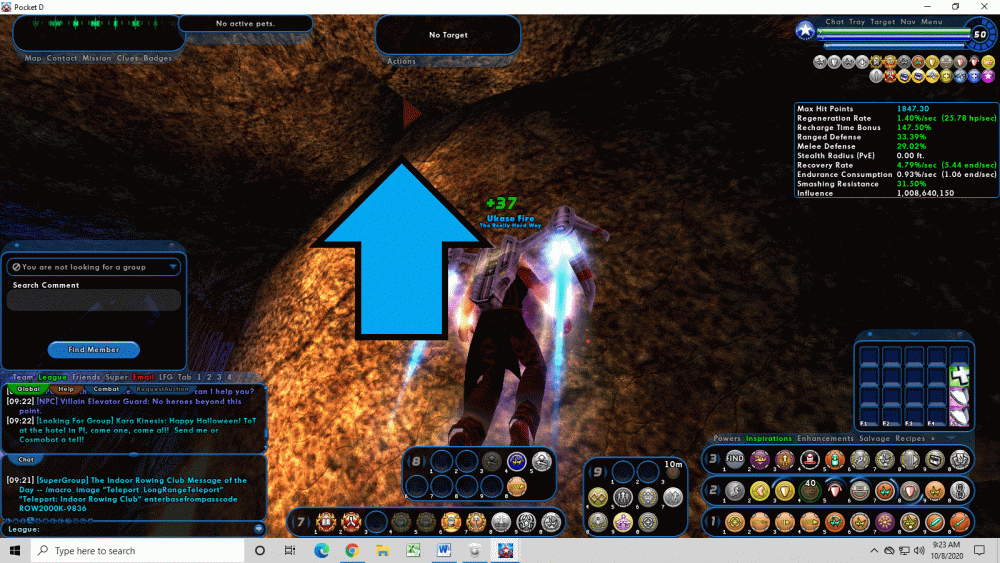
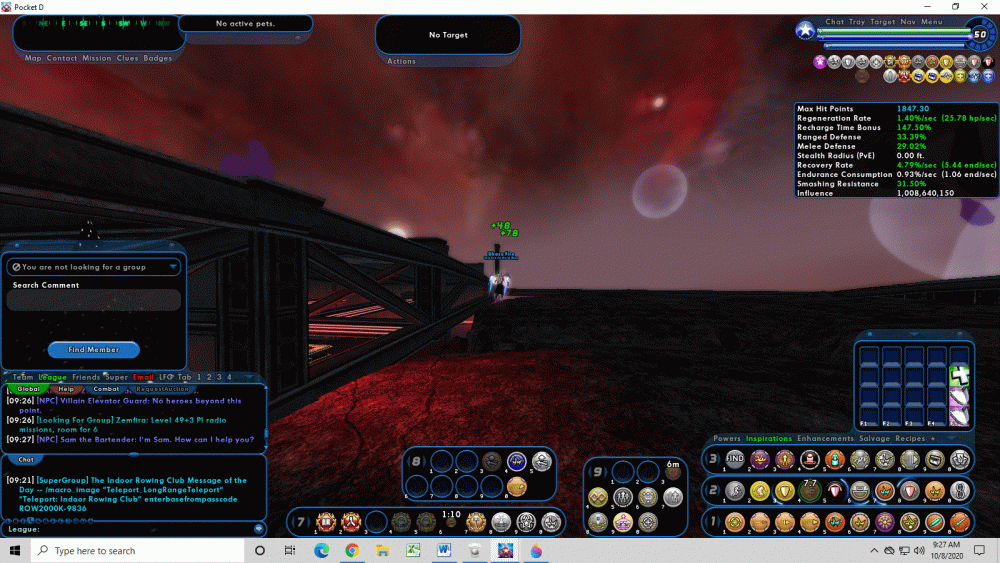
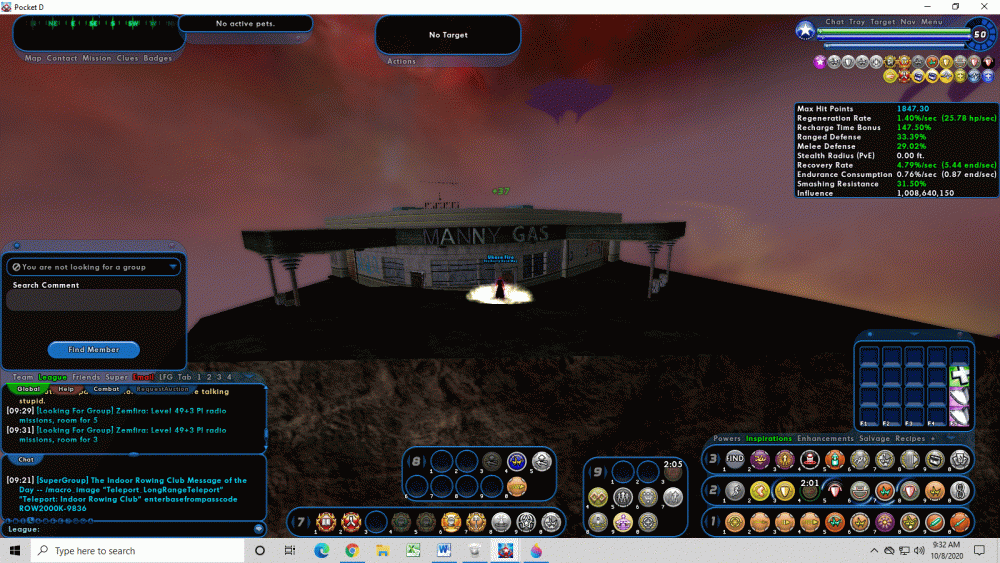
Can I make it brighter? Gamma won't increase brightness
in Help & Support
Posted
Something I noticed though-- the game will reset it back to 1. So, the only way I can get it to "stick" is to actually start the game, and wait for the Login screen. Then ALT-TAB (or whatever) out of the game, and set it back to 1.3 (or whatever level). Then go back into the game. It will then stick.