
Ago
-
Posts
193 -
Joined
Content Type
Profiles
Forums
Events
Store
Articles
Patch Notes
Posts posted by Ago
-
-
I'm not a developer or GM, so I can't say if this is possible or not.
Curious: the SG wasn't quit or dropped. If you transfer the toon back, does it return?
-
Did you use Paragon Chat or Icon to start? Those are utilities, not the game itself. Icon is local only, and Paragon Chat is a communications app (only others using Paragon Chat show up.)
If this is the case, use one of the Homecoming entries (Legacy, 64 or 32 bit) to start the game.
-
Still in good shape. Use the forums' Game Account page to set a new password for the game account, and try it again.
-
It does bounce around a bit. Guessing like the Supergroup Base bug in the Team window it's a holdover bug from Live.
-
They don't include it with Cream Soda.
The manifest address is http://patch.savecoh.com/manifest.xml for Homecoming. Be advised, Homecoming staff supports the use of Tequila to patch the game, so any issues with Cream Soda not working is mostly on your own.
-
Getting it from Microsoft's website. Their .NET Installer has mixed results.
-
Afraid not. Without .NET 3.5 Tequila is going to have problems. It's a dependency.
This isn't the only method to install .NET, but it is the fastest to get you going. Takes 3-5 minutes instead of 30 minutes-hours.
-
If you have your Windows 8.1 install disc or USB handy, you can try this in an elevated command prompt.
Press Start, then type "cmd", and hold CTRL+SHIFT before pressing Enter. Windows will ask for an admin password or just permission if you're an admin.
Once done, type the following, replacing "x:" with your install disc drive or USB drive letter:
DISM /Online /Enable-Feature /FeatureName:NetFx3 /All /LimitAccess /Source:x:\sources\sxs
You should see a progress bar, and when it's done, .NET 3.5 should be all set. 🙂
-
On 5/9/2019 at 3:06 AM, Healix said:
--CHANGE INGAME FONT--
Since the built in font has identical lower case L's and upper case i's, it was sometimes hard for me to tell the difference. This has made it so much better.
Go to your fonts folder, usually C:\Windows\Fonts or C:\Winnt\Fonts and find the file "tahoma.TTF". Select the font then go to the Edit menu and hit Copy.
Now go to your game folder, such as C:\Program Files\City of Heroes. In here, go into the folder "data"... if you don't have that folder, make it now. Go into that folder and then create a new folder called "fonts" (without the quotes). Right-Click on that folder and hit Paste.
Now go into the folder fonts you just made and right click on "tahoma.TTF" and hit rename. Change the name to "mont_demibold" ,without the quotes.
Now when you launch the game, the default interface font will be replaced with the font tahoma, making it much easier to tell those letters apart. Note that this only applies to the GUI. The text over character heads will not change, that's a bold version of the same font and thus has a different name.

It gets a bit tricky: since Windows 10 has adopted variable fonts, it's difficult to get a specific typeface in with this trick. For example, the new "Bahnschrift" fonts have some very readable light weights, but the font file bahnschrift.ttf is an 'all in one' package. You open the one file in font viewer, and all of the weights, styles and variants are in the same file. So when using the variable font file in this trick, there's only one font that's picked: Bahnschrift Semibold.
I've resorted to using older fonts that aren't variable. The ones I snaked off of my Palm Pre for example.

(And I have the opposite problem: I wanted a font I can do that's condensed so I can see more chat in a smaller window. Hello, Prelude Condensed. 😄 )
-
WanderingAries had a fix for this in this post.
-
Things to check: Do this first -- you should be able to ping the Auth Server. Try it in a command window:
ping 51.79.19.146If you get "Request Timed Out" then there's something in the way.
-- Windows Firewall: is Homecoming.exe allowed through the firewall? The window looked like this if it came up. Allowing Homecoming.exe to work on public and private networks both should be alright. (If you are on a public network at at school or workplace, and homecoming.exe blocks public networks, the game won't work when you're connected there, for example.)

-- Speaking of school and work, if playing there and they block what my ISP called 'exotic ports' (basically any port not used for regular secure web browsing or email) then there's not much to be done. Network Admins do that on purpose both to block the network from unknown threats, as well as to disallow gaming use when people are supposed to be doing their work. (If you're at home, ask your ISP the same. There's a possibility another app uses the same ports as City of Heroes and they're blocking that instead of the game.)
-- See if there's a regional outage between here and Homecoming: try the following command:tracert hc-auth.homecomingservers.com
This isn't perfect: expect some "Request Timed Out" lines as there's a growing list of servers that deny ping requests to prevent DDOS attacks, but once your connection gets outside of the IP block for your ISP, you should see backbone connections (from where I am in the central time zone, Alter.net, telia.net... eventually some Atlantic states then Quebec, Canada) and then eventually hc-auth.homecomingservers.com. If this doesn't finish and "Request Timed Out" is all the responses you see past your IP Block, a regional outage might be at issue.
-- LAST DITCH EFFORT: This shouldn't be needed, but is your router or firewall allowing the following ports through? According to ParagonWiki (which should still be true absent of Homecoming's staff changing these ports, which would be unusual), the following ports should be open on your router and firewall:
- TCP 2104
- TCP 2106
- TCP 443
- UDP 7000-7200
You'll have to find where to enter these ports in your Home Network equipment documentation. The TCP and UDP parts are important (don't pick one where it asks for the other) and don't specify both or "UDP/TCP" as telling your router to open these ports means you are more open to attack from outside your network. (Not a virus issue, but a safety one: every open port is a chance for an attacker to gain access to your system.)
-
Before I forget, a coworker of mine bought three high DPI 4K monitors for his workplace rig. Had a GeForce GTX680 for all three displays, and ran into the same problem: the video card could drive two of the 4K monitors fine, but on the third, there were considerable problems. He saved two monitors for full resolution and the third monitor he put at 1080 equivalent resolution.
While this isn't 'living large' it did two things: one, the three monitors fell under the graphic card's max resolution limit, so the flashing and bad 3D performance stopped. Two, as apps were resistant to high DPI compatibility during the 2010s, the third display became his "magnifying glass" dragging non-compliant apps there to see them properly.
So, that's another possibility: keep all the monitors around, but sacrifice one to a lower resolution for the greater good. 🙂
-
There is no fix for the Desktop Fullscreen Resolution being 2560x1440. Windowed is the only way to get City of Heroes to play on modern monitors with High DPI, 4K Resolutions, or multiple monitor setups exceeding that size if you're using a program to synchronize all displays as one screen. When the game shutdown (and when your video card was released, as Radeon R9 was in 2013), HD was the state of the art, 4K was overkill, and no one was discussing 8K or 10K yet. That's not the case today: 4K is the norm, 8K is state of the art, and 10K is overkill. HD monitors that hold 720 or 1080 videos are going to leave the consumer market very soon.
The screen flashing is usually tell-tale that there isn't sufficient video memory for the total desktop size. I get this at my work plugging two 4K displays into my Surface Pro 4 through the Surface Dock. I'm surprised they even work, but it chugs along. It barely works for productivity with 2D graphics... maybe one YouTube video, but playback on 4K Video, or 3D gaming... forget it. It becomes a flipbook.
Especially Windows 10: when you rearrange monitors in a multi-monitor setup, the total map is considered one large encompassing square to your video card. You can tighten the layout up so corners match up to reduce the memory used:


In an arrangement like the above, Monitor 1's top pixel to Monitor 3's bottom pixel is the total vertical resolution of the multiple monitor setup. Monitor 2 is wider than both 1 and three. To your video card, there's no difference, it's all one big screen with rectangles cut out for 1 and 3 since they're not as wide as 2.
So if you have something like this...

...understandably, your video card is sweating a bit. The fix in the above layout isn't necessarily going down to two monitors: unplugging the outside two displays reduces the graphic card workload considerably. But I would be surprised if that laptop pictured is powering those displays (and not a tower beneath the desk.)
As a temporary measure, if you detach one monitor while playing and most of the gameplay quirks stop happening, you have your answer. The video card might need to be upgraded, or you might need to use one display or the other.
-
On 10/4/2019 at 9:03 AM, Mr. Skull said:
i am new having the same issue and my Tequila will not give me a "Play" butten couse of the Error.. only tree dots 😕 Please help...
Wait until the bottom bar is 100% green before clicking play. If it is, and there's errors in the right panel instead of the Homecoming Servers logo, then close and reopen Tequila to let it re-download those files.
-
Common to Rogue Isles and Praetoria City Zones, the client tends to drag in these areas on certain systems. This is especially true on computers with on-board video cards versus discrete ones. (Intel GMA and Radeon APU systems versus computers with dedicated graphics cards like Geforce or Radeon.)
The biggest two culprits: shared video memory, and limited feature-sets in such on-board video, since it's a sector of the CPU that's processing the video, not a dedicated card away from the CPU with it's own RAM. Put simply, it won't be as strong of a performance.
If it's a laptop, small-form-factor, or other computer that won't take a video card, there's only settings fixes possible. (Open the Spoiler below for a wall of text.)
SpoilerSETTINGS AFFECTING DETAILS
All of these are in the in-game Options panel, visible in Login or while playing the game by opening the Menu:-- Advanced Graphics Settings set to Disable turns Ultra Mode OFF. While this gets rid of a lot of options and keeps the tuning simpler, I've been told that the newer graphics system in Ultra Mode is friendlier to systems made SINCE 2012, so take that with a grain of salt. It's better to turn the Ultra Mode options down than off.
-- Set Texture quality to low. Same with Particle Physics Quality.-- Reduce draw distance/quality. Turn down the World Detail, Character Detail, and Particle Count sliders.
-- Settings like Environment Reflections, Water Effects, Shadow Quality, and Ambient Occlusion I'd turn down as low as possible, if not off.
-- Turn Depth of Field as well as Bloom OFF. These are post-processing effects which eat a lot of GPU power.
SETTINGS AFFECTING PERFORMANCEThe big settings that make the largest difference (but with big compromise) is really up at the top of the option list:
-- Screen/UI Resolution should match your desktop, or be set to Windowed. If you're on a High DPI System, you have another choice if you like full-screen gaming...
-- 3D Resolution Scaling: you're still full-screen or windowed and maximized, but you can turn the resolution down at the cost of quality. So it's possible to have a 2496x1024 desktop, but run the game in 1248x512.
-- FSAA - Full Screen Anti-Aliasing, or the video card being able to use smoothing pixels on curves and arcs to make them appear more round. As the name implies, it's full screen so it's running on everything you see. FSAA is in magnitude: x2, 4, 6, 8, 16, 32, or off. Set this as low as possible, or off.
Gamma and Automatic Field of View should be negligable, just your preferences.
Give the above list a try and tweak things until the frame rate is how you like it. As a start, turn EVERYTHING listed above in the "settings affecting detail" down as much as possible (before turning down the "BIG SETTINGS" first) and see how it performs. If it plays much better, slowly turn up the settings to a degree where you have an acceptable compromise between appearance and performance.
However, you may still notice the following:
-- Frame Rate in enclosed areas (mission maps, indoors, etc.) is 30-60 FPS, but outside (most City Zones) and especially congregation areas (Atlas Park) the frame rate dips below 15 and the screen looks like a flipbook instead of animated.
-- Looking up at the sky, the frame rate dips tremendously. Looking down and getting the sky out of your view raises the FPS considerably.
If this is the case, even after shutting most of the above options off, then you're looking at hardware as the limiting factor. If it's a laptop, that's as good as it gets, you can live with it, or find another system. If it's a desktop that has expansion slots in the back, I'd strongly advise getting a video card to play the game. (It doesn't have to be an expensive one, either.)
-
 1
1
-
-
As well as keeping the client files patched as well before launch. That's why Tequila is preferred over users making shortcut icons themselves.
There are command-line options, but they don't serve the purposes you're needing:
-noselfpatch: do not attempt to patch itself. -md5: generates an MD5 sum of itself and copies it to the clipboard, for use with self patching. -dev: display the devlaunch profiles. -nomove: do not relocate Tequila to the install folder.-noselfpatch is supposed to shave time, but Tequila itself rarely updates with a new version so you wouldn't see a startup time improvement 98% of the time. The -md5 flag helps when modifying Tequila itself (which is on GitHub). -dev is useless on a Production Manifest, and -nomove just keeps Tequila out of the client folder when it's run.
-
If it keeps happening, the playerslot.txt file might be corrupted or holding wrong info. See this post for a fix.
-
 1
1
-
-
This forum is for problems with gameplay, not as much HOW to play. The lack of villain guides is probably something to work with other players on making for that thread.
-
Especially Windows 8 & 10, the OS likes to use "Fast Boot" to page all the RAM contents into the hard drive before shutdown to speed up boot times. Sometimes this means memory doesn't get cleared.
While this won't matter if it's bad RAM, you can try to disable Fast Boot to give the PC a blank slate. Be advised, Microsoft resets this preference between major updates of Windows 10, forcing users to turn it back on, so you might need to bookmark these instructions to do it again.
-
Juat make a "costumes" folder in your game directory. I don't think case matters, but the game makes it lowercase. Copy your costumes into the folder, then when making a character, the Load button should list them.
-
Unlike most games, City of Heroes doesn't have common IOs, rares, ultra rares and the like for the same enhancement set. The rarity of a set never changes: Apocalypse is Ultra Rare, Blaster's Wrath is always a AT Origin enhancement, Javelin Volly is always a PVP Enhancement and Accuracy IOs are always common. You don't have to memorize them, as once they're slotted the rarity doesn't matter really.
The only enhancement that "changes" rarity is an Archetype Origin enhancement. Uncatalyzed, it's "UNIQUE". (No more than one of each of the six enhancements in the set can be slotted by a character: you can earn one complete set of Blaster's Wrath enhancements to slot. That's all your blaster will get from that set... a second copy of those six can't be slotted.) Catalyzed, it's both Unique and Attuned. (Attuned means the procs and set bonuses work up to the specified level beneath Level 50. Some are as kind as Level 10, some are as stingy as no lower than 45.)
One possible self-done fix is in a Super Base, use multiple tables to store enhancements. Use a table for the commons, another table for ultra rares, and a third one for ATOs. (Or however you want to organize them.) If the Super Base is low population, this will generally be easy to enforce, versus a massive group.
-
What's worked for me:
NUMPAD9 "++disable2D"
MULTIPLY "screenshot"
That way, you see the UI disappear before you press * on the Num Pad to take the pic, then press 9 on the Num Pad again to toggle it back on. The resulting screen shots will have the UI if you see it, and none when you don't.
-
That happens on occasion.
We're glad that you figured it out, though. 🙂
-
We'd need more info. What hardware are you using? Processor, Video Card, RAM, etc. Also, what version of Windows or MacOS are you using? (Linux?)
Also: a screenshot of what's happening would help immensely so we can see what you see. Homecoming's post editor allows you to attach screenshots without using a third-party site.

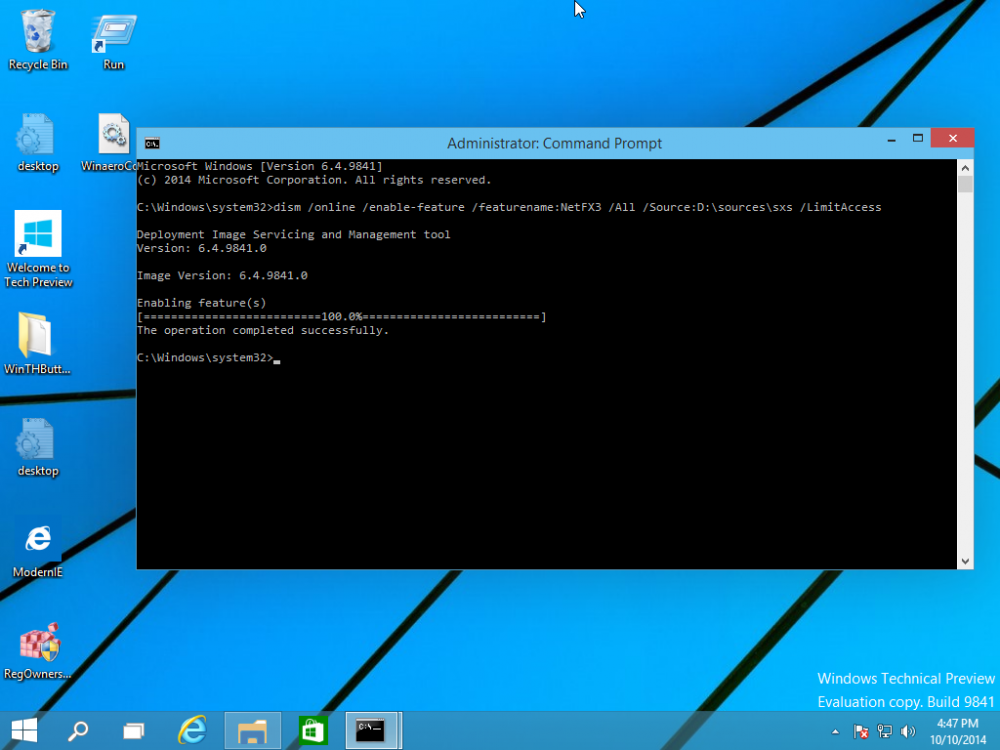

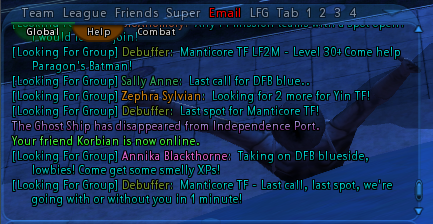
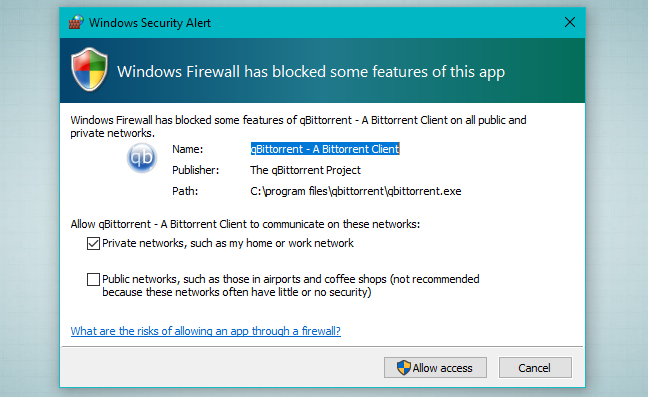
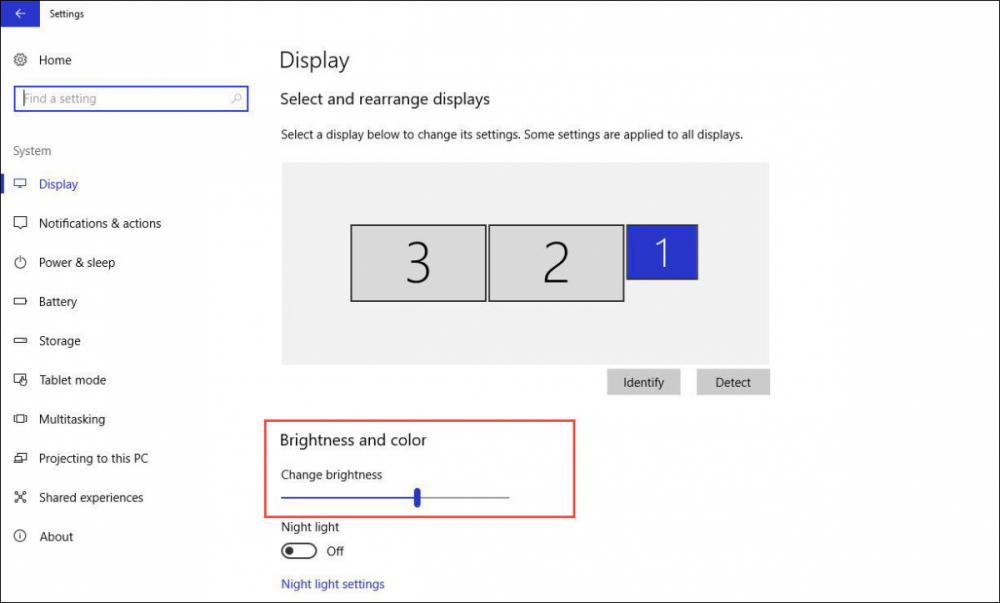


Will this computer run CoH?
in Help & Support
Posted · Edited by Tahquitz
My qualms are less about using a Mac, and a fairly underpowered graphics card specifically. Radeon is one clue, but absent of the model number, I can't say one way or another. Still... 512 MB is the video memory capacity, not the model. And playing the game on less than 1GB Video Memory is not a good sign.
Still, you get more flies with honey than vinegar. Give the Mac client a shot, and ask for help over here if you have specific issues.