-
Posts
6 -
Joined
-
Last visited
Content Type
Profiles
Forums
Events
Store
Articles
Patch Notes
Posts posted by mikemasterson
-
-
On 9/1/2019 at 11:11 PM, Manga said:
Right, 10.11....if you remove the /Applications/coh and /Applications/CoH.app, Island Rum should be able to successfully download and install a working Wineskin for you.
Hi Manga,
Please see my feeble attempt (attached) to reverse-engineer the wrapper (for 32-bit version...I'm on Mac OS 10.11) and point it to the proper executable...when I look at the Advanced options of the Wineskin wrapper, it points to: /Program Files/coh/hc-bin32/cityofheroes.exe
Using this path results in an error, and does not allow CoX to open. However, when I change the path to /Program Files/coh/homecoming.exe and refresh the wrapper, using Wine tools, then CoX opens like normal...caveat being, whenever I open Island Rum, it resets the wrapper to the former path. Thoughts?21 minutes ago, mikemasterson said:SUGGESTED WORKAROUND FOR WINESKIN USERS
If you're like me, you're running Mac OS 10.11 El Capitan, and can only roll the 32-bit version of Homecoming.
And if you're REALLY like me, then you got the Wineskin pop-up (screenshot below) after the Aug 22 update, prompting you to "Install Software"...sound familiar?Well, fret no longer, citizens...Complete the following steps, to get back into the game 😊
(NOTE: This assumes that you've already downloaded/unzipped/installed Island Rum and the Mac WineSkin Client, per Manga's instructions)- Open the Finder and navigate to your Applications folder...Right-click the CoH app...Click "Show Package Contents"
-
You should see 2 folder icons and Wineskin.app.
OPTIONAL step: Drag the folder (shortcut) named "drive_c" to the left, and drop it into the Favorites column, of your Finder window. You should now see a shortcut there, labeled "drive_c"...this may come in handy and save you a few clicks, later...see "CON" note at the bottom of this post.
- Double-click the Wineskin.app...this will produce the aforementioned menu, with the option to "Install Software"...click "Advanced".
-
You should see the following, with the default path "/Program Files/coh/hc-bin32/cityofheroes.exe"

Replace the highlighted text with this: /Program Files/coh/homecoming.exe ...almost done...
- Click Tools tab (in between "Configuration" and "Options" at the top of the window), and then click Refresh Wrapper, underneath the Wrapper Tools column.
- Wait a few seconds to let Wine do its magic, with the whole "Wine is currently Busy" message...
- Once that process is complete (shouldn't take longer than 15 secs), close the window by clicking the red 'x' in the top lefthand corner
- Go to Applications, open the CoH app...and profit. 😆
-------------
PRO: You can now open CoX again, by clicking the icon in your Applications folder...no more Wineskin popup (unfortunately, I haven't been able to save a working shortcut to my Dock)
CON: There's a caveat...unless brains bigger than my own can plug the holes, plan on repeating this process, whenever a new update drops and/or you open Island Rum, again...IR rescans and reconfigures the wrapper back to its original settings. So, open it, sparingly 😅
---------------
Hope this helps...cheers! -
SUGGESTED WORKAROUND FOR WINESKIN USERS
If you're like me, you're running Mac OS 10.11 El Capitan, and can only roll the 32-bit version of Homecoming.
And if you're REALLY like me, then you got the Wineskin pop-up (screenshot below) after the Aug 22 update, prompting you to "Install Software"...sound familiar?
Well, fret no longer, citizens...Complete the following steps, to get back into the game 😊
(NOTE: This assumes that you've already downloaded/unzipped/installed Island Rum and the Mac WineSkin Client, per Manga's instructions)- Open the Finder and navigate to your Applications folder...Right-click the CoH app...Click "Show Package Contents"
-
You should see 2 folder icons and Wineskin.app.
OPTIONAL step: Drag the folder (shortcut) named "drive_c" to the left, and drop it into the Favorites column, of your Finder window. You should now see a shortcut there, labeled "drive_c"...this may come in handy and save you a few clicks, later...see "CON" note at the bottom of this post.
- Double-click the Wineskin.app...this will produce the aforementioned menu, with the option to "Install Software"...click "Advanced".
-
You should see the following, with the default path "/Program Files/coh/hc-bin32/cityofheroes.exe"

Replace the highlighted text with this: /Program Files/coh/homecoming.exe ...almost done...
- Click Tools tab (in between "Configuration" and "Options" at the top of the window), and then click Refresh Wrapper, underneath the Wrapper Tools column.
- Wait a few seconds to let Wine do its magic, with the whole "Wine is currently Busy" message...
- Once that process is complete (shouldn't take longer than 15 secs), close the window by clicking the red 'x' in the top lefthand corner
- Go to Applications, open the CoH app...and profit. 😆
-------------
PRO: You can now open CoX again, by clicking the icon in your Applications folder...no more Wineskin popup
CON: There's a caveat...unless brains bigger than my own can plug the holes, plan on repeating this process, whenever a new update drops and/or you open Island Rum, again...IR rescans and reconfigures the wrapper back to its original settings. So, open it, sparingly 😅
---------------
Hope this helps...cheers!-
 1
1
-
2 minutes ago, Manga said:
I can't see which one you launched, but if you're using the new built-in Wine you should use the 64-bit Homecoming.
Hi Manga, thanks for your reply... I'm on 10.11.16 (El Capitan)--pardon my ignorance, but I thought that I wouldn't be able to use the 64-bit version on my OS.
But if you say I can, I'll abandon Wineskin and follow the directions I've seen, for rolling the 64-bit version!
-
20 hours ago, Manga said:
I just downloaded it, it's 082920191, which is newest. The version numbers are date stamps plus a revision number.
Hi Manga, thank you for all you've done to help revive CoH! Another puzzled Mac user, here, running El Capitan 10.11.6...
I was experiencing the issue where clicking the "Ready" arrow produced the Wineskin menu that asks for an install...as a workaround, I created a shortcut to the drive_c folder in my Finder Favorites, from within the CoH app, which allowed me to select the executable (homecoming.exe) and play the game. That said, it was kind of tedious, going through all those steps when it used to just be a matter of opening Island Rum, updating, and clicking the 'Ready' arrow. 😁
So, I came to the forums and followed the instructions for installing Homebrew; and then, the instructions for removing Wine and downloading the newest Island Rum; but now whenever I click the arrow, I get a partial "Loading" graphic (screenshot attached) and almost instantly get a pop-up that says "The Program cityofheroes.exe has encountered a serious problem and needs to close..." after which Island Rum closes and we're back to square 1.
Any thoughts on how to remedy this, and get back to being able to play in just a few clicks?
NOTE: I can still go the long way to play the game ("Show Packages" in Coh.app > double click Wineskin.app > Click "Install Software" > Click "Choose Setup Executable" > navigate to "homecoming.exe" using the drive_c shortcut I've created in my Finder Favorites sidebar)-
 1
1
-



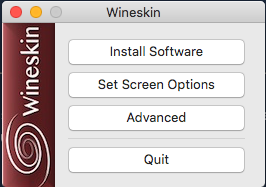
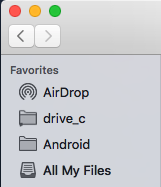
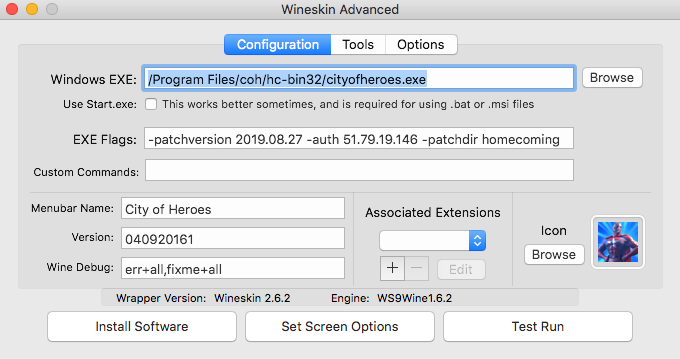

Patch Notes for August 22nd, 2019
in Patch Notes Discussion
Posted
@CodeJunkie I was (am) in the same boat...try the steps I listed, above. This is the only way I can get into the game, now.
I only use Island Rum to download new patches. I have to launch CoX using the workaround, I posted.