-
Posts
812 -
Joined
-
Days Won
1
Content Type
Profiles
Forums
Events
Store
Articles
Patch Notes
Posts posted by GM Tock
-
-
Only other thing that comes to mind is allowing NAT on the router (if not shut off for security reasons). With that, Port Forwarding shouldn't even be necessary.
All the info we got is on the Game Client page of Homecoming Wiki.
-
System Preferences, look at the Security panel. The first tab should have what you're looking for.
Apple changed System Preferences into Settings from MacOS Ventura onward. It's the same features, different layout. Like Manga said, if the "Mac COH Installer.pkg" was the last program you opened, you should see that and an "Open Anyway" button, followed by a prompt for your password. Then you're off to the races. (Keep the Security panel open for any other authorizations needed until you can launch the game.)
-
40 minutes ago, Xandra Rose said:
Ah okay, excuse me for being dumb then. Over eager, I saw, make account, made an account and didn't realize they were separate, lets see if this works.
Not dumb at all. It is weird to most folks because the Game Account used to be "paywalled". If you didn't subscribe to the game, you couldn't make a game account. Homecoming is free, so the game account is mostly just telling the game client who you are. The forum account can have a more difficult password to keep the Game Account safe.12 minutes ago, Xandra Rose said:Ok that worked thanks, Now to figure out why my SO immediately got banned when she tried to make an account... All I can think of is she had a VPN on.
Ask them to turn in a Support ticket, or post on the Homecoming Discord in the Tech Support forum thread there. It might be a forum anti-spam measure and one of our Lead GMs can "wave them through."
-
9 hours ago, Clave Dark 5 said:
So first Maria ran away with Ted to Cancun to raise their mutant son in peace, then Devan flipped his car but he's OK, Candice's cancer was cured when she touched this strange asteroid, Bill discovered that he's been a clone all this time and the real one's is ruling an small Pacific island with an iron fist, and Tom's plans to build an army of attack-bots was foiled when his dog, jumping up on him out of happiness and love, made him accidentally drop the very delicate control circuit box.
In other words...

-
 2
2
-
 2
2
-
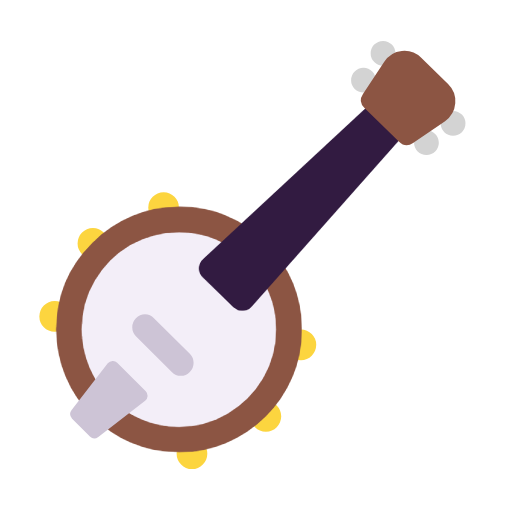 1
1
-
-
The forum account cannot login to the game. That is only for the forums. If you set a username in the page I shared above, THAT along with the password you set will log you in to the game client.
Forum username & password -> Game account username and password -> Game Client.
(Xandra Rose) (You set this. Possibility: Xandrarose) (Set a chat handle @Xandra Rose for example, get that space back.)
Choose any username you like; it won't be seen by players (your global chat handle is a different feature). The password must be 8-14 characters, which is why the forum account is separate: you can make a stronger password on the forums than the game client will allow.
-
Right. Sorry about the network dead end.
PSA: Don’t use the same password for both. The forum password can be long and complex. Take advantage of it, because the game password is capped at 15 characters.
-
 1
1
-
-
If the Internet connection is inconsistent, the login process does not finish. Try doing a ping to the login server.
Windows, open Command Prompt in the Start Menu.
Mac, press CMD-Space and type Terminal.
"ping 51.161.76.201 -t" You should see a number of ping messages. If any of them say "Request Timed Out", your network isn't reaching the login server.
Possible fixes depend on how you're connecting:
Wi-Fi: relocate closer to the router (Laptop is usually cake. Desktop, good luck.) Eliminate obstacles by repositioning your antennas or moving the router box higher in your house (at head level or above is best). Identify objects that interfere with Wi-Fi, such as cement walls or floors, metal items (appliances, filing cabinets), full bookcases (books absorb radio signals like a sponge), microwaves (whether on or off) and plan your network around those trouble spots.
Wired (also Wi-Fi advice): check your router settings. If you're using a municipal, school or work network, you probably won't be able to do this. If you use Cable or DSL and cannot log into your router, see if they can provide or point to the settings. (Most places usually have a sticker in the device box if you kept it.)
We can't provide specific help with Home Network equipment because there's 100's of routers and millions more Wi-Fi devices out there.
What we can share is from the Homecoming Wiki:
https://homecoming.wiki/wiki/Game_Client#Network_information
Make sure NAT is available and enabled. Most routers come with this turned on by default.
Make sure your network device (laptop or computer you game on) is prioritized if possible (any features that tell the router the device is a favorite or needs to run in High Priority mode, etc.), and any Quality of Service settings for gaming is enabled. (Router sets Gaming traffic above other data.)
As a last resort (because for 80% of players it is unlikely to make a difference), make sure port forwarding is set to the following:
- TCP 2104
- TCP 2106
- TCP 443
- UDP 7000-7200
-
Send a Support request with your Discord Username to our team. They can look into what happened.
-
Try a ping to 51.161.76.201. If the requests time out, the internet connection isn't getting through. (Game client won't matter until that ping succeeds.)
If you have a second Internet connection on hand you can try out on Wi-Fi (such as a phone hotspot). If you can get the game to login and make it past character selection, your computer is fine. I wouldn't fiddle with the network settings too much as it's likely upstream of your desktop. (Of course, log off once you zone in so you don't face data charges. One minute of connection is approx. 20-100MB of data.)
It might help to know what region you're logging in from: Continental US? (Which state? Town/city is none of our business.) Europe? Asia? What ISP are you using?
-
You can see what account name you entered in Game Account Manager. Click Account in the top bar, then "Game Account." It'll be shown in grey above the password change prompt.

If you got the username right, likely you might need to reset your password. You can do that in the same place, old password not required.
-
 1
1
-
-
To "Pick" which monitor is active...
When running the game, you have a few options. (Specifically Menu, Options, then the Graphics and Audio tab. Look at the Resolution drop down list.)
Use Borderless Windowed, then pick between the top of the list between (Monitor 1) and (Monitor 2). If you use Fullscreen mode, COH will only open on the Primary Monitor in Windows (the one you pick for the Start Button, App Icons, Clock and Recycle Bin to appear on.)
As Lemming said, use Windowed mode, then using the window handle, move it wherever you want to play.
If you're on Linux or Mac, try dragging HC Launcher to the monitor you want to use once it opens and keeping the mouse there when the game starts up. Once on the login screen, you can hop displays again. (Wine quirk. When starting the application, the focused monitor on startup opens it.)
Multiple Monitor Maximized
City of Heroes is designed to open only on one display, same as many Windows apps. If you wanted the game to appear in both as one giant screen, you can. I'd advise using at least an odd number of displays with one in the center. (If you use two, you have a solid black bezel line in the middle of your screen that makes it hard to look at. Three is better.)
https://www.makeuseof.com/maximize-window-multiple-monitors/This article explains how to do it. The feature is called different things to different companies:
Mosaic - Intel Display Manager
Eyefinity - AMD Radeon Adrenalin
Surround - NVidia GeForce settings
-
 1
1
-
-
The text field/tab order isn't how most web browsers and apps have trained us Internet users over the decades. You may have seen pressing Enter on the error message doesn't fade it, it just comes right back. Also, you need to manually clear the password field on an incorrect login attempt. If you just type the original characters will remain in place.
Another possibility: the login screen (and the parts in-between from login to character selection) can time out. If you take longer than a few minutes before picking a character, you'll find yourself back to the login screen. If you don't make it that far and the login screen halts for a few moments before giving an error message, you may be facing a network issue. (Wrong name/password is pretty quick to error out.)
Apart from that, I find myself in the same boat when I type too fast. When I slow down and take things a key at a time it works.
There can be more than one reason you can't progress past the login screen. If you are getting an error other than "The account name or password that you have entered is incorrect", we'll need to know what it says before we can help.
-
If you're okay with navigating your file system, in the C:\Games\Homecoming\Accounts folder, open your login name, then rename PlayerSlot.txt to something else.
If the names come back, the file got corrupted, and now you can rearrange them how you like. The client will make a new one with the changes. (You can delete the renamed original file at that point, or just leave it.)
If they don't, something else may be wrong.
-
 1
1
-
 2
2
-
-
Middle east might be a factor; is it easier to play on Reunion over other shards? (Reunion is located in Europe, may have better luck playing there.)
-
Are you on Wireless or Wired?
Most likely a network issue, with wireless having a bit more troubleshooting that wired.
Wireless: check your link speed, if it's below 3Mbps, you may have problems. Either your network adapter, Wi-Fi Router, or both need a possible upgrade. (Internal Wi-Fi in laptops since 2016, very unlikely to be an issue. Routers on the other hand, people tend to run them until they break. If it's been 5+ years, might be a good idea to consider it's successor.) Also, device placement regarding your machine may be causing interference: cement, metal, etc. tend to bounce radio signals instead of absorb it. Microwaves cause dead spots, whether they're on or not. Finally, check that your netgraph isn't making large blocks (which could be any color: green, yellow or red - indicates a timeout about to happen), which means your signal is being interrupted.
Wired (same advice applies to Wireless as well): in case your router needs port info for manual firewall setup, here it is -- https://homecoming.wiki/wiki/Game_Client#Network_information (MOST shouldn't need this, if your router allows NAT, you should be in the clear with no changes needed.) Also check any Quality of Service settings, such as Application preferences (Gaming traffic in particular) are enabled, or any "Preferred Device" flags (more common in Wi-Fi) that gives a device more bandwidth than non-computer devices who don't need as much. Finally, if you're in the EMEA market, an alternate DNS such as Google DNS (8.8.8.8) or Cloudflare (1.1.1.1) (or both) may allow better uptime. Your router should accept custom DNS settings that affect all the devices in your house at once.
If all else fails, a conversation with your ISP to get pointers or advice may be helpful. (Most gateway devices are as simple as "have you turned the device off and back on?" to clear up connectivity weirdness.) -
Operating System:
Windows: Open Start, Settings, System, Display. Don't change anything, just tell what resolution is selected.MacOS: System Settings, Displays, Advanced, make sure "Show Resolutions as List" is turned on. The highlighted entry should be your current one. (Actual options to click on may vary if you're using an OS older than Ventura.)
Linux: Widely varies, most Desktops have a Settings app to find Display settings in. Some have a dedicated Display settings panel available from the Start/Meta menu.
In-Game: open the Menu, Settings, Graphics and Audio Tab. Resolution is listed in the top right. (Borderless Windowed mode for any resolution above 1920 x 1080 or HD is likely the best bet.) Resolution Scaling is right beneath it, with all the way to the right being the clearest setting.
Another setting to check: Character Detail (should be just below the Ultra Mode box at the top), with High and Very High Settings having the best pattern fidelity. Low will be blurry.
For the clearest screenshots and game-captures, the In-Game resolution should match the Desktop resolution (which may negatively affect performance, particularly frame rates.)
-
If you want to share more info on your in-game resolution and your Operating System desktop settings, that might help. It could be.
-
If you're in a shopping mood, AMD Ryzen systems with integrated graphics play CoH far better in my experience over Intel HD/Iris if you have a choice between them. Purely anecdotal, Intel fans feel free to interject with hardware suggestions that beat it. I haven't tried Intel Xe myself (mainly in the sense I haven't gotten my hands on a device with it yet.)
Granted, if you want 120/144Hz refresh or 4K gaming, a dedicated graphics card is going to do this game far better justice. Integrated graphics is still limited in that regard. When it catches up to those goalposts, 8K 240Hz or some other "impossible without buckets of cash" hurdle today will be the new thing.
-
Two possibilities:
Your in-game resolution and your desktop resolution may not be matching up (playing in 1280x720 when you're on a 1080 monitor, or in windowed mode the resolution matches your window size).
You could also have resolution scaling in game turned on. Dead Giveaway: your UI is sharp and pixel perfect, with blurry characters and world textures.
-
-
1 hour ago, Engima_Shiro said:
I'm trying to get back into the game and I've reset my password twice now under the game account section. I know there is a difference between Account names but under game account it's giving me a certain name. Would that be it? or is there a way I can reset my game account name? This is driving me crazy
Game Account Password can be set at any time from the Game Account Center. The prior password isn't needed, and the change takes effect immediately. (Because of this, it's a good idea to protect your FORUM login and password.)
Game Account Username can only be set once, and becomes permanent once set. YOU are the only one who sees it when you login, your chat handle in all of the channels and your character name can be totally different from the Game Account Username.
Hopefully that makes sense.
-
You saw the guide at the top of this forum?
The first section (THE EASY BUY) shows three models to consider for various price points.
The third section covers considerations for each spec, including a qualifier chart for the various graphics cards. (Processor, RAM and HDD is going to be consistent to look for across all systems. The graphics matter the most for CoH performance, but not how you expect. Spending more isn't a sure-fire win anyway.) -
Same answer posted here:
TL;DR: It won't work without a lot of steps and the possibility of ruining the device.
-
Not advised for most users.
While Google did an about face in bad press and opened up a lot of ChromeOS firmware info for homebrew development, there are still a large number of ChromeOS devices that it won't work on.- There's still a handful of Intel/AMD systems that have locked bootloaders. (Your only choice in that case is Crostini or using a chroot-based solution that run the game on a software layer away from 'native' hardware. Layperson talk: it'll run slower on a system already a bit slow for gaming.)
- ARM Chromebooks are a non-starter. HC Launcher won't install on ARM processors without a x86 Emulator. (Apple M-Series: they cheat, thanks to Rosetta 2.) Box86 is a possibility, but has the same drawback as Crostini/chroot. (Remember: Wine is Not Emulation. It can fake Windows apps into running on Linux, but it can't fake the architecture.)
It is far easier just using a different system. Even if you get it working it can feel like a house of cards to keep it that way for long.
SOURCE: I tried it on a 2016 model, which was the sweet spot for systems friendly for Linux/Windows conversion. My current Chromebook is in the ARM camp.



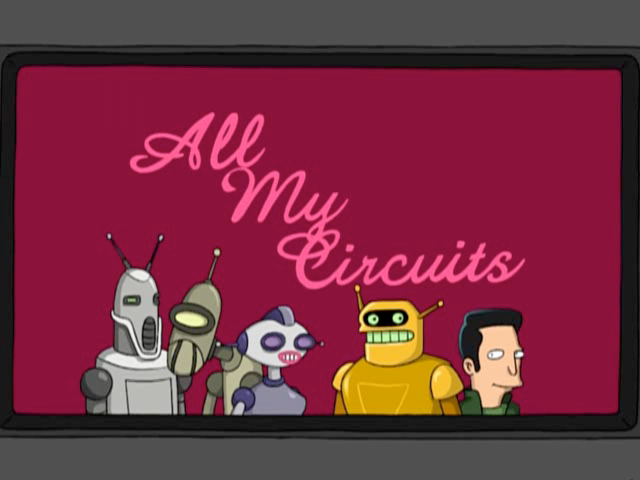
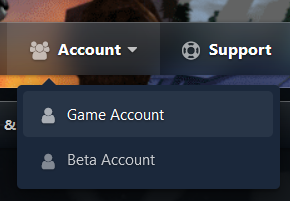
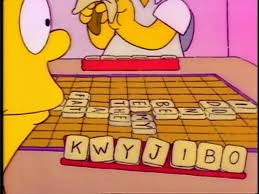
Dual Monitors
in Help & Support
Posted
Everyone has a preference. If it works for you, it works.