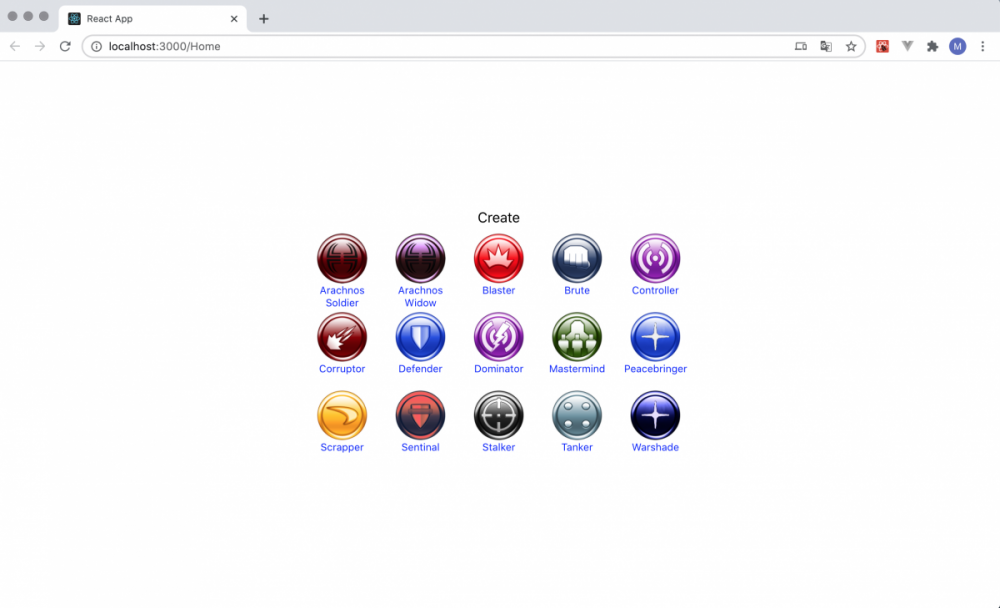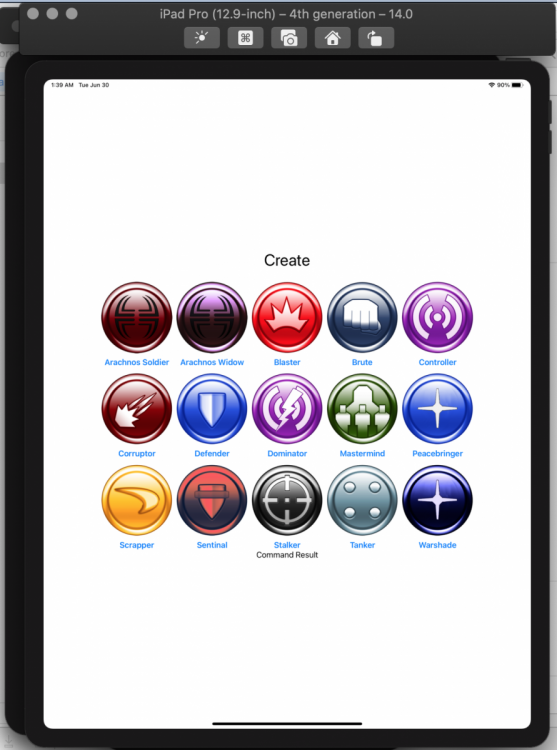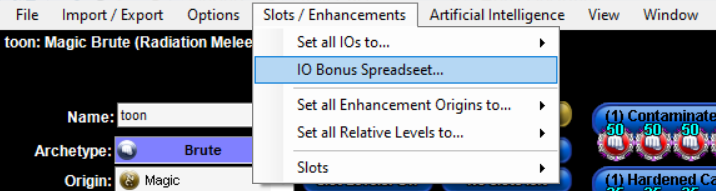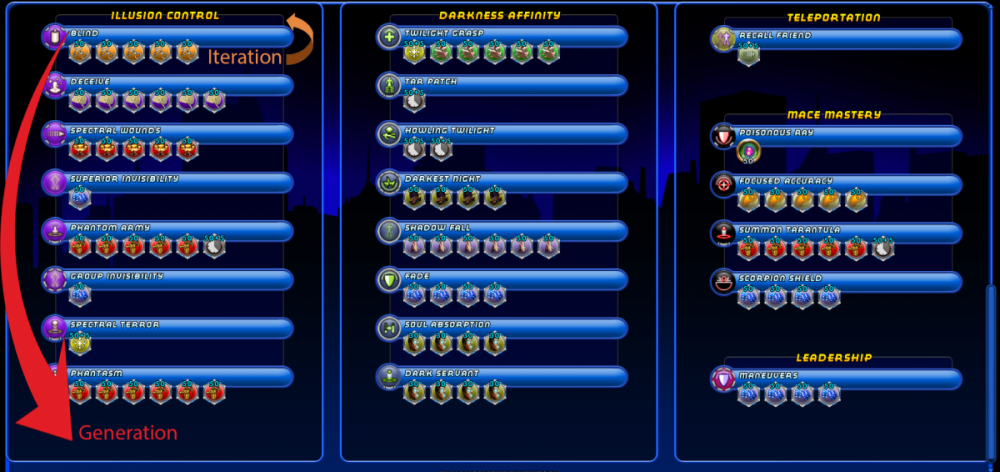-
Posts
200 -
Joined
-
Last visited
-
Days Won
1
Content Type
Profiles
Forums
Events
Store
Articles
Patch Notes
Everything posted by magicjtv
-
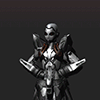
Announcement: AI assistance has been added to Mid's Reborn
magicjtv replied to magicjtv's topic in General Discussion
Just a head's up for everyone... Current release Mids AI MVP Installer version 0.0.25 - Fixed a bug where powers that granted effects to other players, but not the casting player, were having their effects counted towards the casting player (Example: Grant Invisibility was increasing the player's defense value). Fixed a bug in PreservePreviousBonuses that could allow smaller bonuses to replace larger bonuses. The Bonus Wizard now assigns enhancements at the highest possible level. -
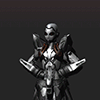
Adding AI To Mids, The MVP
magicjtv replied to magicjtv's topic in Mids' Reborn Hero Designer's Forum
Current release Mids AI MVP Installer version 0.0.25 - Fixed a bug where powers that granted effects to other players, but not the casting player, were having their effects counted towards the casting player (Example: Grant Invisibility was increasing the player's defense value). Fixed a bug in PreservePreviousBonuses that could allow smaller bonuses to replace larger bonuses. The Bonus Wizard now assigns enhancements at the highest possible level. -
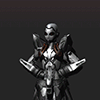
Adding AI To Mids, The MVP
magicjtv replied to magicjtv's topic in Mids' Reborn Hero Designer's Forum
Boy we really hit the mother lode on this one! There were several problems with how you set up the .bwc file and there were several bugs in my code. In this post, I'll cover the problems n the .bwc and attach a new .bwc for you to use. In the next post I'll link to a download to the latest version that fixes the bugs in the code. The probelms with how the .bwc was set up were: Vengeance was included in the calculations. This alone stopped you from getting defense and damage bonuses (except for incidental bonuses that were given along the way to getting some other bonus.) Fiery Embrace and Build Up were included in the calculations. These will stop you from getting damage bonuses. Both Invisibility and Stealth were included in the calculations. You can't run both of these powers at the same time. The attached .bwc file turns off Vengeance, Fiery Embrace, Build Up, and Stealth from being included in the bonus calculations. This, along with the bug fixes, should give you a good result. I ran your build through the wizard using the new .bwc and the build with bug fixes. The results look good to me, but let me know what you think. They're shown below. Edit: I modified the above build with a bit of manual tweaking. It has capped fire defense, capped fire resistance, perma hasten, and 196% recovery. Extra damage comes from -Res proc (20%) and the Fury Bonus proc. It also has 8 points of knockback protection and 76% immobilize resistance. It's shown below. The new .bwc file is attached. AI Character.bwc -
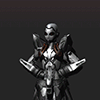
Adding AI To Mids, The MVP
magicjtv replied to magicjtv's topic in Mids' Reborn Hero Designer's Forum
I'm seeing similar results on your build. I don't know why it's happening, but I'm looking into it. That's true, but you can easily fix it using the Slots/Enhancements -> Set All IOs To... -> Maximum menu option. That doesn't mean I shouldn't fix it in the wizard too. 🙂 If it's not too much trouble, please let me know what the errors are. I'm not doing any calculations to build the spreadsheet, just displaying Mids data. But I can clean the data up if I know where the errors are. -
-
-
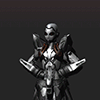
Announcement: AI assistance has been added to Mid's Reborn
magicjtv replied to magicjtv's topic in General Discussion
It's just a result of the AI trying different things. I didn't try to "fix" the empty slots because I see it more as a feature. Like you said, it gives you the chance to customize the results. If most people see it as a bug rather than a feature, I can fix it. But for now let's leave it as it is and see what people think. -
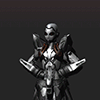
Adding AI To Mids, The MVP
magicjtv replied to magicjtv's topic in Mids' Reborn Hero Designer's Forum
Current release Mids AI MVP Installer version 0.0.24 - The View and Save Snapshots dialog can now show more than 11 snapshots. -
Already underway. But, to be honest, it will be some time before it's finished.
-
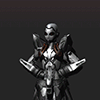
Adding AI To Mids, The MVP
magicjtv replied to magicjtv's topic in Mids' Reborn Hero Designer's Forum
Being able to see only 11 snapshots in view snapshots window is a bug. I'll get a fix up as soon as can. Should be later today. If you're seeing strange results I can take a look at that too if you post files with your Mids build and a .bwc file with your Wizard settings. The .bwc files are created by using the"Save Your Choices" button on the 3rd screen of the Wizard. -
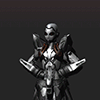
Announcement: AI assistance has been added to Mid's Reborn
magicjtv replied to magicjtv's topic in General Discussion
I'm sorry, I forgot to take out my testing code. It should be fixed now. Try this link. -
-
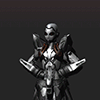
Adding AI To Mids, The MVP
magicjtv replied to magicjtv's topic in Mids' Reborn Hero Designer's Forum
The source code has been released! Doctors have a saying: "First, do no harm." That's the philosophy I tried to follow while adding the new features. My code should not modify or interfere with the original code that was already working. So changes made to the code were either placed in new classes or an existing class was declared "partial", a feature that let me extend the code with my changes in a separate file. As an example, my additions to the DatabaseAPI.cs code can be found in DatabaseAPI.AI.cs. With the exception of adding menu items and one or two extremely minor changes, the new code is additions to the code base, not changes to the existing code. Like the code from the proof of concept, this code has tests where ever possible. Unlike the code from the proof of concept, this code has an actual design. It's not all thrown into a couple of files, it has a much better organization. To see the new code, look for files with AI in their names. -
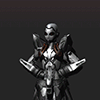
Adding AI To Mids, The MVP
magicjtv replied to magicjtv's topic in Mids' Reborn Hero Designer's Forum
The User Guide is done! Let me know what you think. -
Feedback All feedback is welcome but please report bugs using the Adding AI To Mids, The MVP thread. If you want me to help you using your build in the Bonus Wizard, please post a copy of your build in Mids format along with a .bwc file from the Bonus Wizard that shows me what you're trying to do.
-
Reserved for future use.
-
Reserved for future use.
-
Tips It's Ok to be intimidated by the size of this guide, but don't let that stop you. Do the walkthrough at the beginning of the guide and use the supplied templates to get started. Don't underestimate the IO Bonus Spreadsheet. Use it to help you select the powers that maximize the bonuses you want. See the section covering the IO Bonus Spreadsheet for more details. If you don't get all the bonuses you want, try running the wizard again. The Bonus Wizard uses randomness to build your toon. That means it sometimes misses valid bonuses. If you're experienced with the game, use the Bonus Wizard as a partner in brainstorming sessions. For example, I was able to build an Illusion/Darkness controller with about 200% global recharge. So was the Bonus Wizard. But when I combined what I did with what the Wizard did, the differences in the two builds meant I ended up with a controller with 217% global recharge. That build is shown below. Illusionist With 217.5% Global Recharge Hero Plan by Mids' Reborn : Hero Designer 2.7.2.10 https://github.com/Crytilis/mids-reborn-hero-designer Click this DataLink to open the build! Level 50 Magic Controller Primary Power Set: Illusion Control Secondary Power Set: Darkness Affinity Power Pool: Speed Power Pool: Sorcery Power Pool: Teleportation Power Pool: Leadership Ancillary Pool: Mace Mastery Hero Profile: Level 1: Blind -- FrtHyp-Sleep(A), FrtHyp-Sleep/Rchg(3), FrtHyp-Acc/Sleep/Rchg(3), FrtHyp-Acc/Rchg(5), FrtHyp-Sleep/EndRdx(5), Dvs-Hold%(7) Level 1: Twilight Grasp -- Prv-Heal(A), Prv-Heal/EndRdx(7), Prv-EndRdx/Rchg(9), Prv-Heal/Rchg(9), Prv-Heal/Rchg/EndRdx(11), Prv-Absorb%(11) Level 2: Deceive -- CrcPrs-Conf(A), CrcPrs-Conf/Rchg(13), CrcPrs-Acc/Conf/Rchg(13), CrcPrs-Acc/Rchg(15), CrcPrs-Conf/EndRdx(15) Level 4: Spectral Wounds -- Apc-Dmg(A), Apc-Dmg/Rchg(23), Apc-Acc/Dmg/Rchg(23), Apc-Acc/Rchg(25), Apc-Dmg/EndRdx(25), Dvs-Hold%(27) Level 6: Tar Patch -- PcnoftheT--Rchg%(A) Level 8: Hasten -- RechRdx(A), RechRdx(27) Level 10: Howling Twilight -- AbsAmz-Stun(A), AbsAmz-ToHitDeb%(31), AbsAmz-EndRdx/Stun(31), AbsAmz-Stun/Rchg(37), AbsAmz-Acc/Stun/Rchg(50) Level 12: Darkest Night -- DarWtcDsp-ToHitDeb(A), DarWtcDsp-ToHitDeb/Rchg(29), DarWtcDsp-ToHitdeb/Rchg/EndRdx(29), DarWtcDsp-Rchg/EndRdx(31) Level 14: Superior Invisibility -- LucoftheG-Def/Rchg+(A) Level 16: Shadow Fall -- Rct-Def(A), Rct-Def/EndRdx(33), Rct-EndRdx/Rchg(33), Rct-Def/Rchg(33), Rct-Def/EndRdx/Rchg(34), Rct-ResDam%(34) Level 18: Phantom Army -- CaltoArm-Acc/Rchg(A), CaltoArm-Acc/Dmg(34), CaltoArm-Dmg/EndRdx(36), CaltoArm-Acc/Dmg/Rchg(36), CaltoArm-EndRdx/Dmg/Rchg(36), RechRdx(37) Level 20: Fade -- LucoftheG-Def/Rchg+(A) Level 22: Spirit Ward -- Mrc-Rcvry+(A) Level 24: Group Invisibility -- LucoftheG-Def/Rchg+(A) Level 26: Spectral Terror -- GlmoftheA-Dam%(A) Level 28: Soul Absorption -- Pnc-Heal/EndRedux(A), Pnc-EndRdx/Rchg(37), Pnc-Heal/Rchg(39), Pnc-Heal/EndRedux/Rchg(39), Pnc-Heal(39) Level 30: Recall Friend -- WntGif-ResSlow(A) Level 32: Phantasm -- ExpRnf-Acc/Rchg(A), ExpRnf-Acc/Dmg(40), ExpRnf-Dmg/EndRdx(40), ExpRnf-Acc/Dmg/Rchg(40), ExpRnf-EndRdx/Dmg/Rchg(42), FrcFdb-Rechg%(42) Level 35: Poisonous Ray -- Dvs-Hold%(A) Level 38: Dark Servant -- UnbCns-Hold(A), UnbCns-Hold/Rchg(42), UnbCns-Acc/Hold/Rchg(43), UnbCns-EndRdx/Hold(43), UnbCns-Dam%(43) Level 41: Focused Accuracy -- AdjTrg-ToHit(A), AdjTrg-ToHit/Rchg(45), AdjTrg-ToHit/EndRdx/Rchg(45), AdjTrg-EndRdx/Rchg(46), AdjTrg-ToHit/EndRdx(46), GssSynFr--Build%(46) Level 44: Summon Tarantula -- ExpRnf-Acc/Rchg(A), ExpRnf-Acc/Dmg(48), ExpRnf-Dmg/EndRdx(48), ExpRnf-Acc/Dmg/Rchg(48), ExpRnf-EndRdx/Dmg/Rchg(50), RechRdx-I(50) Level 47: Scorpion Shield -- LucoftheG-Def/Rchg+(A) Level 49: Maneuvers -- LucoftheG-Def/Rchg+(A) Level 2: Swift -- Empty(A) Level 2: Health -- Prv-Heal/Rchg/EndRdx(A), Prv-Heal/Rchg(17), Pnc-Heal/+End(45) Level 2: Hurdle -- Empty(A) Level 2: Stamina -- PrfShf-End%(A), SynSck-Dam/Acc/End(17), SynSck-Dam/Rech/Acc(19), SynSck-EndMod/Rech(19), SynSck-Dam/Rech(21), SynSck-EndMod(21) Level 1: Brawl -- Empty(A) Level 1: Containment Level 1: Prestige Power Dash -- Empty(A) Level 1: Prestige Power Slide -- Empty(A) Level 1: Prestige Power Quick -- Empty(A) Level 1: Prestige Power Rush -- Empty(A) Level 1: Prestige Power Surge -- Empty(A) Level 1: Sprint -- Empty(A) Level 2: Rest -- Empty(A) Level 4: Ninja Run ------------
-
IO Bonus Spreadsheet The IO Bonus Spreadsheet is accessed via the Slots/Enhancements menu. This feature allows you to manually search for IO bonuses. Click the column headers to sort the spreadsheet by the values in that column. Click the Export To CSV Button to save the data to an csv file for import into a spreadsheet program such as Excel. You can change the width of the Name column. Recommended Practice When the Bonus Wizard isn't giving you big enough bonuses, you can use the IO Bonus Spreadsheet to improve things. Sort the spreadsheet by Damage/Enhancement Type/Mez type by clicking on that column's header. Scroll to find the type of bonuses you want. Notice the Set Type for sets that give the desired bonuses. Modify your build to include powers that accept the Set Types you need.
-
Perma Wizard The Perma Wizard is used to calculate how much recharge is needed to make a power perma. The new Artificial Intelligence menu provides access to the Perma Wizard. Screen 1 This is just an introduction screen. Screen 2 Here is where you select the Archetype, powerset, and power you want perma. You can select up to five powers, including powers from different archetypes. The Powers List Not all powers will appear in the powers list. Powers that get excluded have one or more of the following attributes. Not a click power A Mastermind Pet summon or one of their two main pet buff powers A rez A power you operate when dead A duration of zero An endless duration A recharge time that is always less than the duration. The screen below show the Domination power selected, but not yet added, in the upper left. In the upper right we've added Domination and have Hasten selected. In the lower left We have Phantom Army selected. The lower right shows all three powers added. Screen 3 The final screen shows how much recharge you need to make each power you selected perma. You can copy the results into the clipboard.
-
Saving The Results On the final screen of the Bonus Wizard we can view a summary of the evolved toon, view the log that was generated during the evolution, and most importantly save the results in Mid's format. The Save button is in the lower left corner of the Wizard. Summary The summary show a summary of the evolved toon. Each power shows how it contributes to the bonuses and a total of the results is shown at the end of the summary. Log The Error Log and its Error Log Viewer show what errors occurred while processing your toon. An "error" in this context doesn't mean it's a bug. It probably means the the AI Wizard tried something, saw that it wasn't legal, and dropped it. Trying a slotting that breaks Rule of Five is a common example. The log gets cleared at the start of every run. Recommended Practice If the wizard is not giving you a bonus you think it should, use the log for clues as to why this may be happening. Let me know if you think valid bonuses are being rejected.
-
Evolving Your Toon When you move to the fourth screen the Wizard automatically starts to evolve your toon. The progress bar shows how far the evolution has come and the 3D bar chart shows the bonuses the Wizard has so far generated. Snapshots The 3D bar chart is updated every 10 generations with a snapshot of your toon as it evolves. Each snapshot is a full build which can be viewed and saved to disk independently using the View and Save Snapsots button in the upper right of the screen. Clicking that button brings up the dialog shown below. Clicking the Save As Mids button for a snapshot lets you save it to disk in Mids Reborn format. Clicking View Summary for a snapshot brings up a summary display of the snapshot, like the one shown below. The format of the summary is discussed in more detail in the post for the next and final screen of the Bonus Wizard. Recommended Practice Making a "good toon" is a somewhat subjective process. If you see a snapshot that you like more than the final result of the AI Wizard, this feature lets you save it off for further use.
-
Controlling Evolution The Bonus Wizard works by evolving your toon thousands of times using random changes and comparing those changes to the bonuses you've selected. Changes that bring the toon closer to the desired bonuses are kept. Changes that don't are discarded. The third screen is where you control how those random changes occur. This is done by setting the number of generations and iterations the Wizard carries out on your toon, and by setting options. Generations And Iterations The number of generations can be between 25 and 2500, with the default being 25. The number of iterations can be between 10 and 250, with the default being 10. Generations * Iterations * Number of Selected Bonuses = Number of Mutations the AI Wizard will perform on each power of your toon. More generations and iterations can give better results, but take longer to compute. Snapshots are taken every 10 Generations, so increasing the number of Generations can increase the number of snapshots. Iterations have no effect on the number of snapshots. Recommended Practice When you're evolving a toon for the first time, start with the minimum number of Generations and Iterations. This lets you quickly see the final results. If these final results don't seem to have stabilized, meaning that in every snapshot there's significant differences in the bonus, try increasing the number of Generations and/or Iterations until the results stabilize. Options There are three options that let change how evolution affects your toon, ot your toon affects evolution. Control Which Powers Are Changed During Evolution Selecting this option opens a dialog that allows you to set which powers can evolve is shown below. Just check the powers you want to evolve, uncheck the powers you don't, and click Save. By default, all powers except Brawl are checked. Recommended Practice Use this feature when your build has powers you don't want the Wizard to change. If you save your choices to a .bwc file, your power selections are included in the file. Control Which Slots Are Changed During Evolution The option opens a dialog the provides a list of your toon's powers on the left. Selecting a power shows a list of that power's slots on the right. If a slot is checked, it can evolve. If unchecked, it cannot evolve. Set the slots as you wish and click OK to save your changes. Recommended Practice Use this feature when your build has slots you don't want the Wizard to change. If you save your choices to a .bwc file, your slot selections are included in the file. Control Which Powers Affect Bonuses This option allows you to select powers to be excluded when calculating bonuses, while still allowing the powers to get IOs that produce bonuses. In the example below we want to try out the Mez Resistance template, but we have a power, Rune of Protection, that produces Mez Resistance. We don't want that power's effects considered by the Bonus Wizard. So we start the Bonus Wizard, load the Mez Reistance template and head to the third screen. There we see a new option that allows us to control which powers affect bonuses. Exactly what we want. We open the dialog and turn off Rune of Protection. Also notice that Health is turned off. This is part of the saved Mez Resistance template. Health gives a high resistance to sleep that tricks the wizard into thinking you have high Mez Resistance. We save our choices and run the wizard. Even though Rune of Protection's Mez Resistance effects were not considered by the wizard, the power still gets IOs that give the build Mez Resistance. Recommended Practice Mez Resistance, Defense, and Damage Resistance are common areas where a slow-to-recharge power could give better results than the build actually has most of the time. In those cases, use this new feature to ignore the effects of those powers when calculating bonuses. If you save your choices to a .bwc file, your power selections are included in the file. When evolving for damage, turn off Aim and Buildup types of powers. When evolving for defense or resistance, turn off "form" types of powers. When evolving for mez protection, turn off popwers like Rune of Protection that give temporary mez protection.