-
Posts
16 -
Joined
-
Last visited
Reputation
7 NeutralAbout Dregn Ryder
- Birthday 08/18/1974
Recent Profile Visitors
The recent visitors block is disabled and is not being shown to other users.
-
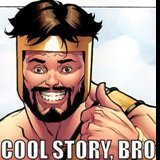
CoH - Keybind Helper (& Battle-Cry Randomizer)
Dregn Ryder replied to Dregn Ryder's topic in Tools, Utilities & Downloads
Different people, different brains, it seems. I, personally, feel that this is very easy to follow, and is basic in nature. I spent a lot of time on it, sure, but that is mostly my own anal-retentive nature. I only said that it might be overwhelming as a disclaimer, but also followed that up with "Before long, you will have the list committed to your memory and be zipping around like a pro with uber keybinds guiding the way!" Forewarning, then encouragement. I cannot do more than that. Likewise, you should re-read my first sentence: We seem to have a disconnect here. I didn't take anything you said as attack-ish. I'm GEN-X. So, even if it was, I wouldn't likely recognize it or be butthurt by comments. 🙂 -
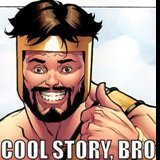
CoH - Keybind Helper (& Battle-Cry Randomizer)
Dregn Ryder replied to Dregn Ryder's topic in Tools, Utilities & Downloads
I appreciate the feedback. I truly do. I did ask for it, after all. I don't feel that you are attacking this in any way, and I see the attempt at constructive criticism, so again - thank you. But that doesn't mean that I'm not going to respond! 🙂 This is likely not for the casual player, or the seasoned veteran that has their own system already. This is for people that want to delve deeper into the world of binds and macros but are maybe too confused on where to start. It is for those people that desire a good comprehensive list of examples (not just a one-off example spread across 20 pages of a forum). I have over 200 customized commands that they can review, pick, omit, or expand upon to fit their needs. These are taken from all over the forums and then further optimized by me in unique ways that perhaps others haven't thought of yet (or maybe they have). It is for those that are anal-retentive and find joy in planning out these types of features outside of game. It is for the oddities - the misfits of the gaming world. It is for my people. It is for people to use as a steppingstone (not pigeonhole people into one way of thinking). I feel like you are of the opinion that I'm saying, "DO IT LIKE THIS AND YOU MUST FOLLOW THESE INSTRUCTIONS TO THE LETTER", and I'm not. Instructions are these to help guide those that care about them. It can be figured out without them. I purposefully built it with all of these things in mind. Sorry to retort critically, but your three points are extremely subjective to your opinion, and not a standard in the modding world. Mods are often VERY specific, VERY general, or somewhere in-between. Also, this is not a mod, or even an extension, but regardless, it still has application IMO. I stated at the start that this was going to be overwhelming. If you find the bind and macro system simple, then I am happy for you, but I suspect that many do not. It took me some time to learn it myself when I came back to CoX, so if I can help others reduce their learning curve, then I will feel like I've done them a service. Of course this is tailored to me! Why else would I make it? However, I also built it to be very generic. People can simply wipe out all of my personal binds (its part of those super specific instructions you mention) and they are left with a blank canvas. Nothing more generic than that! You say that there are missed opportunities and inefficient usages, but you give no examples. Don't paint me with a broad brush. Come at me with knowledge, not generalities. I want to learn too! Your next three "keep in mind" points are understood, and I doubt any one of those types of people would even read this beyond the title. So, these points are redundant. I never found any other bind helper programs while I was developing this. Quite frankly, I would have likely still made this, as I find those programs unlikeable to my game style. Simple, difficult, or impossible - it's there for your usage or not. I'm not after a popularity contest. As you astutely point out, I made this for myself (it HAD to be made for my own sanity). After making it I decided to share it with others (the whole purpose of community mods IMHO). In the end, like any mod I've ever made for any game I've ever played (and I've played a lot, and made a lot of mods), if it helps ONE person, then I'm happy! I'm not really looking to take this in any general direction. It was in a release-state when I posted this. I have found some mistakes that I've corrected, so I will update it likely once with those, but that's about it. May it live here forever - or die on the vine. -
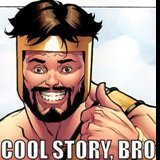
CoH - Keybind Helper (& Battle-Cry Randomizer)
Dregn Ryder replied to Dregn Ryder's topic in Tools, Utilities & Downloads
I have some fixes / changes / improvements coming soon. Hopefully it will up later this week. I really paved the SPECIAL tab flat and got most of kinks out. -
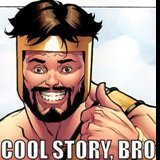
CoH - Keybind Helper (& Battle-Cry Randomizer)
Dregn Ryder replied to Dregn Ryder's topic in Tools, Utilities & Downloads
That's like reading the last chapter in the book, and then enjoying the explanation on why the Cook murdered Professor Plumm in the Library with the Candlestick... I like Quenten Tarantino movies too... 😋 -
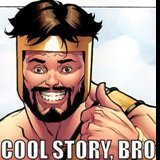
CoH - Keybind Helper (& Battle-Cry Randomizer)
Dregn Ryder replied to Dregn Ryder's topic in Tools, Utilities & Downloads
<<<RESERVED FOR ADDITIONAL INFORMATION>>> -
INTRODUCTION: If you are anything like me, when you start playing a new game (or replay a 20 yr. old classic like CoH), you tend to rebind all the keys to what you are used to with other games, or there are some odd combinations that you find works for that particular game. City of Heroes goes beyond simply inverting my Y-Axis camera and tweaking a few movement keys - at least for me. This game is complex, and the available keybind system is equally complex. Personally, I feel that the complexity is one of its many charms! The goal of this document is to help ensure that CoH's keybinding system works correctly, that bugs are avoided, that the user (you) can maximize their gameplay experience (with a little front-end work), and that everything is copacetic in the chaotic land of OCD - where people like myself visit often, but don't have a permanent residence... This program is updated to game version: Issue 27, Page 7 (FEB 20th, 2024), where the default keybinds were revised. I have both sets of default keybinds represented here, listed under their respective Issue and Page in the title. When explaining their function/command, I use "old" o describe the former commands, and "new" to describe the latest version of commands. WARNING: This is going to appear to be EXTREMELY overwhelming at first. Please do not be intimidated, and give it some time to settle in. Before long, you will have the list committed to your memory and be zipping around like a pro with uber keybinds guiding the way! Trust me when I say: IF I CAN DO THIS, THEN ANYONE CAN! For all of you TL;DR folks - feel free to skip down to "WRAPPING IT UP"… ...then come back and read the whole thing like a RESPONSIBLE ADULT. JK! Maybe… DETAILS: In more detail, on the next tab entitled "KEYBINDS" (IKR?, what a brilliant naming convention!) you will find a list of all the assignable keyboard shortcuts (column A), separated into multiple groupings based on the row that they reside in on a standard QWERTY keyboard. I feel that this is a more homogeneous way to list the keyboard as a whole, instead of the crazy alphanumeric way in the default keybinds file. If you are one of those people that uses one of those "other" types of keyboards (aka "the keyboards that shall not be named"), I'm sorry, but you're on your own to adapt this to your personal psychopathic needs, you crazy bastiges! For example, the first group starts with the ESCAPE key, and then proceeds through all the F-keys (F1-F12). The next group starts with the TILDE (~) key, and goes through all the numbers (1-0), ending with BACKSPACE. The next section starts with TAB. Are you sensing a pattern here, perhaps? The nice thing about this layout is that not only are the base keystrokes listed in (what I consider) a logic format, but the "chord" combos (ALT+, CTRL+, SHIFT+) are listed right below each of them as well, so that you can assign a command to the main key, and then have every possible combination with that key right behind it, in an organized fashion. Furthermore, I have provided explanations for each command (column D) so it is clear what it does! Then, even MORE furthermore... furthermore-more? Further-additionally-more? Further-frankfurter-würstchen-sausage-more? Anyways... I have taken the time to add some visual spacing to the groupings, so that it is easy to follow, but also easy to transfer to the final document when you are complete. The general goal here is to ensure that all possible combinations have been represented and are easily to find. This way, you can always come back and change things, and not have to manually add in specific chord combos or have to dig/search for a randomly placed group. You know where everything is and can operate with the confidence that all keys are represented. Then you can just re-upload your keybind.txt file the same way as instructed below and... PREST-O-CHANGE-O... new SEXY keybinds for all your characters! JUST A "COUPLE" ADDITIONAL NOTES: NOTE #1: There are additional chord key combos that specify using the LEFT or RIGHT CHORD keys (LALT+, RALT+, LCTRL+, RCTRL+, LSHIFT+, RSHIFT+) - but I do not list them in this document as CHORD keys (they are listed as solo keys, so that I can remove their function myself). I am invoking my author prerogative to just use the general 'ALT' and not 'LALT' or 'RALT' for a command - because it means that you can press either the L or R ALT key and the command will work. If I needed to think about which side of the keyboard to focus on for specific commands, I would go insane! JUST LET ME MASH BUTTONS! NOTE #2: There is a pre-defined scheme that you can choose from for the DEFAULT keybinds. This is only selectable once in-game and will override any current keybind set (included changes you made here). However, if you plan to use this guide, I strongly caution against doing this, as it can be wonky (at best), and explode your PC at worst! Well, not really... but WHO KNOWS???? NOTE #3: To help with keeping all of the possible combos clean and accounted for, there is a command called NO OPERATION ("nop"). I have built this command into columns B and C for any keybind that has nothing assigned to it (by default). But you can also use this same command to override keybinds that you don't want bound to a keybind or combo - or to do what I have dubbed "reserve" a keybind that will be used for specific archetype / character command. This is useful to make sure that you don't accidentally program something else in that slot, keeping it in a 'NULL' state. NOTE #4: Upon visiting the KEYBINDS tab, you'll notice that columns D and E are already populated with information. These are MY customized keybinds. I decided to provide what I did with my keybinds as an example to help people get started (it only took me like 50 hours to carefully put mine together, so...). If you would like to start from scratch, I would suggest that you make a copy of the KEYBINDS tab and wipe all of the things in column E & F. Also, please note that all my changes are based upon the NEWER version of defaults (column C). NOTE #5: In addition to including my personal custom keybinds, I have also included several additional tabs with other features that I've developed. The colors of the tabs are linked to Column F ('MY CUSTOM DESCRIPTION') of the KEYBINDS tab. Any command that references to a text file (xxxx.txt) is explained inside the TEXT tab (highlighted LIGHT GREEN). There is also another tab called SPECIAL (highlighted PURPLE), which contains a bunch of pre-made commands for a variety of actions, powers, or skills to simplify gameplay. I have these broken out into multiple categories, that you can filter to find what you are looking for. These can be placed into keybinds or macros at your discretion ( I include builds for both). I use many of these for LMB, RMB, and MouseChord (LMB+RMB) clicks for the instantaneous actions they provide, or I tie them into movement keys to trigger powers that I always forget to use (like AIM or BUILD UP). I loathe powers that require a target reticle. Anything that links to the MasterMind (MM) archetype and their associated pet commands is highlighted LIGHT BLUE. Lastly, I created a Battlecry Randomizer (BATTLECRY), and those keybinds are highlighted LIGHT RED. All instructions for use of this semi-separate tool are explained within that tab. If you've played with any of my characters on Excelsior, and saw some odd spam in the local channel during a Task Force or mission, that was me developing this. I'd like to formally apologize to those that put up with my spam while I dialed this process in (it was a lot to tolerate)! Look on the dark-side, though - now MORE people will be spamming these in your group! YAY! You're welcome! NOTE #6: There are additional mouse buttons entitled BUTTON4 & BUTTON5. These will only apply if you have a mouse with additional buttons. The game also has BUTTON6 - BUTTON8 listed in their metadata, but they have no function in game, so I've excluded them from the list. I don't use BUTTON4 & BUTTON5, personally. On my gaming mouse, I have my extra buttons (4 total) bound to Page Up, Page Down, Home, and End though the mouse software. This makes them more universally applicable for all games, programs, and daily use IMHO. NOTE #7: There are several redundant binds for various keys. Some examples of this are "UP" and "UPARROW", "`" and "TILDE", "[" and "LBRACKET", or "." and "PERIOD". In almost all of these cases, I have used the FULL NAME version for the keybind/combo in the list, and not the short name or symbol. I find it much less confusing when glancing at the commands, or looking them up for modification. Please note that binding one of these will bind the other as well, so there is no need for the redundant keys to be listed in this doc. That said, if you end up binding both alternatives for some reason, BE SURE TO BIND THEM TO THE SAME COMMAND. A special note to be made here is an odd / uniquely names key in CoH's list called SYSRQ. This stands for SYSTEM REQUEST, but it is more commonly known as (IMO) as "SCREENSHOT" or "PRINT SCREEN". In windows, pressing this button takes a screenshot. In most games, this button takes screenshots. I think the more generic name was from early versions of computer keyboards, perhaps? Regardless, I felt it wise to mention it here. NOTE #8: To keep the syntax of each command consistent, I enclose each final combined command / keybind in quotes. This can help the game engine some, but it is not needed in most cases. It is more so to satisfy my personal level of OCD. I mention this here only to make you aware of what is happening, so that you can also continue this distinguished and proud tradition and give me warm fuzzies in the process knowing that everyone is out there making the world safer through good, wholesome, family-friendly, and repeatable anal-retentive practices! CLINTCH THEM BUTTCHEEKS UP FAM! NOTE #9: Extending on NOTE #8, your command must be less than 256 characters in total. This is core-game limitation and it applies for keybinds, the /bind command, or the /macro command. To help keep an eye on your current total characters in use, I've added a character counter (Column H) entitled "CHAR COUNT" (I'm REALLY GOOD at the whole 'naming' thing, huh?), which keeps a tally on how many characters are currently in use in Column F. See "WRAPPING THING UP" for an explanation of all the columns and their purpose/function. NOTE #10: Extending on NOTE #9, which extends on NOTE #8, which kind-of extends on NOTE #3, which by definition had already violated what the term "COUPLE" means, which was the word in the title of this section, which is before NOTE #1, which could've easily been changed instead of writing out all these unnecessary words... Umm... where was I going with this thought...? Oh yeah! The command names can be shortened some. A command like "target_custom_far" means the same thing if typed as "targetcustomfar". Sure, its not as pretty when reading, and it may not seem beneficial to save a whole two (2) characters for a single command, but it might save you those precious few characters to keep you under the 256 limit when pooling together a long command string! There are also built in shorthand commands. A good example of this is how "t, tell, p, private, whisper" all do the same exact thing. There is little need to type out "whisper" in a command when using "t" or "p" will arrive at the same result - and save you some of those high-value character counts! All this said, wherever possible, I use the commands with underscores intact for visual appeasement. NOTE #11,273: There are tons of other articles that explain all these notes in more detail (and less sarcastically) but I want to point out "just... one more thing" (Get it? Like Columbo [Peter Falk] used to say? I probably just aged myself greatly there...). I think it will help for you to understand the uses and values of the '+' sign prefix, and how to integrate it into your commands: 1) A command with no plus sign added is a simple click effect, meaning that when you press the key/combo, it occurs instantly on the downward stroke, and only once. This is common for many keystrokes in the game, like activating an action bar slot. However, if you want to use a command like moving back ("backward") and leave the '+' prefix out, then your character WILL move backwards... but only a single step... once... no matter how long you hold that button down. 2) Adding a single plus sign (+) to a command tells the game engine that you want to repeat that command for as long as you are holding down that button/combo. So adding this in as "+backward" will have your characters moving backwards as long as you keep holding the button down. On the flip side, you cannot use this for an action that should only be used once, like a superpower activation. 3) Adding two plus signs (++) tells the engine that you want to set the command to 0 or 1, essentially turning it on or off (toggle). In the above example, this would be "++backward" and would allow you to press the button once, release it, and your character would start moving backwards and continue to move backwards forever until you press that keystroke again (or until they back up into the side of a nearby building). But the (+) syntax can also be applied to useful commands like "++up$$++autorun$$powexec_toggleon Super_Jump", which turns on Super Jump, and then simulates you pressing both W and SPACEBAR (moves your Hero/Villain forward and up into the air). This will continue until you once again make that keystroke, allowing you to move around a map much easier, and easier on your (possibly) old and disheveled fingerbones. I should point out that this specific command can operate funky at times, and isn't something that I use, personally. Please also note that if you add a "+" sign at the start of a command on the next tab (KEYBINDS) in Column E, you will need to place an apostrophe (') at the start for Excel to process it correctly and not show an error in the cell (like this--> '+ ). Also note that the apostrophe will NOT show/transfer to the final COMBINED COMMAND in column G, as the formula extracts what is visually displayed in the cell for data, not the internal edited features or formula. WRAPPING IT UP: If you've read this far, then WHAT THE HELL IS WRONG WITH YOU?!?! Honestly, though, I appreciate you putting up with my verbose typing style and snarky comments. The final thing to mention is how to FINALLY make use of this system, finally! Finally... [sneaks up to your ear and whispers "finally" once more all creepy-like]: Column A (KEY NAME / COMBO) - lists the key name, with all its corresponding chord commands (ALT+, CTRL+, SHIFT+). Column B (DEFAULT COMMAND [old]) - lists the DEFAULT command. These are the commands that existed from ISSUE 25. Column C (DEFAULT COMMAND [new]) - lists the DEFAULT command. This is the updated list as of Issue 27, Page 7 (FEB 20th, 2024). The update eliminated several former default commands, added a couple new ones, and changed a bunch of them. I use this column as a reference for all my changes. Column D (DEFAULT COMMAND DESCRIPTIONS) - describes the action of the default command. If the command has differences between the "old" and "new" versions, I use these terms in the description to explain the changes. Columns E and F (MY CUSTOM COMMAND / DESCRIPTION) - are for customizing commands and listing their descriptions, or replacing / overruling the command(s) from Column C. As mentioned above, these are already populated with my personal changes. Column G (COMBINED COMMAND) - assembles the data together via an excel function. It merges the combo name (A) and either the default command (B) or the custom command (D) - giving priority to the custom command (D). It also does some other fancy-pantsy stuff by qualifying whether or not to even place a new command or leave the cell blank, but that is for my fellow Excel nerds to figure out... Column H (CHAR COUNT) - provides a character counter for column G, so that you can monitor/stay under the 256 character limit more easily. So... in the most simplest of explanations that I can muster: if you like the default command listed in column C, then you need to do nothing (meaning that it will automatically transfer that command to column G). However, if you wish to use your own command, or you wish to eliminate the original command ("nop"), then you will enter that command into column D, and then describe what you're doing in column E. The reason I've set up the chart like this (making you enter a new command and description separately from the defaults instead of overriding them), is so that you always have a fallback, in case you get into game and cannot do something that you did before and need to return here to look up the original command (or if you are like me and always forget the commands you've assigned and what they do). Check out the next section below for instructions on what to do after you've customized all the commands. It explains how to transfer the new keybinds to your CoH folder and replace the current keybind.txt file once you are done. INSTALLATION INSTRUCTIONS: Once you've completed all your customized adjustments in columns E & F 1) Click on the drop-down menu in cell H3 (CHAR COUNT), uncheck "0" from the filter list, and select "OK". This filters (removes) all vells in column G that have nothing in them). 2) Select the first cell below "COMBINED COMMAND" (typically G4) and highlight all shown commands from G4 through cell G512 (CTRL+SHIFT+DOWN). 3) Copy the list (CTRL+C), open a blank notepad document, paste it (CTRL+V), and then save the file as "keybinds.txt" in a folder of your choosing. 4) Navigate to your COH directory, open the "\settings\live" folder, and paste your new file here, replacing your current KEYBIND.TXT file. (BACKUP if desired) For new characters, these will be your default keybinds upon creation. For pre-existing characters, you can load these new keybinds via "/bindload". NOTES ON UNBINDABLE KEYS: "ALT+ESC, CTRL+ESC, SHIFT+ESC" are not assignable. "ALT+TAB" is reserved by Windows for switching between active tabs. "ALT+ENTER" is reserved by Windows to toggle between windowed mode/full screen. "ALT+SYSRQ" is reserved by Windows for capturing the current/active window's screenshot (different than the in-game SYSRQ (screenshot) command). (All of the above commands/combos have purposefully been omitted from the KEYBINDS list!) Also, "NUMLOCK" is bindable, but it is not recommended to bind to anything if you use any of the numpad keys (like I do for my MasterMinds). CONCLUSION: Well, that's it, folks! My job is done here. Now, go make some joyous keybinding memories and prosper in Paragon City! I would love to hear some feedback on this "not a mod" mod, as well as my keybinds, because I keep finding new/clever/awesome ways of expressing things more easily, and I love to continue to learn (as I have already done extensively from this community)! KEYBIND_HELPER.7z
-
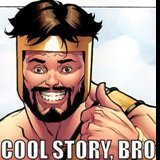
Mastermind (Thugs) Sound Files, and how to stuff a PIGG?
Dregn Ryder replied to Dregn Ryder's topic in Mastermind
I found the pistol sounds, and I uploaded my mod! AboveTheChemist, thanks again for the quick (and detailed) help! I'm still searching for the whistle sound. 19k+ files to dig through is going to be.... fun? BUT I WILL FIND IT, DEMMIT! -
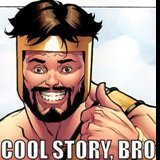
Mastermind (Thugs) Sound Files, and how to stuff a PIGG?
Dregn Ryder replied to Dregn Ryder's topic in Mastermind
Thank you SO much ATC! All that is exactly what i needed, but somehow couldnt find! -
I am looking to find some mastermind sound files, and I cannot find them for the life of me! In fact, the only set of sounds for MM's that I found was for Beast Masters (issue24\sound\Ogg\Powers). I've extracted all the .PIGG files that I can find in the ASSETS folders (beta, live, issue24), and I know for certain that I'm either missing some folders/files or they are hidden somewhere else that eludes me. I know this through a mod for my Demon Summoning MM that changes their summoning sounds. This mod (that does work) places its sounds in a folder path "sound\Ogg\DemonSummoning" that does not appear once all sources are extracted from the above asset files. So perhaps I'm missing more? Specifically, I cannot locate the following: Mastermind, Thugs, 'Summon' - This is a loud screechy whistle that the MM does when callings their minions. I want to change it (or at least quiet this down some). It's horribly annoying. Mastermind, Thugs, Pistols - The first primary power. This must be different from the Dual Pistols archetype with the same power name ('DW_Pistols_01'), because I've modified the sound for DP through existing mods, and they do work in game - but when I sign into my MM, it still sounds like someone playing with cap guns! The same applies for the next two. Mastermind, Thugs, Dual Wield - The third primary power. The Dual Pistol file is called "DW_DualWield_01". Mastermind, Thugs, Empty Clips - The fifth primary power. The Dual Pistol file is called "DW_EmptyClips_01". Beyond this: how do I compile a new .PIGG file?!?! Once I know the above, it does me no good if I cannot put Humpty-Dumpty back together again, yes? I've looked all over these forums and general web, and I cannot find CLEAR instructions on this. I've been to the ourodev.com site, and it is always either down or does not work correctly (I've tried it repeatedly on both Edge and Chrome over the past several weeks to no avail). I see a lot of generalized info about PIGG files, but no one explains how to unpack and repack them! Obviously, I've figured out the first part for myself using a program called Game Extractor (after only 5 hours of digging for something that will work). I feel stupid for asking this, because I've modded many other games over the past 25 years that I've played them (starting with a little gem called Everquest), and I've been able to figure these things out on my own. So, there it is, I find myself dumbfounded at something that is likely very simple... HELP ME CITY-WAN-KENOBE! YOU'RE MY ONLY HOPE!
-
So, let me get this straight: "+camrotate" will pan the camera while the button is held down and then leave the camera facing the direction it was when the button is released. "+camrotate$$camturn" also pans the camera while the button is held down, but then snaps back to behind the character's facing direction upon release. Are these assumptions correct? Also - There is "+forward$$playerturn" tied to MouseChord and W now, which seems better than the former "+forward_mouse" command (I dispised the autorun built in), but how does the "$$playerturn" function within the command?
-
Sorry about that necro spell. My situation seems to be occurring on the same character, and is not account wide. I wiped the system of all known bind for this character and then loaded the file again and it seemed to take hold and work right. I think another contributing factor was that I was changing the keybind.txt file while having this character logged in, so that I could make notes on what I still wanted changed, and then saved the kb.txt file while in game, which likel made the engine act wonky.
-
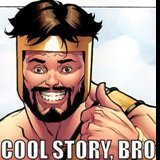
Advanced Binds - Cycling Attribute Monitor Stats on Key Press
Dregn Ryder replied to Avernal's topic in Guides
I made a mistake on my list above, and didn't realize it earlier. Unlike other commands, this windows, in particular, does not allow the use of UNDERSCORES to bind names together. I have gone back and edited my post above to ensure that it works correctly. -
Necro! I'm having this exact issue right now. I make a new character, and the keybinds are all default original. I click on the load command int he options window, and the new keybinds load. I click on APPLY NOW and then go about my business. As soon as I zone somewhere, I'm back to the game defaults! I should note that there are several messages that say "You have reached the maximum number of keybinds!" I don't see how? Is there a keybind limit? I just counted mine, and I have 187. Seems low to me...
-
Thanks. I was thinking that was the case, but was tossing a wish into the ether...
-
Just curious if the /follow command accepts any arguments, such as distance? It would be nice as a support class to lock onto a ranged teammate and not faceplant into their chest while watching the party for heals and buffs. Perhaps someone midrange like a Sentinel? Hope for something like: /follow 20 (20m behind) /follow max Or whatev...



