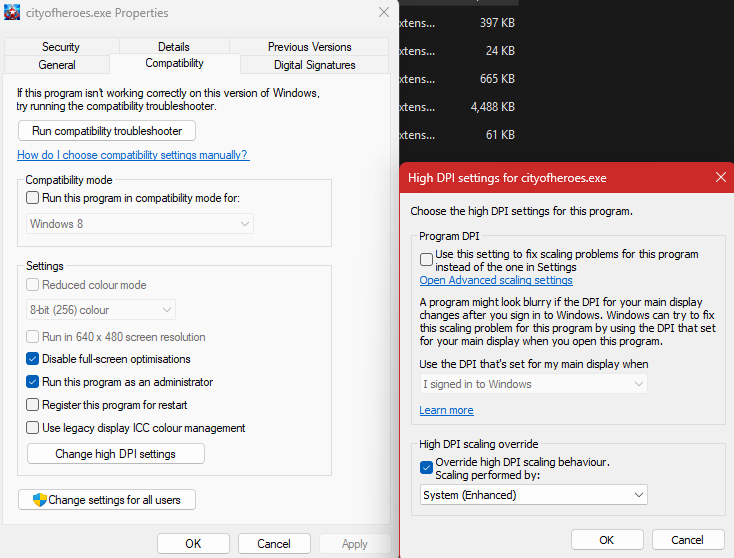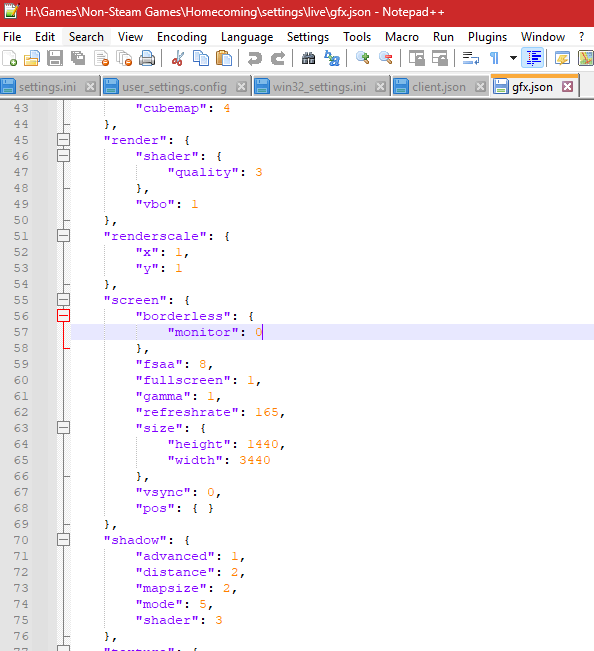-
Posts
13 -
Joined
-
Last visited
Reputation
1 NeutralAbout JustBowey
- Birthday 11/10/1996
-
- 2 replies
-
- build help
- brute
-
(and 5 more)
Tagged with:
-
Updates from the Discord: J0J0B0nez - "Honestly, in terms of power choice-making, Spines and Regen go together fairly well because you realistically want everything in Regen and are encouraged to skip about half of the powers in Spines. You’ll want a fair amount of recharge in the build, so I definitely recommend taking Hasten. On the protection end you’ll want to prioritize resistances over defense since you don’t have anything in the way of Defense Debuff resistance (DDR). Since Regen doesn’t really give any boost offensively and Spines has only a few okay attack powers, you’ll want to really load up on damage procs and add some attacks from your Epic pool. I would also go with Vigor or Cardiac for your Alpha Incarnate. Don’t have a build on MIDS pre-built, but I can take a swing at it in a few minutes. Also saw you were looking at Energy Mastery for your Epic pool. It’s a good choice if you need more help in managing your Endurance, but Regen and your Alpha will almost certainly do more than enough to do that, and the attacks are nothing to write home about. This is what I cooked up in MIDS. A lot of similarities with Icesphere's build (indeed, it turns out he IS pretty good at build-crafting!), but I sacrificed some resists, the 4-piece Titanium Coating set bonus, and (mainly) a 5-piece Panacea recharge set bonus to include three attacks (one ST and two AoE cones) from Leviathan Mastery to add some -DEF and -RES into your build as well as extra proc bombs. It also feels like it could be a thematic choice based on how you're imagining the character. The Force Feedback +Recharge procs in Ripper (35% chance in a AoE cone) and Spirit Shark (50%) mean that you should have perma-Hasten a decent amount of the time and more access to Moment of Glory. Open to any feedback!" Acupunctural Anomaly - Brute (Spines - Regeneration).mbd
- 2 replies
-
- build help
- brute
-
(and 5 more)
Tagged with:
-
JustBowey started following Fullscreen Mode For AMD FMF 2.1 and Brute - Spines/Regen Best Build
-
Hi Team, I have dabbled in CoH over the years but never made it too high in levels on a singular character before (too many interesting ideas!). Because of that, I don't necessarily know or understand the endgame build and sets, as I've never had to look into it too hard. I have a Brute, Spines/Regen, that I have always liked the concept of and was wondering what the absolute best build could look like. So for all of you who have tested the idea before, or maybe just enjoy Mids, I'd love to see what you can do! Now, whenever I look at Regen, I kinda want everything (the passiveness is appealing, such as Reactive Regeneration), and I currently have a few picks from the Leaping Pool. I was thinking Energy could be the Ancillary option. Resistance seems to be the focus, with Defence as the secondary mitigation factor. With that in mind, go crazy and show me what you can build! I appreciate all the help, time, and effort!
- 2 replies
-
- build help
- brute
-
(and 5 more)
Tagged with:
-
Unfortunately, seems like with all these tweaks, it then needs to be manually put into "Borderless (Monitor 1)" to get AFMF enabled. So, launching with -fullscreen still requires a switch to "Borderless (Monitor 1)", and also launching as "Borderless (Monitor 1)" still requires a manual switch back to that resolution for it to enable. It's very odd.
- 21 replies
-
- amd
- resolution
-
(and 3 more)
Tagged with:
-
Yes... but as stated a few days ago, it had been in effect this whole time and did not work as the solution. Even removing it now doesn't make a difference; the game then launches as 3440x1440, and the switch to "Borderless (Monitor 1)" with the settings shown enabled in my previous reply seems to then enable AFMF for me. No clue as to why. Is there a command for the extra launch parameters that can set it to "Borderless (Monitor 1)" on launch? *UPDATE* it looks like getting it to launch in "Borderless (Monitor 1)" doesnt enable AFMF but swapping to it after launch does. I really dont understand it at this point.
- 21 replies
-
- amd
- resolution
-
(and 3 more)
Tagged with:
-
Interesting development! So I am able to get AFMF enabled and running so long as the High DPI Scaling is being performed by the System in the .exe properties. Then, once I am in-game, it will only activate once the resolution is swapped to "Borderless (Monitor 1)". I am totally aware that the Borderless mode should not be technically capable of doing this, but some reason it is. However, whenever I log in, it returns to "3440x1440" and I have to manually swap it back to "Borderless (Monitor 1)" to get it re-enabled again. Any idea on how to get it to stick?
- 21 replies
-
- amd
- resolution
-
(and 3 more)
Tagged with:
-
This was freshly done when the 25.11.1 was released on the 6th. AMFM works with a variety of other games and on the same monitor. I do not have this issue with other games. Even other games that do not offer a true fullscreen mode anymore (Darktide, for example, labels it as fullscreen but it as borderless windowed which flexes when in a match - I actually had this running over FSR 3.1 by accident the other day, which made for some wild results). So I really don't think it has anything to do with my monitor. Thanks for looking into this, I do appreciate the help. I suppose that could potentially be it; I just haven't had any other game encounter issues with it once the correct settings are chosen. That's why I used Star Wars Galaxies: Legends as an example, being a very old MMO, a very unique engine, and the accompanying peculiarities coming with that. My Windows 11 is activated and verified, and the only overlay would be the AMD Adrenalin one. I'll have a look into some external programmes that may help, I just didn't want to be running something between that could be a bannable reason or anything. Like GShade could potentially help.
- 21 replies
-
- amd
- resolution
-
(and 3 more)
Tagged with:
-
Main monitor, identified as 1 within Display Settings. Just disconnected the two other monitors and launched it. This did not make a difference and was still listed as an incompatible display setting, causing AFMF to not enable.
- 21 replies
-
- amd
- resolution
-
(and 3 more)
Tagged with:
-
Yes I am aware of CoH's peculiarities, but I appreciate the flashback, haha. Yes, plenty of others. The closest example would be Star Wars Galaxies: Legends. Which I can run in fullscreen and enable AFMF. I play a huge range of titles, all 165Hz just fine. The ones I don't use AFMF either have the engine integrated option or are unable to be utilised in true exclusive fullscreen. Freesync is enabled on both monitors and works as expected for the main one. Cables are as new as my graphics card (6800XT, about three years old, I think). Shouldn't be an issue considering the above. Thanks for inquiring about a few things though. Okay, I'll have to shift the perspective a bit here. The game, for all intents and purposes, considers itself in fullscreen mode. That's established. However, the issue itself, is that nothing else considers it to be in exclusive fullscreen nor does it behave as such. Well, that's another Windows 11 annoyance, then I suppose, haha. I am on that, and I do have the latest AMD 25.11.1 driver. I suppose it could really just be that., I just wouldn't have thought the drivers would ever update anything that would directly affect old OpenGL games.
- 21 replies
-
- 1
-

-
- amd
- resolution
-
(and 3 more)
Tagged with:
-
Right okay, selecting any of the 3440x1440 resolutions does not seem to make an effect. It won't stay as the "3440x1440 (desktop)" option when saved (drops back to the non-desktop version each application save). Also, your image shows it as just the standard "3440x1440" as well. I can adjust the refresh rate, and see it is loaded in fullscreen, but it very clearly is not (no bound cursor, runs behind other windows, AFMF not seeing it as applicable), so I'm unsure as to what the final bit is.
- 21 replies
-
- amd
- resolution
-
(and 3 more)
Tagged with:
-
That's great and all, but can you explain as to how you managed to do so? I have two screens, do you? Is there something obvious I'm missing? Like saying you did the same and it worked isn't too helpful when it comes to troubleshooting.
- 21 replies
-
- amd
- resolution
-
(and 3 more)
Tagged with:
-
I can change the refresh rate; however, the game is still clearly in Borderless Windowed, and AMFM (not trying to make FSF or FSR work) does not enable (it even states it is not exclusive fullscreen in Adrenalin). Happy to try any other solutions people can think of. I just want to reiterate, though, because of some misguided help in the Discord, that the application covering the entirety of the screen does not mean true/exclusive fullscreen. It could quite simply be that the devs have removed the functionality (some more recent games have done so in favour of a borderless windowed application, but keep it labelled differently. Just wanting to see what might be the case, and if anyone can provide advice.
- 21 replies
-
- amd
- resolution
-
(and 3 more)
Tagged with:
-
Hi Team! I have recently been trying to get the game to run in a true fullscreen mode to try and get AMD Fluid Motion Frames 2.1 enabled for the game. However, I am having trouble actually achieving a proper Fullscreen Mode: Every resolution setting in the game is either Borderless Windowed or Windowed. Using the "/fullscreen" command and restarting does not enable it. Adding "-fullscreen" to the Extra Launch Parameters does not make a difference. Even "Alt-Enter" just shifts between Borderless Windowed and a smaller Windowed resolution. The gfx.json (see attached image) seems to show the game being set to fullscreen, however, I am unsure if this is potentially related. Is it at all possible to enable a true fullscreen mode with Homecoming?
- 21 replies
-
- amd
- resolution
-
(and 3 more)
Tagged with:


.thumb.jpg.38e4ff01ed4ccea24c03f6a31c64861f.jpg)