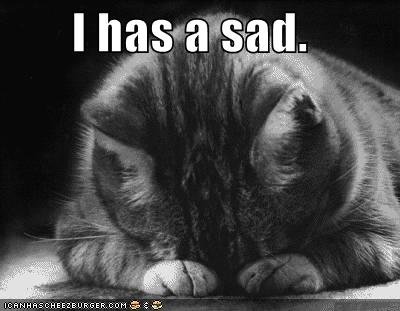-
Posts
94 -
Joined
-
Last visited
Content Type
Profiles
Forums
Events
Store
Articles
Patch Notes
Everything posted by Blondeshell
-
Here's the Paragon Wiki version of the link, if you are Fandom-averse: https://paragonwiki.com/wiki/Gaining_the_Field_Crafter_Badge And some other files that I snagged back in the day that were intended to help with this very topic: IO_badge_tracker_v4.pdf Invention Shopping List.xls
-

VidiotMaps for Issue 24 and Beyond
Blondeshell replied to Blondeshell's topic in Tools, Utilities & Downloads
You can get copies of the print-out versions of the maps here: https://paragonwiki.com/wiki/Category:VidiotMaps Keep in mind, though, that they're still stuck in time at Issue 24. -
As Piyerus noted, the VidiotMaps in-game maps are quite helpful in finding neighborhoods where certain mobs will spawn while hunting in a specific zone. If you want to focus on a specific defeat badge, you can also check out the listings on Paragon Wiki: https://paragonwiki.com/wiki/Hero_Defeat_Badges There, you can find even more detailed information about what neighborhoods to hunt, spread across the whole game at a glance. For example: https://paragonwiki.com/wiki/Protectorate_Badge Bolded neighborhoods are primary spawn locations, non-bolded are secondary spawn locations. Specific missions are also listed for uncommon mob types, where available.
-

VidiotMaps for Issue 24 and Beyond
Blondeshell replied to Blondeshell's topic in Tools, Utilities & Downloads
Thanks for that report. I kinda suspected the problem was independent from the actual map, and possibly dependent on each individual system. I also thought it was due to the 64-bit conversion, but it worked fine on my system the whole time. Whatever it was, I'm glad that it seems to be fixed across the board now. -
Minor clarification on this: Paragon Wiki does still allow editing of pages, as long as the edits comport with content as it existed at shutdown.
-
I'd been playing around with this recently and can confirm that it does still work for replacing the character selection screen. I can't get it to work for the login screen because Homecoming reverts back to the pre-I21 login files, which CoHSplasher was specifically updated to not use anymore.
-
Yes, these were changes for Homecoming. If you want help for your badge hunting, you can also consider this:
-
-

VidiotMaps for Issue 24 and Beyond
Blondeshell replied to Blondeshell's topic in Tools, Utilities & Downloads
You're just barely missing this. The \data folder goes at the same level as all those other folders. That means you need to end up with the following structure: \CoH ├─\data ├─\hc-beta ├─\hc-bin32 ├─\hc-bin64 ├─\homecoming └─\piggs -

Academic badge - Abandoned Sewer Network plaque missing?
Blondeshell replied to Living_Hellfire's topic in Badges
Make sure that when you enter the sewers from a city zone that you immediately enter the door on your right. That will take you to the abandoned sewers. -

VidiotMaps for Issue 24 and Beyond
Blondeshell replied to Blondeshell's topic in Tools, Utilities & Downloads
It sounds as if you're this --><-- close to getting it right. That CoH folder is where to point the main VM installer. It will/should create the \data folder and all necessary subfolders for the maps to work. The MoreMaps collection starts at the same \data folder, so you'd just extract them and overwrite anything else that was already added by the VM installer. When all is done correctly, you should have a folder tree like this: "...\CoH\data\texture_library\MAPS\static", among others. -

VidiotMaps for Issue 24 and Beyond
Blondeshell replied to Blondeshell's topic in Tools, Utilities & Downloads
I generated the Brickstown map using a different conversion method. It looks fine on my system, but please test it on yours to see if it works. You should overwrite the existing file in the \data\texture_library\MAPS\static folder https://www.dropbox.com/s/d2ch3yuec88d5dp/map_city_04_02.texture?dl=1 -

Request: Classic zone/loading screens
Blondeshell replied to Judas_The_Priest's topic in Tools, Utilities & Downloads
Quick answers are yes, someone does have a collection of them and no, they're not easily usable in the client. The loading screens were treated a bit differently than other textures, largely, I think, because they were originally JPG files instead of BMP or DDS. As such, the traditional tools available to laypeople to create textures don't work. I'd bet someone on the dev end could re-generate them with the right source images, but I doubt they're high priority for that. https://www.dropbox.com/s/lraeslcbbfhd08v/Old_Loading_Screens.zip?dl=1 -

VidiotMaps for Issue 24 and Beyond
Blondeshell replied to Blondeshell's topic in Tools, Utilities & Downloads
Glad to hear you got it working. Happy badge hunting! -

VidiotMaps for Issue 24 and Beyond
Blondeshell replied to Blondeshell's topic in Tools, Utilities & Downloads
The old VidiotMaps/Badge-Hunter site does not exist anywhere, and using the web archive gives unpredictable results. My involvement with it was only through the management interface and had no access to the back end. That was all maintained by BeefCake, and I unfortunately have neither the knowledge nor the methods on how to recreate it. You can still get the print-out maps as of what Issue 24 would have been, on Paragon Wiki. That might be some compromise. https://paragonwiki.com/wiki/Category:VidiotMaps -

VidiotMaps for Issue 24 and Beyond
Blondeshell replied to Blondeshell's topic in Tools, Utilities & Downloads
I ... think so? That seems to be a highly ... non-standard way to install the game, and could lead to future wonkiness with protected folder statuses and such, not to mention having other people help troubleshoot it. A more straightforward/traditional location might be C:\Games\City of Heroes (or CoH, or Homecoming, etc.)\ as explained here: Then you'd end up with the following folders: C:\Games\City of Heroes\data C:\Games\City of Heroes\piggs ..etc.. Of course you'd have to point your launcher (Tequila, et al) to the new location to make sure everything's hunky dory. -

VidiotMaps for Issue 24 and Beyond
Blondeshell replied to Blondeshell's topic in Tools, Utilities & Downloads
Make sure the path is actually ..\<game folder>\data\texture_library\MAPS\static and that the date and time of the file is 6/11/2019 6:12:25 PM. I'm starting to wonder if there's something common among some peoples' installations that I'm not able to see or diagnose with this map. I can load it just fine while running Windows 7 and the new 64-bit client. If there's some consistency with the people who are still having problems with it, I'll try re-generating it with a different conversion method. -

VidiotMaps for Issue 24 and Beyond
Blondeshell replied to Blondeshell's topic in Tools, Utilities & Downloads
The \data folder doesn't go in the \piggs folder. They should both be at the same level (i.e., have the same parent folder), so you'd ideally end up with this: ..\<game folder>\data ..\<game folder>\piggs -

VidiotMaps for Issue 24 and Beyond
Blondeshell replied to Blondeshell's topic in Tools, Utilities & Downloads
Regardless of which launcher you use (Cream Soda or Tequila), you should have a \piggs folder somewhere. The parent folder that contains that folder should have your executables (i.e., tequila.exe, homecoming.exe, cityofheroes.exe). It's into that parent folder that you should point the VM installer. (For a lot of people that seems to be the \Downloads folder.) It will create a \data folder in that same parent folder. Then you extract the MoreMaps archive into the same location, choosing to overwrite any existing folders. Also, make sure your folders aren't set to read only, as mentioned a few posts above yours. That seems to also happen a bit on Win10. -
Since I (think I) am the only person still around publicly from the Badge-Hunter site, I'll say that I have no plans to do anything with that. While I had some access to make updates and additions through an admin interface during the last year or so that the site was live, I was never involved with, nor had access to, the underlying backend code or operations. That was still maintained by BeefCake, whom I believe has never resurfaced since the game shut down.
-
There's also this:
-

VidiotMaps for Issue 24 and Beyond
Blondeshell replied to Blondeshell's topic in Tools, Utilities & Downloads
Glad to hear you got it to work. One question for you: Can you check to see if the Brickstown map looks okay? There's been some back-and-forth about whether that map is broken or not. (It looks fine on my system with the texture from the More Maps collection.) -

VidiotMaps for Issue 24 and Beyond
Blondeshell replied to Blondeshell's topic in Tools, Utilities & Downloads
Based on the zones you listed here, I'd say you've only downloaded the More Maps collection. If you download the Original PC collection you should see all of those zone maps update, but you'll need to make sure you recopy the More Maps versions after that because they'll have been overwritten with old versions. Try that and post back here with the results. -

VidiotMaps for Issue 24 and Beyond
Blondeshell replied to Blondeshell's topic in Tools, Utilities & Downloads
Don't move your pigg files! There should be a data folder in the same place that has the piggs folder, "C:\Users\catsi563\Downloads\City of Heroes\data\etc..." It's in there that the texture_library folder would go that contains all the other MAPS folders, resulting in "C:\Users\catsi563\Downloads\City of Heroes\data\texture_libray\MAPS\etc..." One other thing you should consider is moving your game installation to a different folder that's not in "Downloads," such as "C:\Games\City of Heroes." This was discussed just a few posts above yours between WanderingAries and jubakumbi. It'll help people provide troubleshooting advice and also help prevent any antivirus software you have from causing problems with protected folders. -

VidiotMaps for Issue 24 and Beyond
Blondeshell replied to Blondeshell's topic in Tools, Utilities & Downloads
I'm pretty sure this is your problem right here. Everything that would be in the original collection should automatically go in the proper folders. The trick will be the More Maps collection that you have to do manually. Nothing of that should be in your \piggs folder. Instead, it should overlap what is already in the \data folder, following the \data\texture_library\etc... path structure. Double-check for a \data folder that's put into your \piggs folder. If you've got one, move everything back up one level (into your main game folder) and it should restore the new textures as intended.