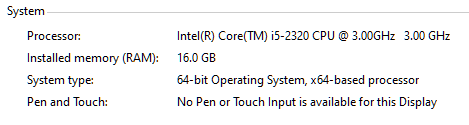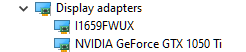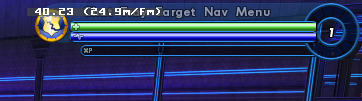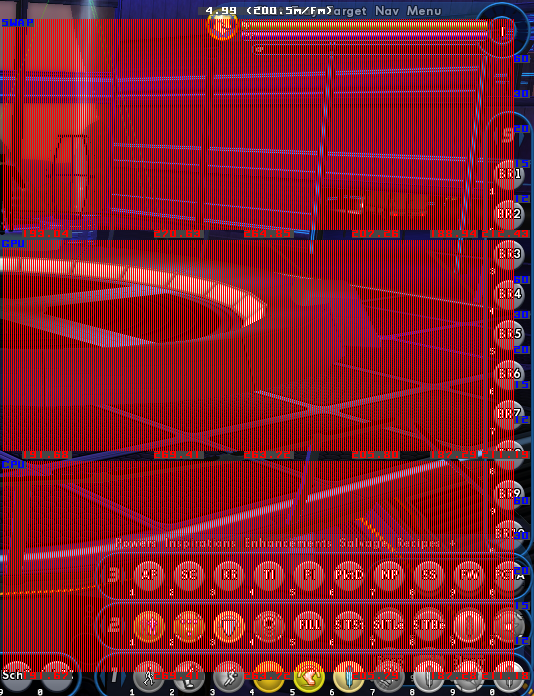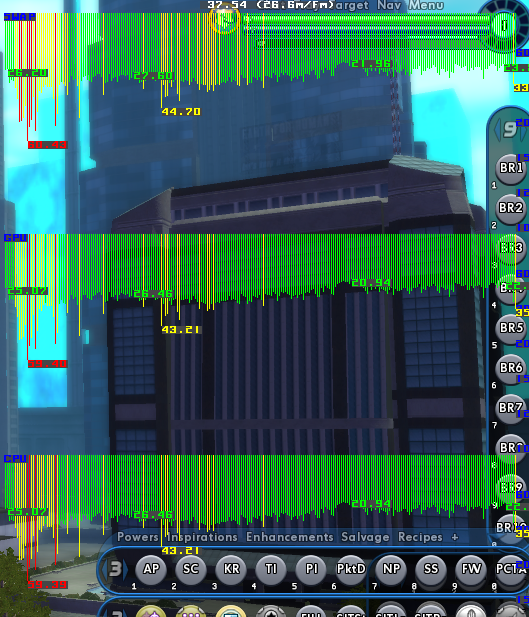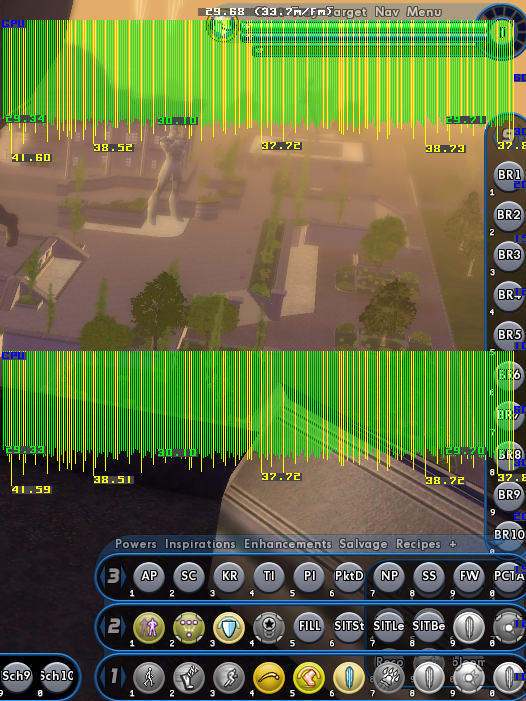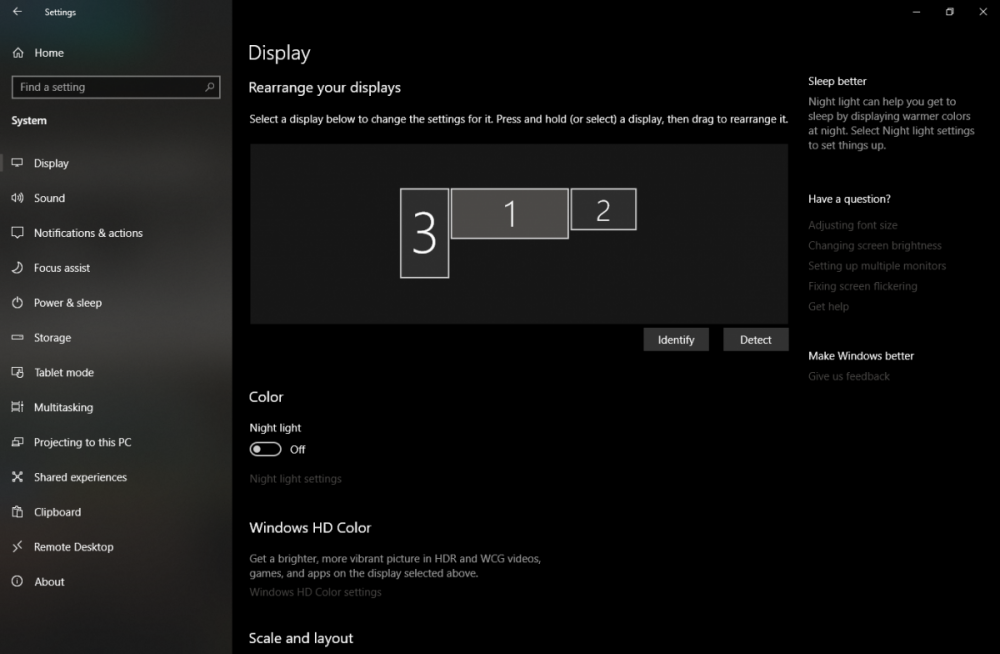-
Posts
812 -
Joined
-
Days Won
1
Content Type
Profiles
Forums
Events
Store
Articles
Patch Notes
Everything posted by GM Tock
-

Does Sonic attack powers -res stack using different powers
GM Tock replied to Heliopause's topic in Help & Support
There's a post from yesterday in General Discussion that discusses Sonic debuffs. But no talk of -Res on mobs, just how much to get from a build. ParagonWiki has this document, stating that " ...resistance resists resistible resistance debuffs." Subsequent stacks will be less effective than the first one applied, so cascading resistance failures don't occur (like they do with Defense stats). -
We can help. What kind of computer are you running it with? Windows, Mac? You can find out by pressing WIN+BREAK. A window will appear telling you this: You can also click on Device Manager on the lefthand side and open the entry for Display adapters: Any lines that start with ATI, Intel or NVidia is helpful. If you're on a Mac, you can click on the Apple Menu and choose "About This Mac" for the same info.
-

download error, size mismatch in hc-bin32/crashhandler.exe
GM Tock replied to The+Bear's topic in Help & Support
Generally, if the file is deleted, Tequila should try to download it again. Now that the client is patched, until the next patch is released you can skip past Tequila checking the validation by double-clicking on the client. -

download error, size mismatch in hc-bin32/crashhandler.exe
GM Tock replied to The+Bear's topic in Help & Support
We don't generally provide advice for Anti-Virus software (there's tons of them out there, we can't keep up with all of them.) As a pointer, look for a feature to whitelist or add an exception to scanning. Usually including the Tequila Install folder and any subfolders should be sufficient. -

How do you get missing costume pieces?
GM Tock replied to Lord Liberty's topic in General Discussion
That’s true, and it will remain true in the future. There will be costume pieces in game that players cannot access that is meant for NPC use only. Even if it can work on a player model. It’s not out of spite. But there’s no one answer “why” either. -

How do you get missing costume pieces?
GM Tock replied to Lord Liberty's topic in General Discussion
Caveat emptor on importing costumes from Paragon Chat especially, as DB editing was possible on there to import NPC parts to get past validation that the in-game client blocks. There is no answer to import costume files 100% from Paragon Chat past using Costume Fix and living with the difference. -

download error, size mismatch in hc-bin32/crashhandler.exe
GM Tock replied to The+Bear's topic in Help & Support
Sounds like antivirus is intercepting the file. That has happened on systems I’ve used with “endpoint protection” where a patcher for a game runs, and the app thinks the files coming in are a risk. -
If a file fails, Tequila will not try it again. Close and run it over again and it'll make another attempt.
-
That's a rumor. Titan Network isn't shutting ParagonChat down. (And also it's off-topic for these boards altogether. PM me or make a post on Titan Network if you want to discuss further.)
-
It's supposed to work instantly. Account Username to launch the game is not case sensitive. Caps lock shouldn't matter. But like EmmySky said, there's a difference between the two: Forums Account: Made to access these boards, does NOT work to log in to the game, CAN reset the game account password AT ANY TIME (old password not required.) Game Account: Only works to log into the game, not tied to the global name. (First character you spin up becomes your global.) Both can be different passwords, but the Forums Account should be the stronger of the two -- if that's figured out, your game account goes right with it. TL;DR: Make sure you use the forum account for the forum, and the game account for the game.
-

Old Character XML files from the official servers
GM Tock replied to AgentExeider's topic in Help & Support
Homecoming Servers does not allow importing toons from any service, including exports made with Sentinel+. YOU CAN, however, extract the costumes out of Sentinel+ XML files you have saved into .costume files that you can bring into Homecoming. It's 100% web based: read about it here. -

Seeing chat box whilst using enhancement screen
GM Tock replied to Jacktar's topic in Help & Support
This is working as intended. Enhancements, Costumes, and Character Select screens remove all other 2D elements while working in them. -
That is usually from a loss of Internet Connectivity. If the connection to the server drops, Tequila gives up on files in the list in order until the list ends or the connection comes back. What it doesn't do, is retry downloading them again. Check that your Internet is working. If the system is on Wi-Fi, make sure you're connected to a working network. Then run Tequila again and it'll start working at the top of that list patching the files it missed. If at the end of the process it misses files again, close and reopen it one more time.
-
I'm going to go home... and rethink my life.
-
-
There is a class of thumbdrive that is "Windows To Go" certified, which means that the fast write speeds are sufficient to meet or match those of an SSD in use. So, they're out there. But they are NOT CHEAP. In fact, I'd say 98% of the thumb drives sold in stores don't meet this expectation, even the USB 3.0/3.1 High Speed rated drives (ever notice in Best Buy and Target there's a set of drives at one capacity that's priced lower than another set at the same capacity and same brand, but almost double the cost? That's what you're paying for-- speed.) If you want to check them out, you can, but they're generally only available online or in full-featured Electronics stores (Fry's, Altex, MicroCenter, etc.) The safer bet for portable COH play? Use an SSD Enclosure. You can get a USB Type A enclosure that can accept a SSD and operate at decent speeds, or a USB Type C enclosure to utilize higher speeds for NVMe M.2 drives. (Speak English, Tahq! ENGLISH! Check out portable SSD drives with USB Type C for the easiest time. The capacity doesn't even have to be all that large, either. You DO need a system with USB 3.1 to take advantage of the fastest data rates. USB 3.0 or 2.0 will bottleneck it.)
-
Without impacting other folders, the following should be safe to delete: /score - Initial build from April 2019 /hc-beta - First beta client, again Summer 2019 ...and that's generally it. Those have been replaced with the modern clients. /hc-bin32 - Modern 32-bit client and beta. /hc-bin64 - Modern 64-bit client and beta. /homecoming - Safe Mode client (soon to be deprecated. When that happens, this folder is safe to delete.) /Paragon - Test client, guessing from using a manifest from a Private Rogue Server, or Project Ouroboros. Depends whether you still log in to them or not if it's okay to destroy it. The following folders are useful and should not be deleted: /Custom_Critter - Part of AE. /CustomVillainGroup - Same /Freedom - Guessing that's a program of yours? Or you're on another server manifest? (If I don't know it's not being used, I won't suggest deleting it.) /Mids Hero Designer - Never heard of it. Maybe you know what this is? </sarcasm> /Missions - Part of AE. /Piggs - Resources for in-game clients. Leave it be. /qt_plugins - Client resources. Leave it be. /Seikoh07 - Your user folder. Useful for personal info, character launch order, etc. The last folders COULD be blanked if you want to save space, or at least rifled through to delete what you don't want to keep anymore. Seriously, I'm betting a large amount of the used space is in one spot... screenshots. /Costumes - .costume files from character creator. /Crash - Crash logs. /logs - Chat logs from the game. /PowerCust - PowerCustomization files from character creator. /Screenshots - Pics saved while in game. Hope that helps!
-
I won't be using @Tahquitz going forward, if that helps things. EDIT: Or not, I guess including me broke it. 😋
-
Unfortunately, UserBenchmarks.com has a considerable weakness: if users haven't reported on it, they have no data. Vega 10 is fairly newer, so Vega 7 has more reliable data on installations out in the wild. I'd lean on review sites to make the comparison this early in it's existence.
-
This is a bug that's been around for a while. One fix that might be faster is using a keybind or macro to restore a saved window preset file. 1. Set the windows how you like them. Open Options, and under Windows, scroll to the bottom and in Windows Setting File, pick "Save to default file". 2. Make one of the following: Keybind: press button to fix Insp Window. /bind keyname wdwload Macro: click a word in a power tray to fix Insp Window. /macro WIN wdwload (keyname has to be a valid keyboard keyname... WIN is replaceable with a three to four letter button name.) The catch? This is per character, not across the accounts. With keybinds, you can also save the keybind defaults (same location as Step 1, but one button above) then use /bindload to add the changed bind to your toons (while overwriting existing binds in place. Watch out on MM toons or others with custom binds.) Macros cannot be automated as a preloaded default except by using a bind file to populate them, which is redundant. (And I'm not going to start on the quirkiness of the Macro window that is hidden by default on most clients.) You'll have to make the macro for each toon.
-
How to Troubleshoot Client Problems By GM_Tock, who used to live in the same town as Tom Selleck once. (True story.) Formerly "Client Diagnostics", to avoid confusing with the Diagnostic Client, which didn't exist when this was written. If you have run into the following: I got COH working, but it's not running well. I was doing fine when I changed stuff at first. I've been playing for awhile and hit default settings by accident, now I'm all messed up! I have multiple computers. When I copied the client from a working machine to another one, it's... not doing so hot. Then this can help. With a few catches... INTRODUCTION Great, more talking. Tock, you better make this qui-- What this guide is not: -- Troubleshoot why my game won't start! This is meant for once you DO have the game started. Also: errors that crash the game are beyond this document. These three tools will give insights, not answers. The "WHY" is up to you to figure out. -- Fix my network problems! Same as above. This is a guide, not a definitive answer to a specific problem. The client has to run and connect successfully before this helps. -- Make my computer get to 60FPS! This isn't possible with just advice. Not to mention the millions of possible configurations out there, no one piece of specific advice is going to be everybody's solution. While we can help identify weak points, we can't make hardware combos reach a target merely with tricks alone if it's not capable of reaching it in the first place. That's mostly up to you. (A large variable of that will be the GPU, and you can find reviews here concerning Homecoming performance.) -- But... Ultra Mode! This is about getting your computer to perform it's best. That may not necessarily line up with your expectations. ALL GLORY TO THE TRIANGLE: Cheap. Fast. Good. You can nail one down solid. With compromise, you can accomplish two. But virtually all systems do horrible at succeeding in all three. Even if someone says their system did satisfy all three, they're usually lying about how much they spent on it, time or money-wise. Keep in mind: Regardless of hardware, there are places in-game that just never get better no much how you spend on it or what kind of network you're trying to feed into it. Spending money to improve your system for these ends is an exercise in madness. -- Maps with complex layouts and newer assets, like certain Rogue Isle zones, as well as First and Night Ward. -- High memory maps, such as Shadow Shard, Striga Isle, etc. -- The Hive and RWZ, especially during a raid. -- Atlas Park. It's just too damn popular. This is just how it is. In these areas, you'll easily see all graphs choke or sputter. Therefore, I don't recommend using these areas as a baseline to how your system is doing, but rather as an edge case. TABLE OF CONTENTS GETTING STARTED FRAMES PER SECOND DISSECTING FPS PERFORMANCE NETGRAPH MAKING SENSE OF NETWORK ISSUES GETTING STARTED What is all of this, anyway? When you have difficulties, it helps to know what FPS (frames per second) you are getting. This is how often your graphics card can draw a picture into your display. For reference: 0-15 FPS - Generally Unplayable. The game resembles a flipbook, and NPC/enemy actions will pass you by until your system either catches up, or keeps stuttering along. In the lower end of this metric, players will appear to rubberband to other players when it's NOT network performance. This is due to their system failing to update the server on avatar movement or combat, so the player 'snaps' back to the last agreed-upon position. (Standing death if you try to start combat like this.) Examples of systems that are stuck like this: "Netbooks", "Chromebook Killers" and most discount laptops without discrete graphics sold between 2008-2015. 15-29 FPS - Baseline. Here, the game approaches playability. It doesn't look great, but you can move enough to see your character's actions, attacks launch and connect with enemies correctly, and travel powers move correctly. In the higher end of this range, the game approaches the smoothness of a Standard TV show or video game. Even at 30 FPS, some raids, Task Forces, and iTrials become a tall order the more mobs and players are on-screen (particularly with open sky zones and instances.) 30-45 FPS - Good. Your game is working at TV or better frame rates. Attacks are clear and well animated, travel powers are fluid and responsive, and combat moves quickly. This is a good target for playing most of the game unhindered. Only in rare circumstances will you find issues in Raids, TFs and iTrials. 46-60 FPS - Excellent. This is performance that most players strive for. 60 FPS usually matches the refresh rate of LCD displays, so the game looks almost flawless. If the game crashes, it's mostly freak occurence or you're trying to overclock your stuff. (That's on you. Overclocking a PC is to me the same as modifying a family sedan for drag race potential; it's at best an expensive hobby when the sedan does the job already as-is. I don't ever recommend overclocking equipment unless you have the spare cash to replace damaged parts at will.) 60 FPS+ - Lucky. Most computers still chug at OpenGL for various reasons (flagging hardware support from vendors, software hangups, etc.) You either found a combo that crushes it with Ultra Mode on, or you turned down post-processing and GPU-heavy effects in favor of a higher frame rate. (Remember the triangle above. If ugly + fast = success, you don't have to spend more money for better performance necessarily.) 120 FPS - 240 FPS - If you have GSync, Freesync or some other high refresh-rate tech setup, the game probably looks a lot smoother with animation than average video shows it to be. If you don't, see below. 240 - 999 FPS - You're not really getting this in your video output. It's just the game client perceives the current conditions are potentially able to run this high from the resources it has available at the moment. FPS numbers this high usually means you can turn your settings up higher if you haven't yet (either you have Ultra Mode or other details turned way down), you really have awesome hardware if your high refresh monitor and Ultra Mode settings are maxed out, or your setup is frame locked at a much, much lower output and the result is entirely theoretical. (No shame in 60FPS. You're playing, and that's what's important.) What is important to keep in mind, this number will always be floating. Consider the following: Outdoor Maps. Having a sky is harder to process than being in an interior map. Instance maps without a sky are always smoother performing (all the hate on Office, Cave or Base maps, but they're all good in that way.) Zone Map. Zones have a LOT of data to keep in memory vs. an instanced map. (There's degrees between these two: an Outdoor Instance Map vs. an "Indoor Zone" like Paragon Dance Party... the sky is black and nothing is present as a pattern.) Amount of mobs present. Same as any game, the more moving objects on screen, the more slowdown you may encounter. Especially in raids. Travel: when moving rapidly from place to place in zone, you're asking the client to track, animate, and interact with the world, whether you are doing something with any of it or not. That's why there's a draw distance in Options. If mobs aren't rapidly entering and exiting the client's hunk of "space" it's trying to emulate, this is far less of a factor, but in crowded zones, merely drawing something you're speeding towards costs system resources. Particles in 'play'. Things like bullet casings, gravity controller pieces, and mobs defeated count to the physics engine as moving parts. The more stuff present that CAN move, the more to track there is. Graphical effects & powers. Each of these graphics may be temporary but add to processing of the current scene. World content. If moving around a superbase with nothing on the floor and a big empty room, you'll have more resources available than visiting Grandville (which is 360 degrees of space to move within, even if you ignore where all the doors are.) Once you reach a given FPS, it will NOT stay at that figure unless you're stationary and no additional resources come into play to change it. (Sitting in King's Row with your camera pointed 100% at the Sky or Ground, for example.) FRAMES PER SECOND The "Heartbeat" of the COH Client To check your current FPS, enter this into your client: /showfps 1 A small figure will appear in the upper right. (These shots are done in Paragon Chat, because the client is essentially the same in both.) This command isn't a light switch, though. If you type /showfps 0, it shuts off. If you type /showfps 1, it updates once a second... But if you enter an integer, that's how long showfps will poll for the current FPS rate. Want a more passive check during a raid? /showfps 30 Now, that number will be updated only once every 30 seconds. Neat, huh? So you got your frames per second. You can see the average in several situations. But let's say you're not happy with the numbers you see. 40 FPS is for chumps, right? (It's really not, this is just for sake of argument. There's bored kids in rural Pennsylvania who would thrill at a video game.) Let's see what the weak points in your system is keeping it from the desired 60 FPS. DISSECTING FPS PERFORMANCE How to aim your suspicion-o-meters. The next command will tell you more of what's going on with that number. Meet GraphFPS. /graphfps 7 And you'll get this: ...what the heck did you do to my client, Tock? Chill. This is an FPS graph. The three charts you see is the contribution each component is making to your FPS total: SWAP, or your Hard Drive write speed. GPU or your Graphics Card. CPU, or your processor. All three are the key components to game performance, regardless of the combo. (If the game was able to start after you wedged a soft pretzel into your PCI-Express x16 slot, well, there you go.) (Hey, wait. In your Laptop Guide, you said the Hard Drive didn't matter. If I had 120GB or larger I was good. You're still good. The game started and the client is working, right? And that wasn't the focus of that guide. The point of that guide was getting you to START the game. This guide is getting you on the path to see if the game can perform better.) Anyways, all the graphs in here, you'll notice there's a common thread. Small spikes are always desirable over large ones. Green is good, red is bad. For example... That's the 2nd worst it can get. (Because the absolute worst is "LOST CONNECTION TO MAPSERVER" after all.) For the most part, you won't see that during game play unless the computer is straining at the client. Most graphs will be closer to this... Hello, Atlas Park, you FPS-eating behemoth. Let's take a look at these three graphs in detail. Each Graph has numbers on it. The numbers you see are peaks and valleys in the graphs. It DOES MOVE PRETTY FAST, so screen shots of your graphs unless they're solid yellow or red across the board aren't helpful to forum volunteers to guess why problems are happening. Green numbers are lows, yellows are slowdowns, and red is when the client has to drop the framerate to keep the client from locking up. Shorter bars are best: this is the amount of time a component is contributing to the overall time used to calculate the final frame rate. The bar with the LONGEST bar and highest number is the biggest impact on the FPS total for that round compared to the other three graphs. (The highest number being milliseconds of impact against the baseline FPS among all three.) This also applies situationally. Downloading gigabytes of files onto your gaming hard drive might not affect the swap graph on your system, but rendering video at the same time while playing COH WILL cause impact on your CPU graph. You don't have to use /graphfps 7 every time for every situation. Let's say you know one part of your machine is in fact a lost cause. For example, the Surface Pro SSDs aren't really known for their speeds. (Not that I can do anything about upgrading CPU or GPU anyway, but the point remains: I can tweak more settings with Video and CPU use than I can with the internal SSD.) We can cut SWAP out of the screen with a different command. /graphfps 6 Bam! How did that work? Anyone who plays with CHMOD in Linux will feel right at home here - the modes are all additive: GRAPHFPS MODES - Single Graph per Command: 1 = SWAP 2 = GPU 4 = CPU 8 = SLI (Special - The graph will be still on non-SLI systems) -- I don't know if this graph reports on Crossfire (ATI Dual GPU) systems, since COH was "Runs on NVidia" certified out of the gate in Issue 0. If you can try it on yours and report back to me, I'll amend this listing. So to get to the various graphs you might want, use the following numbers for graphfps... GRAPHFPS MODES - Double Graphs: 3 = SWAP/GPU (1+2) 5 = SWAP/CPU (1+4) 6 = GPU/CPU (2+4) 9 = SWAP/SLI (8+1) 10 = GPU/SLI (8+2) 12 = CPU/SLI (8+4) GRAPHFPS Modes - Triple Graphs: 7 = SWAP/GPU/CPU (1+2+4) 11 = SWAP/GPU/SLI (8+2+1) 13 = SWAP/CPU/SLI (8+1+4) 14 = GPU/CPU/SLI (8+2+4) SLI-Only Quad-Graph: 15 = SWAP/GPU/CPU/SLI (8+1+2+4) Using a GraphFPS command with a number greater than 15 cancels the command. Simply add the modes together to get the graph you want... I can't do pics that have any meaning past 8 (I don't have a dual-video-card system to try it on.) If you don't have SLI, the command with 8 just shows an empty graph in the SLI grid. Hopefully this tool helps you to see problems with your client during play. While it's impossible to impart problem-solving in a text post, this graph gives clues based on your system configuration, anything running at the moment (especially if it's another DirectX application), and the situation in-game. Here's some generalities if you find one component is redder than another: SWAP Red Spikes - Caused by other disc operations on the same drive, slow seek times or other issues. Ideas: Avoid installing City of Heroes on your C: drive if you can. If the system drive is busy, this is a tax on client performance even on an SSD. Use the fastest drive you've got. In order of slowest to fastest, they are: Platter-Based Hard Drives (if there's an RPM rating, it's a magnetic hard disk.) eMMC (basically a CF chip similar to a microSD Card soldered to a motherboard or M.2 module. No manufacturer who is reputable calls eMMC storage an SSD.) SSD SATA (this can take various forms: soldered-on, actual SATA device, M.2 in SATA mode, etc.) SSD M.2 NVMe (including PCI-Ex Peripheral Slot Cards with NVMe hard drives.) For Apple Silicon, UMD Hard Drives are basically in this same class. Do a test of the drive. Read your BIOS/UEFI/Motherboard/PC Manual on how to do a SMART Check, or another diagnostic program to test if the drive is functioning normally. Not all SSDs are created equal. While any are better than a platter drive, in a lot of cases, you're paying for performance, not just capacity. (Yes, those Samsung ones are pricey for a reason: they're usually faster than the rest in the market.) CPU Red Spikes - Caused by CPU Interruptions. If you are red-spiking here: Is there a demanding program running? COH shouldn't be in the foreground if you're running a demanding app like rendering, video editing, bitcoin mining, or leaving Chrome open with 56 tabs. Sometimes, you got to choose one app over another if the computer isn't going to do both well. Multitasking: try closing active apps you don't need. Laptop: plug into the wall. Eco or Battery Saver modes kill gaming. (And you shouldn't rely on battery to play COH anyway!) Selective Startup: Remove startup apps from your system. In Windows 8 and 10, you can do this in the Task Manager. (CTRL+ALT+DEL, Task Manager, open the Startup tab.) In most Windows versions without Task Manager Startup tabs, run "msconfig" for the same feature. MacOS: Before Ventura: Open System Preferences, Users & Groups, and pick your account. Click Startup Items, and you can uncheck what you don't want to start on login. Ventura and later: Open the System Settings app, General, Login Items. Same deal, different spot. Linux: varies on your Window Manager. Generally, there should be a Settings panel in Gnome or KDE to control this. You shouldn't have to play with systemctl or scripts in BASH most times. GPU Red Spikes - Caused by GPU issues. If you are red-spiking here: Monitor resolution: make sure you're running native (in other words: the resolution is printed on the box). If you are, consider use of the 3D Resolution Scaling, even though it's running the game at a lower resolution while sparing all your other apps the pains of mode-switching between gameplay and other apps. Do you have enough Video RAM for your setup? On systems with 1GB of RAM or less, running multiple monitors may be hurting your gameplay. Even more so if you replaced those monitors with 4K High-DPI ones. Removing the extra monitors may improve performance, either electronically in your Displays panel of Settings, or by unplugging them. Here's a good measuring stick: 1920 x 1080 (FHD) Dual Screen: 4GB RAM is recommended. 2560 x 1440 (QHD) Dual Screen: 8GB RAM is recommended. 3840 x 2160 (4K or UHD) Dual Screen: 12GB RAM is recommended. Mix of the above? Err higher. Get a video card with at least 8GB if one display is QHD and one is FHD. Triple Monitors? Bump it up by one. Get an 8GB card for three FHD displays, 12GB for three QHDs, etc. You can run dual screen or triple screen with low Video RAM, but it's a bad idea to 'push' it with games and video. FPS above 60 requires suitable hardware. This means having a video card capable of refresh rate output above 60Hz, a monitor with high refresh rates (144 and 240Hz are common classes, there are others in-between), and a connection that supports higher bandwidth. (Laptop? Unless you have a specific video card and 2nd monitor, the lid display is exactly as it comes out of the box.) Got multiple graphic cards in your system, but no SLI or Crossfire? Be mindful of which monitor is attached to which card, and play COH in the CORRECT SCREEN. (No use having a RTX 2080 if you're on the monitor hooked to the motherboard via on-board HDMI, which means COH is relegated to built-in graphics from Intel instead.) Multi-monitor: try disabling a monitor during play, see if the red spikes disappear. Remember: Windows draws an ENORMOUS RECTANGLE around your entire monitor setup. (Meet my weird-ass desktop.) Even if parts of your screen aren't drawn actively off-display, it's still sitting in Video RAM. Try to make the rectangle as small as possible while keeping your monitors useable. You can rearrange how your displays sit in Video RAM by visiting Settings, System, and Display: TIP: Try to keep a common edge across all the monitors. For me, it's the top bezel of each lining up. I could spare more of the giant rectangle by making #2 portrait, too, but I like having two landscapes for selfish reasons. And of course, making the difficult choice of removing a monitor will improve Video RAM use by a fair amount. (#3 is actually a USB display, so I'm cheating a little. It doesn't touch the graphics card Video RAM at all... and I can't drag City of Heroes into that monitor, windowed or otherwise, but you get my point.) IF ALL THREE ARE RED during slowdowns: SWAP, GPU and CPU... your hardware may just be at it's limit. This is common with On-Chip Graphics, older systems, or heavy multitasking. If you're not running intensive applications that you can close, you might have to accept your fate until you can upgrade. That's all out of me concerning FPS. Now for the next metric... NETGRAPH Or, why does lag spike? Why not a combover, or dreds? The last command to dive into a little is Netgraph. Most of you should know this one from Live, but in case you don't, here it is. /netgraph 1 Which makes this: Netgraph shows a visual representation of network data flow called "packets" to match the TCP/IP way of doing things. Your text messaging, graphics instructions, server dice rolls, even character data is all sent back and forth in small packets of information. Greatly oversimplifying how communication works: After negotiating a data link with the server and communication speed, data sent across the Internet is done in a "best-effort" manner where packets are sent from your machine with a destination address, and a "metric" number (based on communication speed) of hops to allow before giving up on the packet making it to the destination. If the metric reaches 0 before the server gets the packet, it's dropped. This communication is happening bi-directionally: server packets are sent the same way as client packets are across the Internet. If this sounds like messenger pigeons flying across an ocean, it kind of is. Here's the genius of it, though: if a hop between you and the server temporarily goes offline, the mesh of network lines across the world will be alternate paths to the server if need be. The packet can go to a different hop and travel down another route. It doesn't have to be "down" in the classical sense. Routing protocols may find a more efficient path as well. This is the core of Netgraph: it counts packets for you. Not only successfully received ones, but missent or assumed lost ones as well. Unlike ShowFPS, Netgraph only has three modes. 0 - Off 1 - Small 2 - Large Large mode makes lag spikes reach as high as the screen if they're strong enough. It's a little hard to see the game like GraphFPS, so I stick with small myself. Anyways, onto the stats: DUPLICATE IN: Amount of packets the game counts that came in more than once. This number shouldn't be large if it's not zero, but it DEFINITELY shouldn't increase. DUPLICATE IN is a sign of a Network Loop. (I'll explain that next.) RETRANSMITTED: This is the other side of the fence. Retransmitted packets are packets that the client has sent more than once. This can be due to a temporary outage or over-crowding of a route to the server across the Internet. LOST IN: Amount of packets that the game was expecting from the server but NEVER ARRIVED. Subtle but important difference from Retransmitted. PING - How many milliseconds it takes for a packet to reach the server (also known as latency). In Windows, Ping is sent at-will only. In City of Heroes, every second you're connected, the ping rate is measured. Range of Ping Values: 0-250 - Great 250-500 Average 500-1200 Laggy 1200+ Risk of Disconnection Faster internet speed DOES NOT CORRELATE with lower ping numbers. In fact, the best ping I've seen in City of Heroes is from a surprising place: dial-up networking (under 100!) Too bad the bandwidth is too horrible to play on it. SEND: How many packets are sent per second. RECV: How many packets are arriving per second. And that's Netgraph. MAKING SENSE OF NETWORK ISSUES Does Network Loops taste like Fruit Loops? ...and no, no they do not. The graph part is easy to understand, thankfully. Spike shape - the shorter the better: Green & short: Congrats! Things are normal! An occasional high spike is OK. Green and tall: Low Bandwidth. You might consider turning off background apps, or turning off other network devices not in use. Yellow/Red short spikes: ISP/Router Issues - Dropped packets. Check your Wi-Fi connection if you're on one. If Ethernet, it's with your ISP. Blocks of Red: Interrupted communications. Could be a PC issue, could be ISP dropping signal. If servers are down, could also mean server comms are offline (after 2-5 minutes of no packets coming in, the client will drop out of game and return you to the login screen with a proper confirmation of the error.) Just like with GraphFPS: the longest spike is the biggest impact on PING for that exact second, but with only one graph present, it's less significant. YOU CAN run GraphFPS and NetGraph at the exact same time. If the Network Lag Spikes match up with Hardware lag, you know your system is starting to halt during play, so there is a correlation to your local system (but you heard the adage about correlation and causation I hope...) In most cases, system load may impact network communications, but not every single moment that high load occurs. So what's a Network Loop? A network loop is basically described as follows: every Internet device needs only ONE bi-directional connection to the Internet -- it CAN have more than one, but that's best for fail-over. (While not getting into Ethernet Teaming or Network Bridging, if you have two NICs in your desktop and plug both of them into the same switch going to the router at your house, you don't get twice the speed out of it.) But when moving equipment, it's easy to get confused and feel an urge to plug every Ethernet cable into every socket that will take one. RESIST THIS URGE. A network loop occurs when a cord that comes out of your router or switch isn't plugged into a PC or device, but back into the same router or switch (or another switch on the same segment beneath a router that already has an Uplink connection.) Imagine each Ethernet cable being a firehose fully open and spitting water everywhere. A network loop is trying to connecting that hose right back into the hydrant. (IRL, under pressure, this will be really difficult to do with water flying everywhere. In networking, it's incredibly easy to do this.) When a packet is sent from the switch to the looped port, it expects another IP Addressed device to get the packet next. NOT ITSELF. When this happens, the switch gets confused and makes efforts to stop traffic until things are fixed. Except a special packet called Broadcast is sent to all network devices for information purposes, including possibly looped ports. That is inherent from the switch and can't be stopped, so the looped packets cause a "broadcast storm." In an enterprise environment, Broadcast Storms can take out an entire "collision domain" of connected switches, causing broad outages across a campus. In a home environment, this can make your Internet come to a halt or crawl until you un-loop the offending cable. One cable should exist between the router and each device you want wired in. If you have too many, unplug them. Not every Ethernet port needs to be used. Thankfully, this issue is becoming rare: most households rely on Wi-Fi to connect devices, even if it's unnecessary, which mitigates this issue for the most part. Causing a Network Loop isn't as easy to do on a Wi-Fi connection. Retransmitted/Lost Packets The largest cause of this in modern times simply is Wireless Internet. Either via Wi-Fi or Cellular Radio (LTE, 5G, etc.) Wireless communication is less consistent in delivery compared to Copper/Fiber because interference is ALWAYS a factor. Remember FCC's rule for radio devices, including Wi-Fi gadgets like your gaming machine: not only does it need to NOT cause harmful interference, it needs to accept interference as well. Radio communications like Wi-Fi can always be interrupted by various sources. Some examples of which: Overpowered radio equipment. CB is going the way of the Dodo, but some Ham operators out there don't operate at the legal power they're supposed to. (But I get why... Skip-communication is kind-of fun.) Wi-Fi Router placement. If you locate your Wi-Fi router on one side of a kitchen and expect to game across the kitchen... if there's a Microwave Oven between you and the router, it's just not going to go well. Home Layout/Construction Materials. Your cable point of entry being your basement, and your gaming PC is in an office upstairs, and there's a cement slab between you and it. Well, physics is your enemy. Radio waves do like bouncing off of cement and steel. It's far easier for Wi-Fi to permeate Wood or Drywall in comparison, but who has control of what their house is made out of? Wi-Fi Radio Oversaturation: Channels are supposed to keep you from using the same frequency as your neighbors, but if everyone in the neighborhood is installed with Cable and Wi-Fi from one company, they're not going to take too much care in making sure you aren't blocking other customers. Consider that there might be too many installations that the safe channels (1, 6, and 11 for 2.4 Ghz, 36, 40, 44, and 48 for 5 GHz) are all taken up already by other houses in close proximity within 500-1,000 feet of you, so your Wi-Fi is drowning in comparison. Digital Radio channels are still radio: only one transmission happens at a time on a frequency, regardless of where it's going. Granted, it's in milliseconds, but make that 10-15 devices in a home demanding time on one frequency and there's 3-4 other houses or apartments also on the same channel... you get the picture. Wi-Fi Radio Overpowered: There's a great tendency with people digging through Wi-Fi Settings to see the transmit power option, and think, "Crank it up!" In rural areas, this can be the best way to make sure you can sit on the patio with your iPad and watch Hulu (albeit at slower speeds than before because the Router is going for range over performance.) The simplest fix for a neighborhood full of signals everywhere can be counter-intuitive - turning DOWN your transmit power for Wi-Fi and bringing wireless devices closer to the router and leaving the distant rooms offline. It's not a great answer, but it costs nothing. If you catch this as a frequent issue in your play and you're on Wi-Fi, see if a wired connection cleans this up. If it doesn't, then you know Wi-Fi isn't the issue but your home network equipment, or your ISP itself. Various fixes exist: Wi-Fi Extenders. Wi-Fi Extenders do exactly what they say, they EXTEND a network, but usually at the same speed as the router or LESS. Use a different medium. MoCa and Powerline Networking are another option, but usually have catches. MoCa (Media Over Cable) is a less popular method, and it does work, but it's the same answer as running Ethernet cable (you need Coaxial cable between the transmitter and receiver). However, if there's dead Coax between rooms from a former cable or satellite install, this might work out better than you think. MoCa doesn't suffer a performance drop in most cases, so it's just as effective as Ethernet. The downside of MoCa is it's unpopularity means industry adoption is wavering. There's less and less MoCa devices out on the market as a result. (If your MoCa transmitter dies, in 10 years, you might not be able to get an affordable replacement.) Powerline Network may also work to get a Internet signal to a distant room but with consequences: usually a speed cut is a factor (from a gigabit down to 100Mbps, or 100Mbps down to 10Mbps), and if there's excess noise in your power inlet, it may not work at all. Worse, a older Powerline Network Adapter pair without security features, or a modern but unsecured one will allow your neighbors to access your network. Mesh Wi-Fi Networking has promise but might hold a high price tag. The better Mesh Networking solutions require a monthly subscription to keep your devices running. Mesh Networking works best on a higher speed network. If your uplink is LESS than 100Mbps (DSL, Home Wireless, etc.), spending money on a Mesh Kit for your house may be a waste of time. This is because your own service is a bottleneck - 10 devices demanding a 4K High Definition Amazon Prime stream in your house at once will all say "Buffering..." even under a Mesh Network... when your router is hooked into DSL service. (3Mbps can barely do High Definition at 1080.) Buying 1Gbps Network Equipment and hooking it to a slow Internet connection won't give you faster speed, although you can certainly take it with you to your next house. HOWEVER, if you have weak Wi-Fi coverage in your house and Wi-Fi Extenders are not resolving the issue, a Mesh Network kit may improve your connection regardless. Just don't expect freeway speeds on a washboard road. Run Ethernet cable to the outlier. A wired network run to the problem spot and a second switch at the destination can improve things (at the cost of running cable around your house... if you're in a rental, that may not be an option if your landlord says no.) Another way to rule Wi-Fi out, if possible, run the uplink line for your modem/router/home network device straight into the computer. If it's Fiber (Fios, Google Fiber, etc.), this won't be possible without a Network Card with a SFP port. (Do this only as a test, don't leave it this way: routers are safer as a barrier between your system and the unfiltered Internet at large.) If the game starts and plays without dropped packets, there's something wrong with your router to look at. If the dropped packets keep happening while the uplink is plugged directly into your system, you know it's indeed upstream from your house, which means it's time to call the ISP. Don't beat yourself up too much over Network Issues. The damn shame of online gaming is just how little control everyone has over the connection involved. You as a player can only improve connectivity on your side of the router. We, the Homecoming Staff, only have control between our hosting provider to their Tier 2/Tier 3 connection. Both you and us then hop from our respective ISPs to the wild Tier 1 backplane network that no end user can touch. And in that is a large chunk of unknowns between you and us. (This was part of a prior post.) If the network speed isn't up to par for you, and you've done everything you can on your end for your home network, it really is out of your hands. We offer a Server Status page so you can see if we're having network issues, as well as the front page of the forums itself. If there's a known issue and our forums are still up, a banner will be visible over the logo to share what's going wrong. If our forums are down as well, our Discord Server will have the info on any outages (as all Discord Servers are properly 'in the cloud': an outage taking down Homecoming Servers is unlikely to take out Discord with it.) Special thanks to Telephone and GM LaufeyJarson for feedback.
- 1 reply
-
- 5
-

-

-
I used to like Logitech thumb trackballs, but after getting 4 of the M502's and have the mouse buttons die on me each time, I switched it up. Very happy with my Elecom EX-G Thumb Trackball. 😁👍
-
-
Like the Colbert Nation Platinum Club. This thread is for Platinum Members Only. 😉
-
It's really luck of the draw concerning hardware. Spending top dollar on components doesn't guarantee COH will play perfectly, and it's possible to pick up a Garage Sale laptop off the street for $200 that will get as hot as a toaster but will still play it well, too. If you're looking at further upgrades, you can peruse the Graphics Card Survey in here for ideas on a replacement card (the GTX 660 isn't really dated, but my GTX 550 Ti started sputtering out a year ago... then again, I ran it playing The Secret World in 115 degrees before our AC was fixed, so I had it coming.) Also, check out the G-Sync/Freesync displays that are out today, as it helps keep visuals near 60 FPS consistently. And they don't break the bank, most displays with frame rate sync cost just as much as their non-synced counterparts. Otherwise, like most of us, the battle will be tweaking the visual settings in a compromise: 1) visual effects (like depth of field, bloom, and ambient occlusion), 2) higher framerates, or 3) draw distance. You can knock one out of the park, or pick two to be happy with. All three isn't likely without changing out your hardware, (which doesn't guarantee success anyway.)