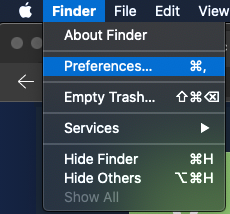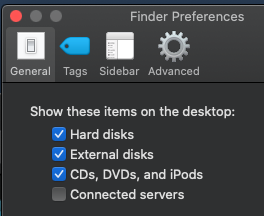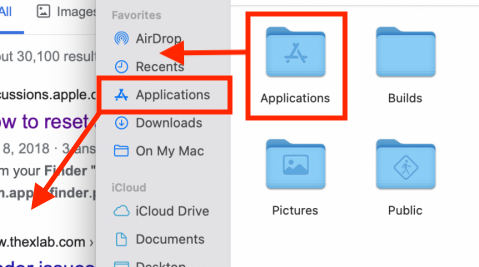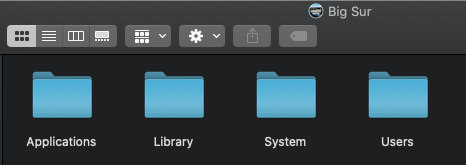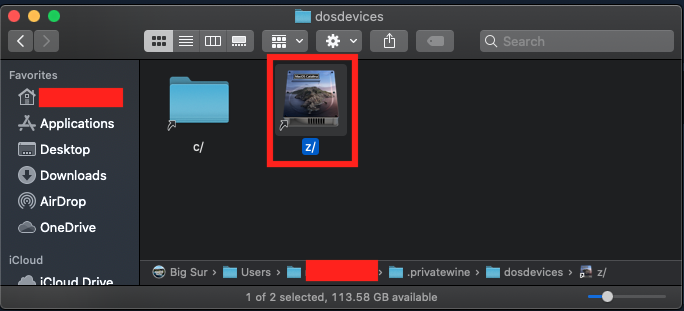-
Posts
2870 -
Joined
-
Last visited
Content Type
Profiles
Forums
Events
Store
Articles
Patch Notes
Everything posted by WanderingAries
-

[How2] Basic Installation Guide [MacOS - Apple M1]
WanderingAries replied to WanderingAries's topic in Homecoming Launcher
If you have the settings like this where the HDD/SSD is on the desktop, then in My case I have a drive labeled "Big Sur" and when I open it, I get the above. -

[How2] Basic Installation Guide [MacOS - Apple M1]
WanderingAries replied to WanderingAries's topic in Homecoming Launcher
So then it's JUST that folder, that's progress -

[How2] Basic Installation Guide [MacOS - Apple M1]
WanderingAries replied to WanderingAries's topic in Homecoming Launcher
Also, I was able to do the following that "Might" help Drag the Applications folder out of the list on the left (when in a Finder window) Use Command + Up Arrow to goto the root folder Opened up Big Sur (in my case) Dragged the Applications folder Back onto the list on the left -

[How2] Basic Installation Guide [MacOS - Apple M1]
WanderingAries replied to WanderingAries's topic in Homecoming Launcher
Mind you, I've done it a billion more times than most on here I'm sure without issue, but it's "possible" that with all the drag/drop/move/delete/etc we've corrupted the file that handles the Finder's sorting for that folder. What happens when you use Command + N (new finder window) and click on say the downloads folder on the left? -

[How2] Basic Installation Guide [MacOS - Apple M1]
WanderingAries replied to WanderingAries's topic in Homecoming Launcher
I still don't see the file myself, but... Try this: Delete Finder preferences using Finder Open a Finder window and navigate to Home > Library > Preferences folder. Trash the file com.apple.finder.plist. If you are using Mac OS X 10.3 or later, also trash the Finder Sidebar preferences file, com.apple.sidebarlists.plist. Perform one of the following tasks: ... Empty the Trash. -

[How2] Basic Installation Guide [MacOS - Apple M1]
WanderingAries replied to WanderingAries's topic in Homecoming Launcher
In my case, that means: //Big Sur/library/preferences/com.apple.finder.plist But I'm not seeing that file and because those are Old comments, it may be different on Big Sur -

[How2] Basic Installation Guide [MacOS - Apple M1]
WanderingAries replied to WanderingAries's topic in Homecoming Launcher
Yeah, that's the shortcut to open that folder BTW, so there's a Finder corruption somewhere -

[How2] Basic Installation Guide [MacOS - Apple M1]
WanderingAries replied to WanderingAries's topic in Homecoming Launcher
https://blog.malwarebytes.com/detections/osx-vsearch/ -

[How2] Basic Installation Guide [MacOS - Apple M1]
WanderingAries replied to WanderingAries's topic in Homecoming Launcher
And read through here for the Finder problem https://discussions.apple.com/thread/2809544 -

[How2] Basic Installation Guide [MacOS - Apple M1]
WanderingAries replied to WanderingAries's topic in Homecoming Launcher
No, it doesn't need that -

[How2] Basic Installation Guide [MacOS - Apple M1]
WanderingAries replied to WanderingAries's topic in Homecoming Launcher
While I'm looking, what happens when you click on your desktop and then press? Shift + Command + A -

[How2] Basic Installation Guide [MacOS - Apple M1]
WanderingAries replied to WanderingAries's topic in Homecoming Launcher
That is the folder that Win creates during the initial installation. Without that, nada...I think, wait, that might be Island Rum. Let me test. -

[How2] Basic Installation Guide [MacOS - Apple M1]
WanderingAries replied to WanderingAries's topic in Homecoming Launcher
Ugh, you're still having that issue...that may be part of the problem. -

[How2] Basic Installation Guide [MacOS - Apple M1]
WanderingAries replied to WanderingAries's topic in Homecoming Launcher
The Z is a virtual reference to the drive in a way that Wine (I think I'm right here) understands. -

[How2] Basic Installation Guide [MacOS - Apple M1]
WanderingAries replied to WanderingAries's topic in Homecoming Launcher
This is why. This is where it's Actually aiming for. And funny enough, now I see why my icons keep getting messed up when I toggle to Big Sur on this MBP. 😛 -

[How2] Basic Installation Guide [MacOS - Apple M1]
WanderingAries replied to WanderingAries's topic in Homecoming Launcher
It's not because the path is Relative-ish -

[How2] Basic Installation Guide [MacOS - Apple M1]
WanderingAries replied to WanderingAries's topic in Homecoming Launcher
Something else is going on...hmm Click on the launcher and click the "-" button below the list to remove it Goto the Accessibility section and do the same Run the launcher again -

[How2] Basic Installation Guide [MacOS - Apple M1]
WanderingAries replied to WanderingAries's topic in Homecoming Launcher
Most of the problems people have been having on ANY computer is the AV messing with the process. >.< -

[How2] Basic Installation Guide [MacOS - Apple M1]
WanderingAries replied to WanderingAries's topic in Homecoming Launcher
If you haven't yet, restart the Mac after having removed the AV Delete the coh and launcher from Apps folder, delete anything you downloaded (this part matters for sure) for this, and empty the trash. THEN, start again with a new download. Why MacOS is so picky with some of that IDK. -

[How2] Basic Installation Guide [MacOS - Apple M1]
WanderingAries replied to WanderingAries's topic in Homecoming Launcher
The average Mac guru will say to stick to (free) Malwarebytes and scan manually. Personally, I don't have anything on Catalina or higher because of compatibility issues -

[How2] Basic Installation Guide [MacOS - Apple M1]
WanderingAries replied to WanderingAries's topic in Homecoming Launcher
IDK where you have to do it, but you'll need to put the Applications/Launch CoH.app on that AV's whitelist -

[How2] Basic Installation Guide [MacOS - Apple M1]
WanderingAries replied to WanderingAries's topic in Homecoming Launcher
Ok, so this SHOULD mean that we're dealing with your AV software then.