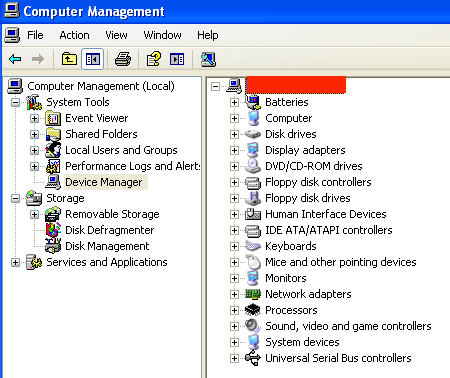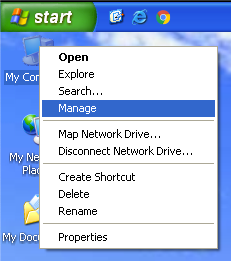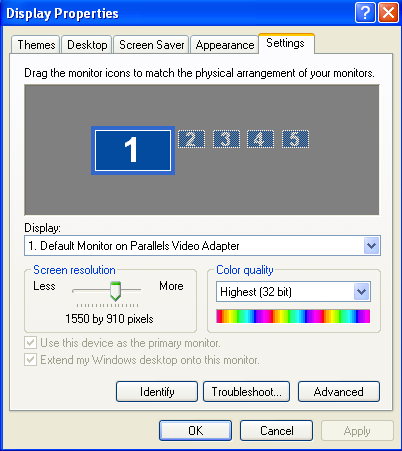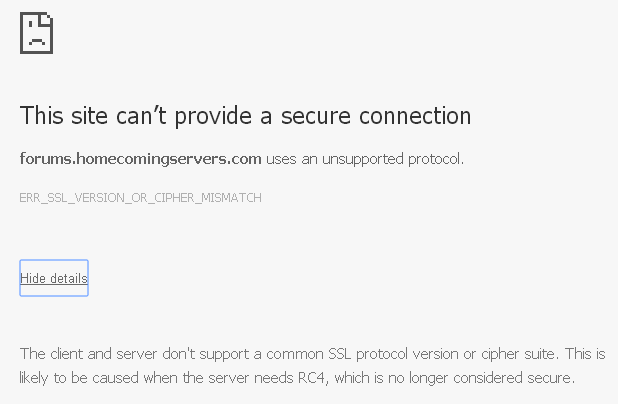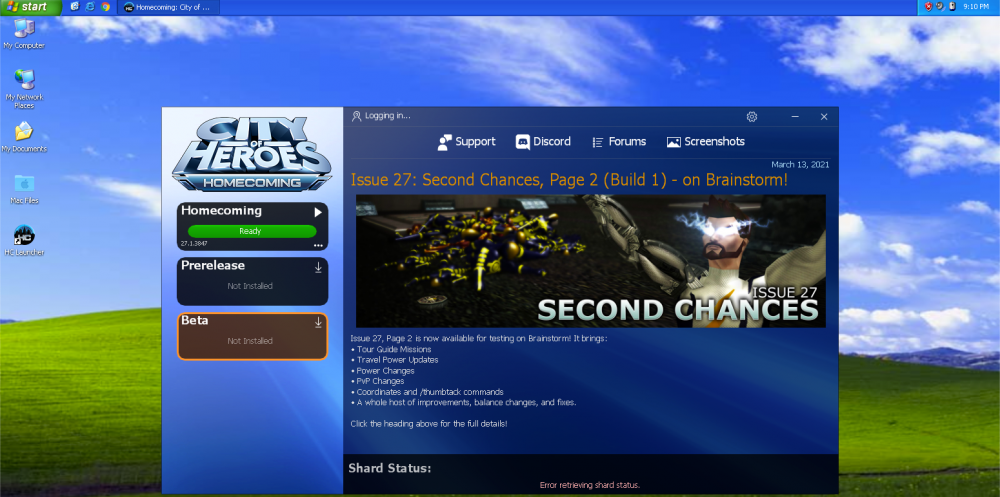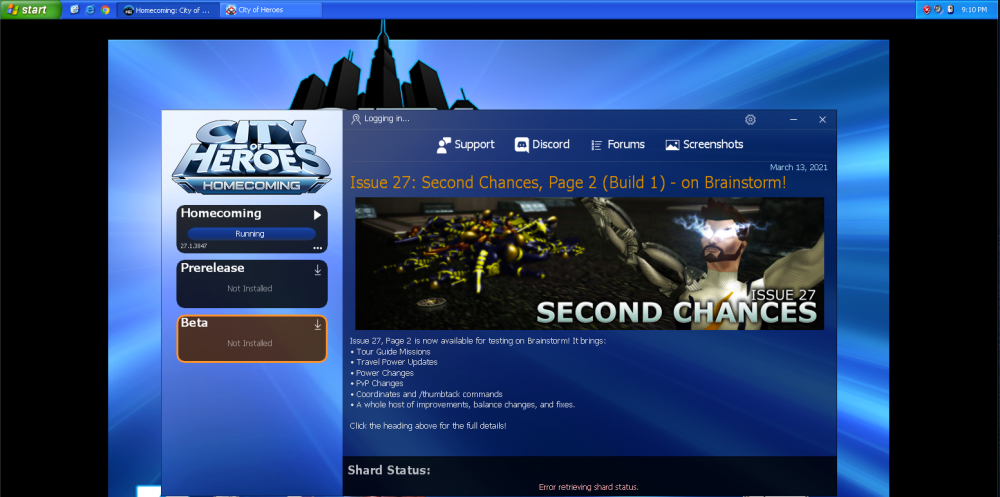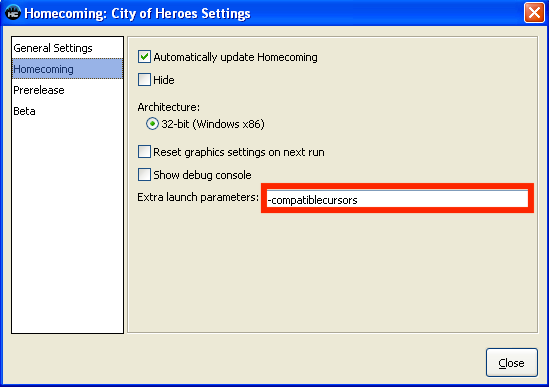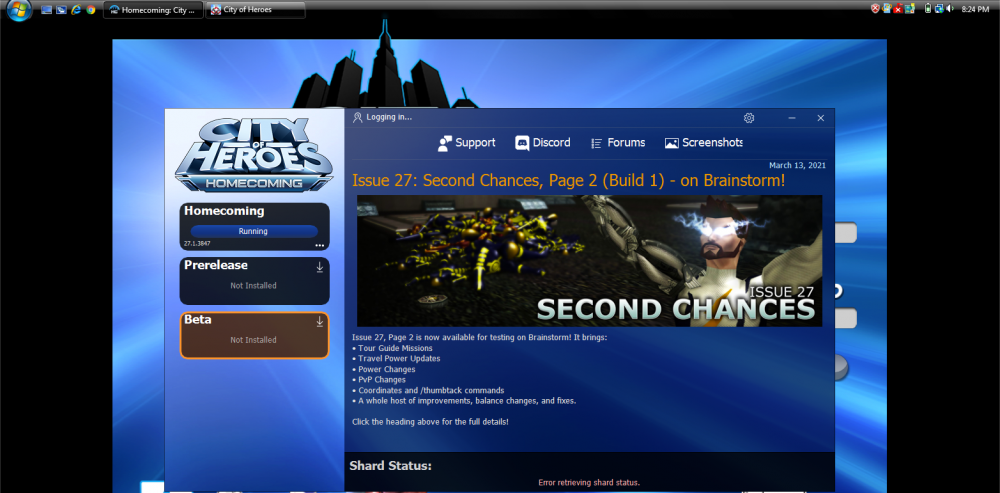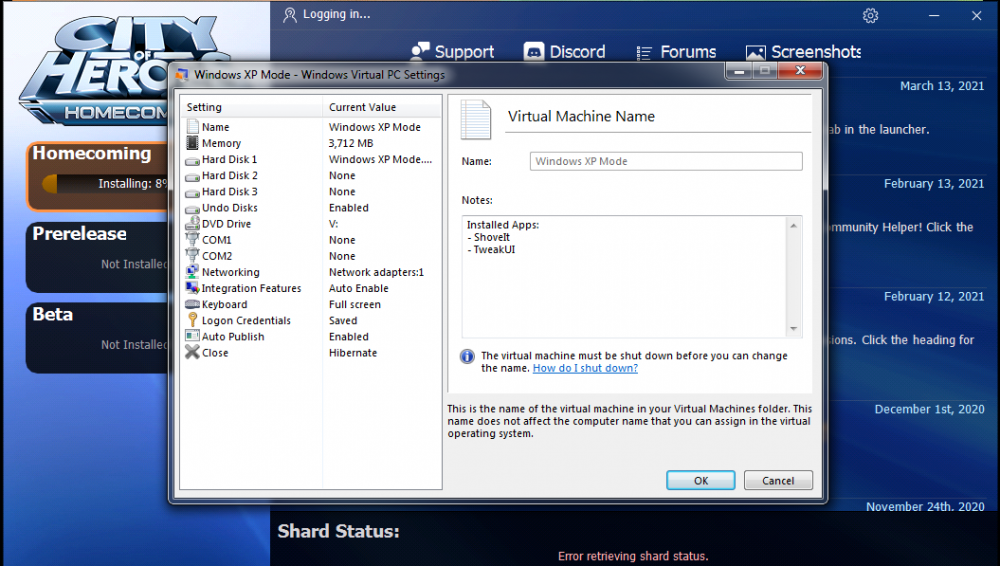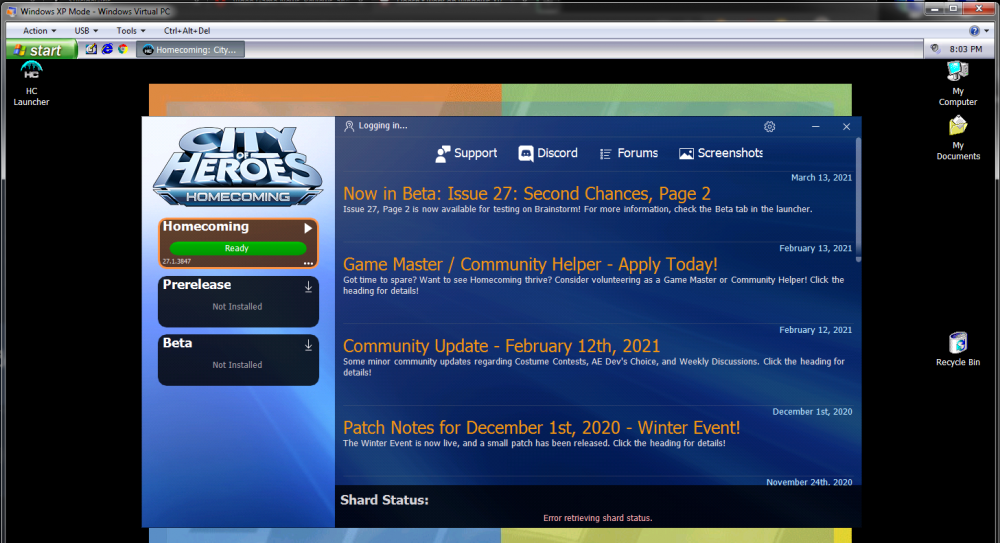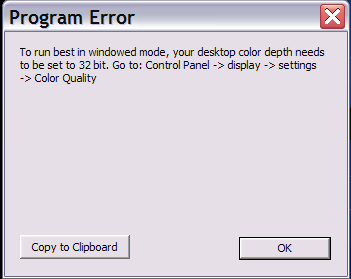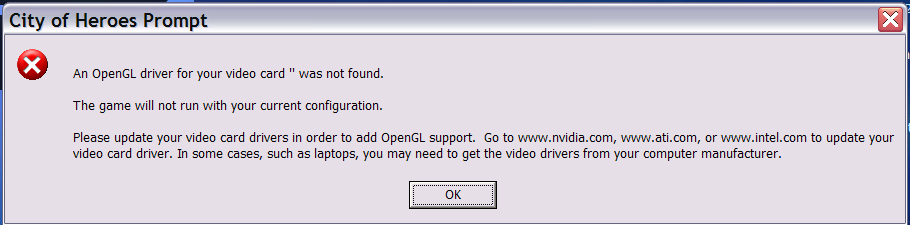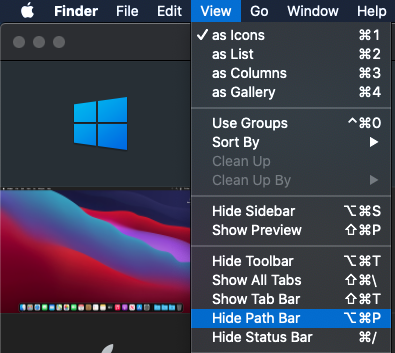-
Posts
2899 -
Joined
-
Last visited
Content Type
Profiles
Forums
Events
Store
Articles
Patch Notes
Everything posted by WanderingAries
-

Tequila vs HC - one more time?
WanderingAries replied to Shenanigunner's topic in Homecoming Launcher
Short answer, if you're looking to the future, use the HC Launcher. See my links for helpful stuff. -
I can't say I have, but in the event you haven't, certainly file a support ticket so they can look into it with you. I've not seen anyone recently mention the issue.
-

Filesystem Migration - Where does this file go now?
WanderingAries replied to WanderingAries's topic in Homecoming Launcher
And on the (very large) list of commands I wasn't aware of...https://archive.paragonwiki.com/wiki/Playernote_(Slash_Command)- 8 replies
-
- filesystem
- organization
-
(and 3 more)
Tagged with:
-
That's also a good time to verify that your internet connection isn't experiencing issues as well, but if That lasts long enough, then the game will boot you to login.
-
My thoughts about your issue Old/Bad RAM The chips could be worn out at this point or the stick(s) may have failed otherwise electrically. If there are 2 sticks, then I'd try just one and swap them out as you test SO LONG AS they are not the type that must be installed in pairs. If that is the case, then you can only do it in pairs (so if only two sticks, then can't do it). It might be the vRAM as well I just realized. If that's the case, then nothing you can do short of new GPU ($30?) if it's a desktop. Show us the two windows I've shown above to give an idea of your specs Also, send a snapshot of Device Manager (right click My Computer and choose Manage) just in case
-
Oh this should go so much better with these virtual specs vRAM was set to 1 Gb as I didn't want to push the limit for 32 bit This is what you see when trying to goto the forums BTW And Tada! I had to use the "compatiblecursors" tag, but it works (on these virtual specs)
-
Just tested Vista in Parallels on the MBP and besides the expected internet security barking, it went fine. Trying to install XP in parallels...
-
So because I'm me, I just loaded up my XP Mode VM, cranked the RAM to the limit for 32 bit (3.5 Gb?) and tried this. Even before then, I had a few things to say: Don't do Anything else at all on the internet with this device (ever) if you're going to do this for your information security. While the game did Start in that era, you may find that this OS might no longer be viable due to changes over time. Notes from my attempt: The "specs" I Barely got the "as up to date as it'll ever be" Internet Explorer to function enough to get Chrome installed. Chrome (of course) barks as well because of security and also barely functions (because of fundamental changes in the internet). Even Chrome won't load the forums due to lack of SSL, so I had to copy the Launcher's direct DL link from here and paste it into the VM. After That, I had to tell Chrome it was safe. I ran the installer and in about 2 heartbeats had the game downloading (obviously runs better on newer hardware, even in a VM). Downloading is taking its time. I can't even use the "Sign-In" link inside the launcher because the lack of SSL so we'll see how hitting Run works. Game installed fine, went to Run and got reminded of a few things XMP Uses an S3 GPU (anybody feel old yet? :p) For some reason the color depth is only 16 bit Because of the above, OpenGL doesn't work That basically killed That test due to the virtual hardware limitations, but I didn't leave it there...TBC in Parallels!
-

[How2] Basic Installation Guide [MacOS - Apple M1]
WanderingAries replied to WanderingAries's topic in Homecoming Launcher
IDK offhand. That's something Manga would know I'm sure. -

[How2] Basic Installation Guide [MacOS - Apple M1]
WanderingAries replied to WanderingAries's topic in Homecoming Launcher
I guess we'll need to wait for Manga. Might wanna move commenting to their Mac thread from here as this is a Mac issue, not just M1 I believe. More people will look at it as well and someone May have already sorted it. IDK, it's usually just one and done with the HC Launcher. 😕 -

[How2] Basic Installation Guide [MacOS - Apple M1]
WanderingAries replied to WanderingAries's topic in Homecoming Launcher
I bet this is something So stupid-silly-easy that it's gonna bite when it's sorted out. -

[How2] Basic Installation Guide [MacOS - Apple M1]
WanderingAries replied to WanderingAries's topic in Homecoming Launcher
Any location other than the default seems to trigger that, but it Might be related, yes. -

[How2] Basic Installation Guide [MacOS - Apple M1]
WanderingAries replied to WanderingAries's topic in Homecoming Launcher
Remember that this folder is the only Hidden one we deal with directly, so you have to unhide things with the: Command + Shift + "." (period) Again, the folder is located at (based on my setup): //Big Sur/Users/USERNAME/.privatewine Unless you're looking to "clean remove" the game or the files are damaged, then I believe Manga said you can leave them be. I just wipe everything out when I'm trying a "fresh install". Remember, the path is relative and will be the same for Everyone Maybe, but only if you've activated the free trial where it scans, otherwise it's manual use only. This particular issue is pre-HC Launcher I believe, but because I don't get the issue, then I'm not used to the troubleshoot. Normally, after having all the permissions in place, you don't get this stuff. @Manga, to you remember what we had to do to sort that out? -

Island Rum and M1 Chip, MacBook Pro, Big Sur, HELP
WanderingAries replied to Voltak's topic in Homecoming Launcher
Good to know -

[How2] Basic Installation Guide [MacOS - Apple M1]
WanderingAries replied to WanderingAries's topic in Homecoming Launcher
Confirming that the .privatewine folder is created the Moment the Launch CoH.app is first run (activating Wine installer). This is the location that the Wine will aim at for the purposes of the game to function correctly. -

[How2] Basic Installation Guide [MacOS - Apple M1]
WanderingAries replied to WanderingAries's topic in Homecoming Launcher
I'm still gonna poke for a bit and probably post what I find...TTFN -

[How2] Basic Installation Guide [MacOS - Apple M1]
WanderingAries replied to WanderingAries's topic in Homecoming Launcher
If you know how to do it, it wouldn't hurt to run "First Aid" on the drive using the "Disk Utility" app. But you can let Apple do that if they remote in. -

[How2] Basic Installation Guide [MacOS - Apple M1]
WanderingAries replied to WanderingAries's topic in Homecoming Launcher
Oh yeah, help out Manga for sure (knows way more than me I'm sure about Mac overall, but doesn't have an M1 it seems). "I" am lucky enough to still have normal income. -

[How2] Basic Installation Guide [MacOS - Apple M1]
WanderingAries replied to WanderingAries's topic in Homecoming Launcher
All we need to do is wipe the Finder preference file for that folder to fix the Auto-close. Dragging the folder from the root to the list on the left creates a new entry that should fix the corruption. But, it wouldn't hurt to make Apple do some work too. They'll help even without Apple Care most the time TBH. They just won't always cover problems on 5-10 y/o Macs. -

[How2] Basic Installation Guide [MacOS - Apple M1]
WanderingAries replied to WanderingAries's topic in Homecoming Launcher
So....I did that on the M1 yesterday While we were doing things and it got messy because of How the M1 works. -

[How2] Basic Installation Guide [MacOS - Apple M1]
WanderingAries replied to WanderingAries's topic in Homecoming Launcher
It probably helps to know that you can show the path bar at the bottom of every finder window like so (must have a window open). >.< -

[How2] Basic Installation Guide [MacOS - Apple M1]
WanderingAries replied to WanderingAries's topic in Homecoming Launcher
Sorry, I thought the path made that one obvious, BUT not everyone understands how these things path. >.< I Wanted you to open that and drag the Applications folder to the left pane in the finder AFTER you Drag+Hold the existing one over an empty area. 😛. So like, Click -> Drag Left like an inch and hold -> You see an "X" under the name indicating it will remove -> Let go and Poof, it's out of the list, but it Shouldn't create something on the desktop. -

[How2] Basic Installation Guide [MacOS - Apple M1]
WanderingAries replied to WanderingAries's topic in Homecoming Launcher
If they wouldn't have split the Applications folder into different places this would have been a thing. -

[How2] Basic Installation Guide [MacOS - Apple M1]
WanderingAries replied to WanderingAries's topic in Homecoming Launcher
Oh no, you can delete that shortcut. It won't help. We were just trying to take it out of the list on the left of the finder so that we could replace it (in the list on the left of the finder window) with the one at the root of your drive. Wait, only do that if the folder has the arrow on it (IE: it's a shortcut)!! -

[How2] Basic Installation Guide [MacOS - Apple M1]
WanderingAries replied to WanderingAries's topic in Homecoming Launcher
Big Sur is the custom name I changed my Drive to. Yours might say something like Macintosh HD. Sorry, I personalize a Ton.