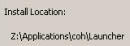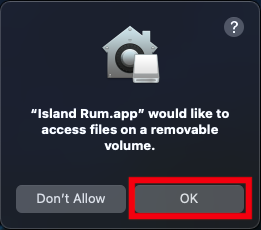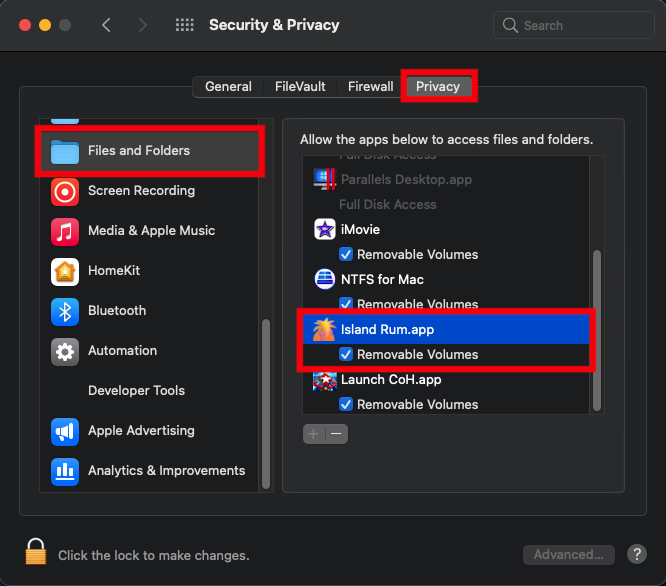-
Posts
2899 -
Joined
-
Last visited
Content Type
Profiles
Forums
Events
Store
Articles
Patch Notes
Everything posted by WanderingAries
-

[How2] Basic Installation Guide [MacOS - Apple M1]
WanderingAries replied to WanderingAries's topic in Homecoming Launcher
If you haven't yet, restart the Mac after having removed the AV Delete the coh and launcher from Apps folder, delete anything you downloaded (this part matters for sure) for this, and empty the trash. THEN, start again with a new download. Why MacOS is so picky with some of that IDK. -

[How2] Basic Installation Guide [MacOS - Apple M1]
WanderingAries replied to WanderingAries's topic in Homecoming Launcher
The average Mac guru will say to stick to (free) Malwarebytes and scan manually. Personally, I don't have anything on Catalina or higher because of compatibility issues -

[How2] Basic Installation Guide [MacOS - Apple M1]
WanderingAries replied to WanderingAries's topic in Homecoming Launcher
IDK where you have to do it, but you'll need to put the Applications/Launch CoH.app on that AV's whitelist -

[How2] Basic Installation Guide [MacOS - Apple M1]
WanderingAries replied to WanderingAries's topic in Homecoming Launcher
Ok, so this SHOULD mean that we're dealing with your AV software then. -

[How2] Basic Installation Guide [MacOS - Apple M1]
WanderingAries replied to WanderingAries's topic in Homecoming Launcher
Nope -

[How2] Basic Installation Guide [MacOS - Apple M1]
WanderingAries replied to WanderingAries's topic in Homecoming Launcher
The interesting thing is, your permission window has a difference that May be just for MacBooks I think. Not sure why as I'm on 11.2.3 on the Mini. -

[How2] Basic Installation Guide [MacOS - Apple M1]
WanderingAries replied to WanderingAries's topic in Homecoming Launcher
This is the Actual location, but again, if things are going the Right way, then you shouldn't need to do that. -

[How2] Basic Installation Guide [MacOS - Apple M1]
WanderingAries replied to WanderingAries's topic in Homecoming Launcher
Relaunch the launcher after the above of course -

[How2] Basic Installation Guide [MacOS - Apple M1]
WanderingAries replied to WanderingAries's topic in Homecoming Launcher
Because it triggers after hitting play...forget that for now, brain is dealing with migraine. Make sure you've force closed all the launchers on the bottom. Reboot the Mac if you need to. I can find the actual path in a bit, but you're not Supposed to have to deal with that. Well, that and it Should have prefilled it. -

[How2] Basic Installation Guide [MacOS - Apple M1]
WanderingAries replied to WanderingAries's topic in Homecoming Launcher
True, but no "Removable Volumes" either... Close and restart the launcher to see if you get this prompt or if you remember seeing it yet in general Mind you, it won't say Island Rum -

[How2] Basic Installation Guide [MacOS - Apple M1]
WanderingAries replied to WanderingAries's topic in Homecoming Launcher
I may be missing something actually, so possibly not you -

[How2] Basic Installation Guide [MacOS - Apple M1]
WanderingAries replied to WanderingAries's topic in Homecoming Launcher
nope, don't need that. go back to the permissions -

[How2] Basic Installation Guide [MacOS - Apple M1]
WanderingAries replied to WanderingAries's topic in Homecoming Launcher
This is where people generally have missed the remaining permissions -

[How2] Basic Installation Guide [MacOS - Apple M1]
WanderingAries replied to WanderingAries's topic in Homecoming Launcher
Yup, now if you go ahead and make your shortcuts (on desktop) now, then the rest is easy. Again, I make one for the coh folder too for things like game mods to be easy to deal with -

[How2] Basic Installation Guide [MacOS - Apple M1]
WanderingAries replied to WanderingAries's topic in Homecoming Launcher
FYI, there are actually 2+ application folder, but finder puts them visually in one place when working correctly in Big Sur -

[How2] Basic Installation Guide [MacOS - Apple M1]
WanderingAries replied to WanderingAries's topic in Homecoming Launcher
K, what happens if you drag that to the dock? -

[How2] Basic Installation Guide [MacOS - Apple M1]
WanderingAries replied to WanderingAries's topic in Homecoming Launcher
Also, you can drag the apps folder to the right half of the dock to make it easy to get to -

[How2] Basic Installation Guide [MacOS - Apple M1]
WanderingAries replied to WanderingAries's topic in Homecoming Launcher
You never got that Finder glitch fixed yet did you. 😞 Click on the "show all" on the upper right of the window and that should show your apps -

[How2] Basic Installation Guide [MacOS - Apple M1]
WanderingAries replied to WanderingAries's topic in Homecoming Launcher
Correct, which is why the guide Only references the HC Launcher (focus of this guide). -

[How2] Basic Installation Guide [MacOS - Apple M1]
WanderingAries replied to WanderingAries's topic in Homecoming Launcher
Let me know how it goes -

Island Rum and M1 Chip, MacBook Pro, Big Sur, HELP
WanderingAries replied to Voltak's topic in Homecoming Launcher
I've given you some starting instructions as a reply already -

[How2] Basic Installation Guide [MacOS - Apple M1]
WanderingAries replied to WanderingAries's topic in Homecoming Launcher
@Voltak Ok, let's start here since you're switching launchers: Delete any/all of the outlined files/folders shown Just in case, move anything you've downloaded so far for this whole process to the trash as well Goto the top of this page and start the process, ignore the Rosetta as you've gone well past that. -

Island Rum and M1 Chip, MacBook Pro, Big Sur, HELP
WanderingAries replied to Voltak's topic in Homecoming Launcher
If we're going to be working on the HC Launcher, then lets switch replies to that thread then so we're staying on the same page. -

Island Rum and M1 Chip, MacBook Pro, Big Sur, HELP
WanderingAries replied to Voltak's topic in Homecoming Launcher
That depends on what you've done so far, but it won't hurt to delete it and run the download again.