-
Posts
1884 -
Joined
-
Last visited
-
Days Won
4
Content Type
Profiles
Forums
Events
Store
Articles
Patch Notes
Everything posted by Shenanigunner
-

CAN WE FIX: Secondary Chat Windows?
Shenanigunner replied to Shenanigunner's topic in Suggestions & Feedback
Can you control those windows with slash command? Because at some past point, I sure could. 🙂 Anyway, let me run a sanity check here. Back when it fails. 🙂 -

CAN WE FIX: Secondary Chat Windows?
Shenanigunner replied to Shenanigunner's topic in Suggestions & Feedback
Okay. Let me experiment some more with #6's comments. I know, unless I have slipped into an alternate reality, that there was a point when some well-honed UI control binds stopped working, and I lost the windows they controlled, and it is still/now impossible to control the one tearoff I have left with things like open, close and scale commands. I may be a little off track here, but the windows are not the same as they once were — under Live and the early HC days. Back to this soon. -

CAN WE FIX: Secondary Chat Windows?
Shenanigunner replied to Shenanigunner's topic in Suggestions & Feedback
It's simple: until some fair time into the HC era, you could open secondary Chat windows, like the one both GC and I show. Up to five, total, counting the main chat window with up to four panes in it. At some point, I25 I think, this capability was removed. There are no visible controls to create these secondary windows now. But if you look at the various menus and in the windows file and so forth, and in outdated command and option list, you'll find duplicate commands for [Chat|Chat0], which is the main tray everyone has, and [Chat1] through [Chat4], which are NOT the various panes of Chat1 or the selectors on it, but four largely no-longer-accessible separate chat windows. I don't know why the feature was removed. I don't know why some of us retained one semi-functional tray. (GC, go ahead and try to scale that tray, for example...) I don't know what the horrible downside of bringing back the feature would be, but I'se astin'. -
There's always the utility, all some of us had in the dead-zone years, that lets you wander around a completely static City. ICON something? Not sure if it still works with HC.
-

CAN WE FIX: Secondary Chat Windows?
Shenanigunner replied to Shenanigunner's topic in Suggestions & Feedback
Ditto — see below — but the controls for these windows are no longer accessible and getting that extra window is a file hack. I also can't get a second tearoff to appear. -

CAN WE FIX: Secondary Chat Windows?
Shenanigunner replied to Shenanigunner's topic in Suggestions & Feedback
Nope. Until maybe Issue 25, you could open tear-off chat windows the same way you can tear off power trays. The only one available now is the main chat, which is chat or chat0 in the various commands and lists. But the remnants are still there: see chat1 through chat4 in the windows file, or "Fade Chat 1" etc. in options, etc. For whatever reason, the extra window I had open has persisted through UI edits, and I can make it come and go with changes to the windows file (just not changes that make any sense). I don't know why this feature was disabled, but I'd like to see it returned to function. -
(Last of three similar topics... for now.) One of the weird, hardware-specific leftovers in the game is the special tray for the Razer Naga mouse. It can be enabled in Menu/Options and I've found it to be a useful addition to the other tear-off trays. But despite a window name (and I seem to recall a slash command, but that may have been erroneous), the tray can only be enabled from the Options menu, and is then universal across alts. With no control line in the options.txt menu, it seemingly can't be customized on a per-alt basis as the other trays can. Yes, there are plenty of trays available for most setups. But this is a special and kind of wasted resource. So... Can the Razer tray be attached to the window slash commands for show, hide and rescale, and/or get an options.txt entry to allow better per-alt control?
-
(Topic two of three similar.) The UI used to support tear-off chat windows; I still have one in my setup, carefully preserved since they were removed. Even with four chat panes in the main layout, I find it useful to have a tear-away for "combat" text, a little larger and positioned with the combat UI elements, and holding (mostly) Team and NPC chat. Pulled into the center area and with larger text, it becomes useful in ways that having it over to one side and normal "Yes, I have time to read this long stupid post in General" size doesn't. And given the game's reliance on subtitles, being able to position a larger, wide window as a "subtitle" frame would be a nice asset. Not sure why the secondary chat windows were removed, especially as the window data is still preserved in windows.txt and responds erratically to editing. But... Could be get the tear-off/separate Chat window set back?
-
(First of three similar topics, separating them for discussion purposes.) The cursor scaling feature is semi-broken in that it has an Option keyword and is written to the options.txt file, but both are null elements. Only the slider in the Options menu has any effect, in changing from a nominal 100% to 200% scale. (The command and file edits affect each other, just not the slider or actual setting.) Since this used to work at the file/slash command-option level, and that would be useful in some situations (such as different cursor sizes for different alts, instead of one generic setting)... Could the Menu, File and /OptionSet features be reconnected, functionally? And an expansion to 300% might be good for future-proofing.
-
Far too complicated and messy; I may not hit anything but W for a considerable time during busy play, and it isn't as automatic as it should be if you have to remember to keep your alt dancing in circles. 🙂 The solution here is walking binds — bind all your toggles and auto-powers to W, with a rolling bind to keep selecting the whole chain. A bit fussy to set up, especially the first time, but I haven't had an alt have toggles or auto powers down for more than seconds with the system for lo these several years. Section 2.9 in the Tech Guide (www.Shenanigunner.com). I'd post it here but the full explanation is pretty long.
-
It's not necessarily targeting a selected enemy, but the 'Grapple' bind has been essential to my melee alts since Live: /bind G "follow$$target_enemy_near" No targeting needed in a scrum; tap G and you're locked on to the nearest foe. Overcomes all issues of range, defeating a foe, getting knocked away from a target, etc. While it may be somehow optimal to lock onto an LT or elevated foe, pounding ANYTHING in a battle without a break to have to chase or reacquire one is just as good in the end.
-
Which is in no way intuitive. Insert full-length disclaimer here for my respect for the time and effort of the Dev and support team, with all due gratitude that the damn thing even exists and works, regardless of whether it's some idea of 'perfect'... ...but it would not be a passing project in a UI class. The opportunity and modeling is there to make it entirely self-teaching and intuitive, yet at least these two elements missed my grasp to the point where I had to come here and ask. (I have been doing UI/UX design since long before it was given a fancy Gen-X name.) Something as simple as a game launcher shouldn't need a user manual. The exact same functionality, with better/optimal visual elements, wouldn't. /nuf sed
-
Ah. Well, that still pokes my UI/UX griper, but good enough. 🙂
-
It's a bit tangential, but this seems like a good place to mention that walking binds can help 'perma' all toggle powers and help with multiple click powers as well. By binding your forward key (W) to a series of rolling binds (execute, load next bind for W, repeat) it's possible to have toggles up all but permanently, with fast and automatic recall should they drop, and cycle through auto-fire settings to keep, say, both Hasten and Dull Pain or Practiced Brawler up more or less perma. Completely auto once set up and if there's any hit on performance, in any way, I've never detected it. As I've noted before, anyone with a toggle-heavy build or more than one click buff is just leaving Inf on the table by not using walking binds. A bit too involved to post here; I can best refer you to Section 2.9 of the Guide (at www.Shenanigunner.com).
-
"Chaggy, run my new alt to 50."
-
It's a little thing (that seems to have changed sometime recently), but I'm sure most players would appreciate a fix... It's not very good UI/UX to have the GREAT BIG BUTTON do an (infrequent) update, and the little teeny arrow send you to the game. However this gets rearranged, the latter should be a big, easy to click button, not a spot you have to hunt for. Maybe back to a static panel for the installation status, a modest but not teeny button to update, and something big and easy to hit to, you know, actually catch the Paragon City Express? Maybe some color coding for the different servers, too? Put the live servers at the top, a little differentiated, and Beta and Staging below, a little less prominent? /thatisall
-
I just finished doing a polish on the Tech Guide update with some test time on Beta. Discovered a few overlooked details. For one thing, power trays are getting a dose of TLC. With Page 7, you will be able to: Change the slot labels from 1-10, to their keybind, to None (off). Set the cooldown timer to seconds, seconds+fraction, minutes:seconds or min:sec+fraction. Set a color for the timer digits (limited). Set the opacity of the timer digits. Turn the cooldown timer off on powers with short recharge times (default is 5 seconds and under), to reduce visual busyness. And disable the icon animation, so that it's simply full size and dimmed during recharge, without the distraction/clutter of it re-expanding. This is the new default but you can set it back. Nope, nothing earth-shattering, but nice QoL improvements.
- 1 reply
-
- 3
-

-
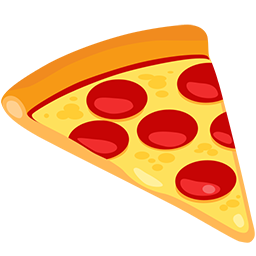
-

-

Tech Guide updated — v4.00 for Issue 27/Page 7!
Shenanigunner replied to Shenanigunner's topic in General Discussion
I'll make a note. I don't live with a phone in my hand, so I'm only indirectly aware of the differences. Sorry for any confusion, all. -

Tech Guide updated — v4.00 for Issue 27/Page 7!
Shenanigunner replied to Shenanigunner's topic in General Discussion
I think (thought) he was just snarking me, but I do forget sigs don't show up for Gen X. 😄 -

Crazy (ME!) and the interaction with Gamin' Rules and the world
Shenanigunner replied to Snarky's topic in General Discussion
It's simpler than that, but this is the wrong forum for such discussion. -
Just a brief notice for those who don't look at Guides etc. often; complete notice will be found there. Massive end-to-end update of the Tech Guide now available at www.Shenanigunner.com.
-
Just a note that I've posted another thorough revision of the City of Heroes/Villains/Praetorians Technical Manual. Version 4.00 has completely reviewed and updated slash commands, window and key names, emotes and more, along with expanded information on complex binds like rolling, walking and dual-action types. It's now 158 pages, about half of which comes from new material and half from a cleaner, easier to read format throughout. It includes ( a few days prematurely) all the new commands and emotes from Page 7. Huge props to @BlackSpectre, who over the last year has done a sweeping, deep-dive rewrite of the HC Wiki entries for slash commands. I've absorbed all his updated info and added more of my own through extensive testing of every new and changed command (and keys, and windows, and emotes...) Why bother with this guide? I'll throw out three reasons: Yes, yes, as I am reminded every time I pitch it in the game, you can google specific macros/bindfiles or "just use the wiki" — if, for one thing, you're already pretty much an expert or otherwise can put disconnected bits of information together. If I had a nickel for every extended discussion where a 'googled' bind doesn't work and there's twenty exchanges suggesting how to fix it, I'd... have enough for lunch. The guide is complete, connects all the dots and takes most topics right from the beginning. No prior knowledge, guesswork, or help from equally clueless players who happen to be on needed. The web is loaded with information that's outdated, doesn't apply to HC, was wrong in the first place or is just too briefly worded or presented to be of use to anyone but an expert (who has time to test and fix things). The guide is as up-to-date as I can make time to make it, and contains 100% — okay, 98% — validated, checked, complete information, not something I cut and pasted from an old Reddit conversation or a decade-old website. If it's in there, it's right and it works. The intersection of people who know something and people who can communicate that something clearly is, as most "google it" victims know, pretty small. A vast number of online resources clearly have great knowledge and expertise... and may as well be written in Sanskrit. I am (1) a charter Live player who's always been fascinated by the technical aspects of the user experience; (2) a professional technical writer for longer than I care to admit (and a national-award-nominated writer in more general terms; I was once edged out for an award by Stephen King — no kidding) and (3) dedicated to giving-back to this game, the HC crew and this extraordinary community. So, yeah, you can google it. Or you can bypass all the potholes and detours and get it right in one. 🙂
- 1 reply
-
- 4
-

-

-
The road stripes were where I noticed the texaniso affect the most. Oddly, it has no effect on framerate. But yes, very good answer from Lumi. I'm not exactly new to this stuff — I've done graphics workstation hardware design — but the command/game explanation etc. was pure murk.
-
There are two binds for anisotropic filtering, and I can't usefully sort them out. Someone with more hackery understanding of video settings, maybe? /fsaa either reutrns the current setting (0-16) or sets it. The only effect it seems to have is that setting it much past 4 hammers the FPS. If there's a visible effect at any setting, I can't see it. /texaniso also returns the current setting and allows setting 0-16. It supposedly reloads the textures as well. While I can see the difference between 0/2, 8 and 16, it has no effect on framerate. In technical terms, what the 'ell am I looking at here? (BTW, /maxaniso returns your card's max setting, pretty much always 16 these days. But I'm not sure what actual function it's reporting...)
-

Emergency Maintenance and Aftermath (2/12/24)
Shenanigunner replied to Widower's topic in Announcements
Damn... and I was about to ask for a full refund. 😄 (Nicely written and speaks for many of us.)


