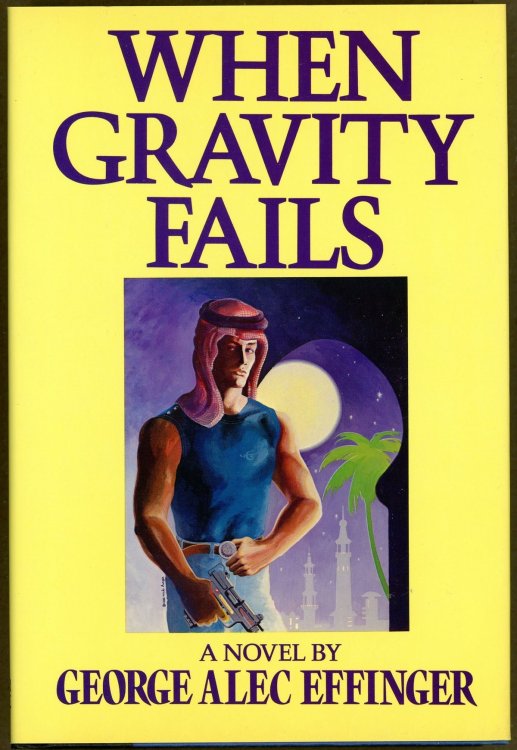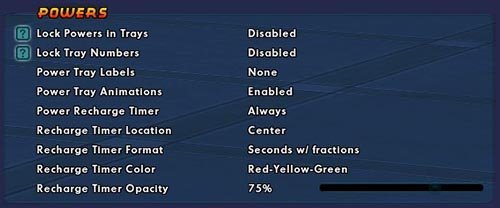-
Posts
1884 -
Joined
-
Last visited
-
Days Won
4
Content Type
Profiles
Forums
Events
Store
Articles
Patch Notes
Everything posted by Shenanigunner
-
Binds are per alt, AFAIK, unless you save only to the generic file. The generic files are loaded by default for new alts, and option.txt seems to get loaded for existing alts at unpredictable intervals. I don't find it too much hassle to load my base config on new alts, just to make sure.
-
Flight plus TP, what's not to love... other than the Dr. Strange fx that don't really go with every build. You've seen this, right? Y "+$$powexec_location up:max Translocation$$powexectoggleon Mystic Flight" Works best with a slightly deliberate press of the key (longer than a tap).
-
Not quite sure what you mean. Nothing except the shared options are loaded on any new alt, along with a shared windows.txt file if there is one. There is a fuzzy line between chat, windows, options and binds but all have to be loaded at least initially for each alt. I only have trouble with option settings affecting an alt that prefers some different option here and there, which isn't often.
-
No, other than (as noted) to eliminate the stealth. But I have travel powers bound to mouse buttons so I can adjust them at will from Fly/SJ to Athletic Run to Sprint/nothing.
-
A good argument for adding a regular /chatsave and /chatload tasks to alt-switching. I generally have a system, with bindfile and config file management, that lets me save an update on any alt and load it on any others. Completely circular so that all my toons have the same options, chat setup, and general/shared bind set. I really dunno how altomaniacs manage the basic need for UI/setup consistency when they seem to be the ones who vocally reject things like bindfiles. 🙂
-

Using VISSCALE to improve the view
Shenanigunner replied to Shenanigunner's topic in General Discussion
As noted, it's mapped to control with a completely different name, and limited in adjustment there. Lots of controls are either available only as slash commands, or can only be adjusted across a limited range with sliders. You can do a lot with the visual/fx/video system commands. Sometimes, bad things. 🙂 -

Using VISSCALE to improve the view
Shenanigunner replied to Shenanigunner's topic in General Discussion
The defaults are mostly acceptable. Visscale is the big one that gets set to a low value and needs kicking back up. LODbias controls the complexity of characters at distance and is often set too low, so you get that annoying "remapping" as they move closer. (For a hoot, set /dofweight=0 /lodbias=0. You get broken stick figures.) DOFweight sets the distance blurring effect and is very much a user preference. A little distance blurring goes a long ways towards a more "realistic" feel, IMO. FSAA 4 seems to be the best compromise between lower and FPS-killing higher. (Newer engines seem to be able to tolerate 8 or even 16, but CoX's core doesn't like higher settings.) And texaniso controls the texture/detail mapping and can be maxed without an FPS hit. Set everything low - say /bind ALT+F10 "visscale 2$$dofweight 0.1$$fsaa 0$$lodbias .1$$texaniso 2$$usedof 1" and look around a while before correcting with the original bind. You'll see. -
-
And, of course, the patch notes are incomplete. Some new stuff had to be dug out of the code. 🙂
-
Nothing simple. But as the calling command toggles them it can be fairly simple. Here's my generic alt CA bind: ALT+F8 "monitorattribute Endurance Consumption$$monitorattribute Recovery Rate$$monitorattribute Regeneration Rate$$monitorattribute Running Speed$$monitorattribute Flying Speed$$monitorattribute Jump Height" You can edit this string as you like. As noted, when something else screws up the display, you'll get two toggling lists. The fix is to right-click, close all, then call 'em back with the bind. If there's a simpler method, using attribute codes or such, I haven't found it. But other than slightly tedious setup, this works well.
-
Odd. I've maintained a (bind-managed) CA window for a long time, and nobody gave me no gravity. (All were scrambled and had to be closed and then reopened, but no additions.)
-

The display of seconds for power rechange must be optional
Shenanigunner replied to temnix's topic in Suggestions & Feedback
Someone should write a concise guide to this rather convoluted, highly configurable new feature. But then, listening to returning players howl about how it Doom! Dooooom! Doooooooooms! their luvva the game is so much fun... -

Using VISSCALE to improve the view
Shenanigunner replied to Shenanigunner's topic in General Discussion
Visscale is frustrating because it and some of the other visual controls have gone in and out of being persistent. I simply give each alt a bind that sets all of these; one whack at the beginning of a session makes sure I have the visuals I want: F10 "visscale 15$$dofweight 0.5$$fsaa 4$$lodbias 2$$texaniso 16$$usedof 1" Command line arguments are okay, but a hassle to set and update, at least comparatively. -
I found some odd behavior with the tray but not floating in mid air. Repeatedly calling the emote litters the ground around you. I'd say the odd tray not following the laws of physics is in line with it being a DJ Zero special.
-
Try adjusting /visscale n — start with 5 and adjust up and down for best visual/fps balance. (Limits are 0-10). This and other key settings have gone in and out of being persistent, so I have a standard "set visuals" keybind I can whack to set everything on start of a post-hangover/-apocalyptic/-update session. F10 "visscale 10$$dofweight 0.5$$fsaa 4"
-

Borderlands: The Movie
Shenanigunner replied to ThaOGDreamWeaver's topic in Comic, Hero & Villain Culture
I can't find much to pick on. It's a bonkers-ass game, and this is a bonkers-ass trailer with pretty much all the right vibe. Maybe it will be the full and proper capstone to two decades of spandex movies, MASH to all the grim-jawed WWII flicks. -
Can't... find... too many things to pick on. Here's hoping the other 118 minutes hold up.
- 1 reply
-
- 1
-

-
It does look as if it's the window label. 🙂
-
I can't find a single thing you've posted in this thread that corresponds to reality. Seriously. You have some vague imagining that the game controls are some esoteric product of the devs, but rail against using keybinds that are just different implementations of the same thing. And, like many players, just want unlimited power control/application without any real grasp of how those limitations shape the game for every player who isn't a mad end-game. massively-slotted, 50-is-just-the-beginning player. There is substantial difference between automated control — which the game has in only the most limited sense, auto-fire being about 65% of it — and gaming the control system a little to use user input to emulate automation. Which is perfectly valid but not the same as go-have-lunch-while-your-alt-levels scripting or automation. (Nor that hard, overall. Far easier than the extreme effort put into tweaking Incarnate builds, IMHO.) So, best of luck to you having the Devs magically craft the perfect fixes here. Or... something.
-
There's a comprehensive guide to binds and macros that starts from zero knowledge and provides every bit of knowledge needed to implement your own or ones you borrow; it's no more beyond most players than, say, mastering basic slotting. If you choose not to read anything longer than 100 words related to any aspect of the game, that's on you. As the fundamental controls of the game are all binds, they're janky only if you screw them up.
-

Let the mouse look slider go lower than 50%
Shenanigunner replied to nzer's topic in Suggestions & Feedback
The slash command allows setting down to zero. I jusssst seeeettt miiiinnnne dowwwwnnnn toooooo poinnnnt onnne... Assume it's persistent but haven't logged back in to check. /mouse_look {0.0-10.0} File edits are erratic about being accepted or being persistent, I've found. -

CAN WE FIX: The Naga/Razer Tray?
Shenanigunner replied to Shenanigunner's topic in Suggestions & Feedback
I'd bet the tray/shape code is pretty deep stuff, not easy or good to mess with. Wah. -
An update earlier in Issue 27 added the option of numeric recharge timers for power tray icons. With Page 7, this simple feature was expanded with a full range of configurability. Since defaults were changed (with timer display now the default setting) some vast number of players logging on thought timers were new, and the rest howled at the fake moon about how their beloved icons had been besmirched. While a "GO SEE THE POWERS SECTION OF THE WINDOWS MENU" chat macro may be needed for some time, as players return to the horror that are recharge timers, it is true that the configuration of the timers is a bit convoluted. I just updated the Tech Guide with comprehensive information on the features and the associated slash commands, and I really recommend serious (or seriously angry) users refer to it for complete information. But for those who prefer online info, here's a concise rundown of how to get your power tray icons to behave exactly as you want, even if it is the 19-year-old legacy behavior. PANIC MODE! Super-Quick Gimme Back My Icons Fix: In the Options | Window | Powers menu, set— — Power Tray Animations to Enabled, and — Power Recharge Timer to None. There. Just like it's been for 19 years. Whew. All of these changes can be accessed through slash commands (and thus binds or macros). All but one can be adjusted using that Power section under the Windows page of the game menu — —but there is some fuzziness of terminology and combined actions that can be frustrating. So here's how it works: Tray Slot Labels From the dawn of time until Page 7, each slot on each tray was given a number label from 1 to 10. The Page 7 update added a menu option (Power Tray Labels) that allows you to set the slot labels to— Numbers – those same the numbers (1-10) on each tray. Keybinds – the first associated keybind (1, 2, 3 … 0, or C-1, C-2 etc.) on the primary and secondary trays. None – no labels at all. The associated slash command is /tray_labels [0-1-2]. I suggest the clean, uncluttered look of None, since the numbers aren't really useful during gameplay and the keybind display is so limited. (Do you really need to be told Tray 1 is activated with 1-0?) Enable Power Recharge Timers To enable the countdown timers on your tray icons, set Power Recharge Timer to any setting but Off. Selecting Always means all icons will always display a timer while charging. Selective Timer Appearance You have some choices there, to suppress the timers on short-recharge powers where you don't need detailed info and the timer is just visual clutter and busyness. Set Power Recharge Timer to suppress powers with recharge times under 5, 10, 15, 30 or 60 seconds if that suits, you. The associated slash command is /recharge_timer_threshold, where 0 is off, 1 is always, and any value of 2 or more is the number of seconds under which to suppress timer display. Power Recharge Timer Format The power timers can be configured in several ways. Time Display Format The time display can be configured using Recharge Timer Format to show— Seconds (including over 60). Seconds with tenth-seconds under 10 seconds. Minutes:Seconds. Minutes:Seconds with tenths. The associated slash command is recharge_timer_format [0-4] (0 and 1 select Seconds). Time Display Location Timers can be placed across the top, middle or bottom of the icons using the Power Timers Location option. The associated slash command is /recharge_indicator [0-2]. Note: this legacy command used to toggle Off/Top/Center/Bottom but was changed for Page 7. Time Display Color & Opacity Timers are white by default, but two color-change sets can be applied to help indicate recharge status. (The colors slowly blend between stages across the thirds of recharge time.) The Recharge Timer Color option allows— None (white numerals). Red-Yellow-Green progression across recharge time. Blue-Yellow-Red progression across recharge time. The slash command is recharge_timer_color [0-2]. The timer opacity can be adjusted in all cases with the Recharge Timer Opacity slider, from 10-100%. The associated slash command is recharge_timer_opacity [0.10 - 1.00]. Icon Animation/Bloomback In the original update, the icons still shrunk and grew back whether timers were enabled or not. With Page 7, the animation can be disabled (and apparently is, by default). Follow along carefully; this gets a little tricky. If Power Tray Animations are disabled, the icons will dim but not shrink/bloom. The associated slash command is tray_animations [0-1]. If Power Tray Animations are enabled, the icons will dim and shrink/bloom only if timers are disabled (legacy mode). If you want animated icons with the timers, you're in deep trouble, because there's no menu option for this. There is, however, a slash command: /tray_always_shrinks [0-1]. Enable that with the 1 argument and you will have shrinky-bloomy icons at all times, with or without timers enable. Any questions?