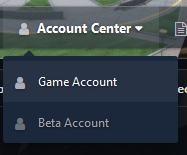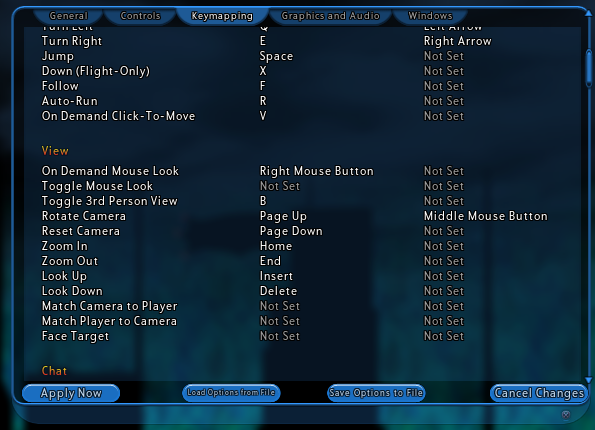The Beta Account Center is temporarily unavailable
×
Double XP is active on all shards until October 21st
-
Posts
812 -
Joined
-
Days Won
1
Content Type
Profiles
Forums
Events
Store
Articles
Patch Notes
Everything posted by GM Tock
-
Please report posts when users make a personal attack, and don't respond to them. Otherwise you risk your reply getting removed right along with it. Now back to the original topic.
-
There may have been an update to .NET Framework that's pending in Windows Updates. Can you check that your system is fully up to date, then try it again?
-
Tequila uses .NET Framework, so if it's able to launch and patch the game, Tequila isn't the cause of errors in starting the game. That message you received is because Visual C++ 2015 Runtime isn't installed in Windows 10 by default. You got it right. 🙂
-
Win! Good job!
-
That guide is only useful for laptops that will not start the game at all. It won't make any improvement in performance for existing Intel Graphics systems that can already launch the game. It's not harmful, but mostly unnecessary. Intel UHD Graphics is part of Integrated chipsets which will run City of Heroes, but not anything that can eat Ultra Mode for lunch. (Yes, even on a decades-old game like this one.) In general, you can expect 30-50FPS at best when you're not in a heavily populated zone (Atlas Park) or at a map with a lot of demanding resources (First/Night Ward). Also, the sky will be a factor: if you can't see one from a instance map, the performance will increase. If you can, it'll be average. The largest two reasons why: as the graphics are integrated (same chip as the CPU), heat draw is going to mean it can't run anywhere as powerful as Dedicated Graphics (a chip specially made as a GPU as on a Gaming Laptop.) Also, Integrated Graphics share the RAM with the system, so it'll have far less at it's disposal than a system with Dedicated Graphics, so you'll have to get picky on your graphics options. My suggestion is compromise. The real question is what do you want? Best Looks: On Advanced Graphics Settings, Start with Recommended, and tweak from there. Turn down memory heavy options like world detail, texture quality, and stay on the low end of shadows/ambient occlusion. Options like Bloom, Depth of Field, and High Antialiasing aren't going to work well. You'll have to play with the settings a lot in this mode, as there's no accounting for taste (what I THINK looks good and what you think looks good could be a strong debate topic. So, trust your feelings.) Advice: You can tease the lower two or three options out of a feature with a "ladder slider" (a left to right choice between 5-10 options). The center is pushing it, and all the way to the right promises 10FPS. Between Minimum and Best Performance: Instead, aim for Minimum. Stay with me, I'm not done yet: Turn Advanced Graphics Settings back on and adjust up the following: World Detail - Somewhere between 60-80%. Pop-up (objects being drawn right in front of you even if they should be in site) is ALWAYS going to happen no matter the setting, so as long as you can make out 1,000 ft. around you, the rest is extra RAM for not much benefit. Character Detail - Put back to 100%. In my experience, this has a negligable effect on RAM except in populated zones which won't matter anyways. Particle Count - This is the main option to draw powers. At it's default (50,000), using abilities on a team will make Integrated Graphics chug along. At 100 (the minimum setting), a soft weak light will appear in the place of Fire when using Fire Blast, which is particularly lame. Here's a tip: 8,000-12,000 is a fair trade. You can see your powers and Integrated graphics won't suffer for it. Shadow Quality - The first tick next to OFF is best for Integrated: this uses the old pre-Ultra Mode shadow engine with zero ambient occlusion. You still have a working sun and tree shadows. Yay! And leave everything else alone. (In case you didn't guess, I'm all for FPS, looks be damned.) The "Between Minimum and Best Performance" list is what I go through on a system with a damaged or about to die graphics card (or really bad Intel GMA versions that just won't escape 30FPS) to keep it going until a replacement is possible. On my GTX 1050, Minimum to Best Performance above brings me around 110 FPS in certain spots and 60 FPS average. On a Surface Pro 4 (which isn't as powerful as yours graphics-wise, it's an Iris Pro chipset) on Minimum to Best Performance list above, the Frame Rate varies wildly, but I can average 20-30 when it's chunky and 60-80 when it's an instanced map. When I turn the same Surface Pro to Quality settings, 3 FPS. It's flashcards. It's just not going to run Ultra Mode. (And even then, certain zones like Praetorian maps will still chug regardless.) Another thing to look at: when Intel Graphics chipsets say they're 4K ready, it's tipping it in. If your screen resolution is 4K (actually 3840x2160 or higher), try playing with the "3D Resolution Scaling" and turn your FSAA down to 4X or less. It'll make things blurry, but it cuts down on RAM use dramatically. In any case, give both a try and see what works for you. The only choice that's not an option is high FPS and good looks. It's just not going to happen on an Intel Graphics system. (Yes, I've been playing with settings on both NVidia and Intel systems while writing this. I don't have a system with your exact chip, but I can get close.)
-
That advice is specific to TDR errors, which may not necessarily apply in your situation.
-

Game Is Causing Nvidia Driver Faults. (5-11-2020)
GM Tock replied to Amaterasu's topic in Help & Support
Do you have any logs in your "Crash" folder in your Tequila client? If you do and the dates are the same as the errors in your system log, those may be useful. -
Doing fine on the forum posting. The info is most important, and you got that right off the bat. And your experience isn't uncommon. 40-50 FPS on Recommended or Quality Settings is actually standard for most video cards. Getting 60+ FPS is mostly a dice roll. Some hardware combos nail it, most don't. The usual compromise of choosing between visual quality and performance is what most users have to decide.
-

Hasten: Make it Inherent, or get rid of it?
GM Tock replied to Abysmalyxia's topic in Suggestions & Feedback
Did a topic merge, since it's essentially the same discussion. Carry on. -
TDR up above refers to "Timeout Detection & Recovery". In short, the Graphics Card stopped responding within a timeframe (usually 2 seconds) when Windows was expecting a response from it. NVidia's advice on TDR errors is one of the two directions -- either lengthen or disable Windows' TDR feature (not recommended, as TDR saves components from fatal errors and eventual malfunction), or reduce the workload you're giving to the card. TDR is usually indicative of an issue with the hardware itself. It's not necessarily a death sentence, but it does mean the card has reached a limit or found problems. Some possibilities: Driver Issues. This is the easiest of the three to consider. And you just walked through it above. Heat Damage. The GTX 780 isn't exactly waiting for the scrap heap, but it's not exactly a spring chicken anymore. Any performance optimizations intended to eke more out of the card should be walked back, such as overclocking, turning off post-processing effects in Homecoming that are GPU heavy (such as Bloom, Depth of Field, Ambient Occlusion, etc.) and reducing workload (if you have multiple monitors, turn one off and see if it persists. Every monitor over 1 is additional Video RAM in use that is drawing extra energy inside the card.) Also, checking for good airflow inside your case may help: check and replace damaged fans, make sure it's dusted, or if the graphics card is showing a bit of age, consider a replacement. Power Supply Issues. TDR issues also happen when a Power Supply is failing to deliver voltage to the Graphics Card, or worse, is close to failing. A remedy is replacing the power supply for your computer. Its possible as well for a lead to fail on a PCI-E connector, where a second one works fine. Heat Damage and Power Supply issues with laptops becomes fairly monolithic for folks, as neither the DC intake (the plug and brick is replaceable, the DC Jack may not necessarily be) nor the Graphics Card chips are usually replaceable past professional service or a visit to iFixIt.com, $35-100 in parts and a lot of patience. That shortens the list further, because there's no easy recourse if the components are indeed failing short of replacing the machine as a whole. Not great news, and possibly some work to do. I hope it works out for you.
-
Doesn't look like something we have. Either it's a player mod I'm not aware of (and if so, that means that command-line arguments are sufficient to switch alignment, or the menu wouldn't be able to work), or it's a mockup of a menu (that doesn't function: I can make a QuickChat menu that has "Annihilate All Targets"... doesn't mean it'll work or do what it says. If the command is actually "e dance", I'll just be dancing.) Or the screen grab is not from Homecoming. I'm not sure which server it is in that case.
-
Workarounds on auto-powers to automate play is against our Code of Conduct for Homecoming Servers. Sorry, got to end this topic. Anything else I can help with other than automating play of the game, I'm definitely willing to assist.
-
You might need to install .NET 3.5 Framework and C++ Runtimes first. Microsoft .NET 3.5 Framework (135MB) -- Specific to Tequila. Microsoft Visual C++ 2015 Runtime (14MB) -- Specific to Homecoming Servers. Be sure to download the right one if you're on a 32-bit or 64-bit system: you can find out really fast by pressing WIN+Pause/Break and see what the "System Type" line says. Give that a try, then try running Tequila.
-

Game keeps crashing , and getting progressively worse.
GM Tock replied to Cagney's topic in Help & Support
You can. I'd recommend turning in a Support Ticket above instead of posting it here. A year ago? So the game only worked well in the first few weeks of Homecoming release? -

why can't i slot "apocalipse" 2 diff in my range power?
GM Tock replied to Pappy's topic in Help & Support
Their advice is correct. Ultra Rare (Purple) IOs like Apocalypse are UNIQUE. Not only can you use only one of the six enhancements per character, only one full set is allowed on a character. If you have two "Apocalypse: Chance for Negative Energy Damage" IOs made, this means only one is useable on your character. The second one can't be slotted anywhere on the same character. If you have all six of a set of Apocalypse, you can slot all six on a character AS LONG as none of them duplicate each other: Apocalypse: Damage (Superior) Apocalypse: Damage/Recharge (Superior) Apocalypse: Damage/Recharge/Accuracy (Superior) Apocalypse: Recharge/Accuracy (Superior) Apocalypse: Damage/Endurance (Superior) Apocalypse: Chance for Negative Energy Damage. For example, you can put the above list of enhancements in the Fire Blast power on a blaster. But the following WON'T work: Apocalypse: Damage (Superior) Apocalypse: Damage/Recharge/Accuracy (Superior) Apocalypse: Damage/Recharge/Accuracy (Superior) Apocalypse: Recharge/Accuracy (Superior) Apocalypse: Recharge/Accuracy (Superior) Apocalypse: Chance for Negative Energy Damage. If you try it, only four of the slots will connect and two can't be placed. (The greyed out ones will not be able to be slotted anywhere, not just the intended power.) This is because Damage/Recharge/Accuracy and Recharge/Accuracy are duplicated; only one of each will be allowed to slot. YOU CAN, however, "split the deck". This will work: Fire Blast: Apocalypse: Recharge/Accuracy (Superior) Apocalypse: Damage/Endurance (Superior) Apocalypse: Chance for Negative Energy Damage. Flares: Apocalypse: Damage (Superior) Apocalypse: Damage/Recharge (Superior) Apocalypse: Damage/Recharge/Accuracy (Superior) Because it still follows the rules: only one of each of the six enhancements are used on a single character with no duplicates. Not only will they slot, but your set bonuses for having 3/6 enhancements will be issued twice (at the cost of not getting the 4th, 5th and 6th set bonus from Apocalypse.) Food for thought. -

Need help transferring CoH from one computer to another
GM Tock replied to WhiteDwarf's topic in Help & Support
The only files on your computer cover saved costumes & power customizations (not the ones you saved in character slots, those are kept on the server), screenshots, mission architect work that's unpublished, chat logs and client mods. If all you are worried about is your characters, there's a simpler way if you don't mind waiting through downloading the client again. Just download Tequila on your new PC and run it. Give it an hour or two to patch up. Your toons and their costume slots, published Mission Architect work, and all Superbases are stored on the server. Nothing on the client saves that content. If you do want to keep everything, whatever folder is in Tequila's Install path is where the game files are. You can find out the location by clicking on Options in Tequila then write down the address in "Install Path." Go there in Windows Explorer, copy everything you see to a Flash Drive (you'll need at least 5GB free). Switch computers, insert flash drive. Paste on the new computer where you want the files to go. Highly recommend making a Games folder on the C : Drive (C:\Games\City of Heroes) for example. -
SCOTS made the post, but they haven't updated it since they wrote it. I'm sorry for the back and forth. If it's the difference between being able to play or not play the game, the instructions for 32-bit will work on a 64-bit system. It would involved the least amount of changes needed to the procedure. Basically, forget about using the 64-bit client and shim/launch the 32-bit one instead. Again, you'd need to change the paths so it aims at the /hc-bin32 directory, and use the application cityofheroes.exe. The downside to the approach is the less resources available to play the game (32 bit apps are constrained to sharing only the first 4GB bucket of RAM, so multi-boxing and multitasking while playing the game may cause problems.)
-
That PasteBin document is over a year old. There's been several changes since then (a 64-bit client didn't exist at the time of writing it, and Homecoming Client has hopped around a few folders since then).
-
The Support area is only visible between you and Game Master staff. No other users can read that area. Our GM team is on a volunteer basis, so posting about your issue in both places won't get a faster reply necessarily. But if it's a common issue, we can help with it here. What does the client respond with? "The account name or password you entered is incorrect." You can use the Game Account Center (pictured above) to reset your password for the game client at any time, no old password necessary. Please note this can be DIFFERENT from your forum login and may not necessarily be the same username and password. "The game client was unable to connect to the login server." There's a network issue that isn't allowing the client to connect to the game server. Possible issues include your ISP, home network configuration, or a temporary outage (such as regular maintenance, you can check here). Your username and password MAY BE correct, but without a server to validate it, you can't login. "Unable to connect to DBServer." This happens frequently on systems with Wi-Fi or with intermittent connections, such as Hotspots or Public Access. It means after logging in successfully, the connection dropped before the game started. Check your settings, or try again using a wired network if you can do so. Your username and password is definitely correct in this case. "Wrong Game Version." You ran the client before it had a chance to update. Your username and password is definitely correct, but you need to exit the client and allow Tequila to finish patching the game first. (Run Tequila again and wait for the bottom bar to turn green and report "Done" before trying again.)
-
For 64-bit, I realize more might be helpful: Instead of running Compatibility Administrator (32-bit), run Compatibility Administrator (64-bit). How Do I Shim the 64-Bit Client? Find "/hc-bin64/cityofheroes.exe" in your Tequila folder in step 4. Any computer sold brand new in the 2010s is most likely 64-bit, so this will only work for the Homecoming 64-bit Client (the 32-bit one can be shimmed too, but it isn't necessary to go through all of this again if you can get 64-bit working.) In the "Options for Win81RTMVersionLie" dialog box, paste "ig4icd64.dll" as a module. Sorry about the disjointed instructions, I don't have a system to try this out on myself that has Intel graphics.
-
Check the Volume Mixer in Windows 7 while City of Heroes Client is running. Is the program volume turned down? Also check in-game Options, Sound Playback Mode: try switching from Performance to Compatibility and see if that makes a difference.
-
Unfortunately no. Right Click Menu is not able to be changed with binds. The option you'd want to remap is "On Demand Mouse Look". "On Demand Mouse Look" auto-faces your character as you move the camera as you're used to doing with the right button. Another option is "Toggle Mouse Look", which when you press a key, it's on until you toggle it off again. "Toggle 3rd Person View" zooms in and out of your 3rd Person character (Full POV or 3rd Person), which won't help what you're needing to do. "Rotate Camera" is a fixed rotation similar to holding down PageUp, where you aim the camera in relation to your character and the camera 'camps' on that position (ex. If you see your character's face, then run forward, you'll see everything behind you.) "Rotate Camera" is fixed when you press "Reset Camera" (Page Down.)
-
Possible fix, you can remap the free camera rotate to another button like the middle click (usually scroll wheel click) so it's separate from right click.
-

Recommend a duo combination for me and my 9 year old son
GM Tock replied to Blakestr's topic in Archetypes
That's something a user can do. Open your Account Menu, Account Settings, then change your Display Name.- 21 replies