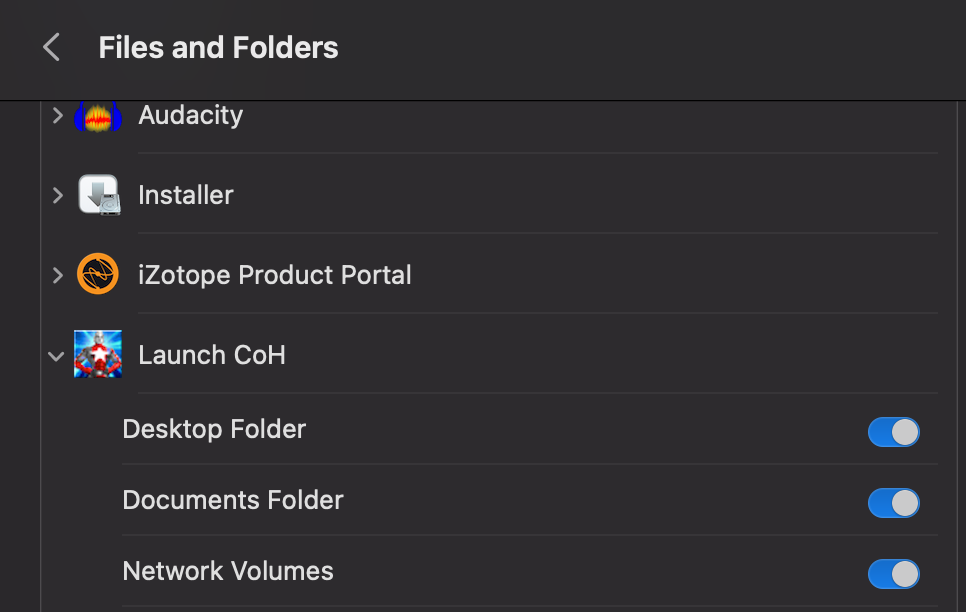-
Posts
191 -
Joined
Content Type
Profiles
Forums
Events
Store
Articles
Patch Notes
Everything posted by Tock
-
It's a curse with the new tilesets applied to Atlas Park, Kallisti Wharf and other places that got some love post Going Rogue (at places, Echo Plaza does it). Praetoria has always had that issue at a distance. Up close it is beautiful, but far away, the pop-up boundary for your in-game field of vision hides a tile fight. I wouldn't waste time (and sacrificed settings to mitigate it) on a fix personally as it seems to be anywhere that hasn't seen a revamp (even the sites that have a Paragon City University, the grass does it at a point) but if client-side you figure out a combo where it stops doing that, feel free to share with the rest of us... I don't think anyone has found a settings based fix for it short of shortening the draw distance to make rising higher than 400 feet turn anything on the ground to a blue or dark purple fog. The engine has been to blame at points, some repeat the same defense that it's a SD game trying to run in an HD world. Others point to OpenGL limitations but there's other OpenGL titles with similar maps that don't have that issue. Someone claimed it was cured once and for all with an Nvidia RTX card they bought that has a 9 in one of the digits, then others dogpiled in hasty replies to call them a liar. Somewhere between those is probably the truth, but it still does the flicker at height.
-
Assuming that last sentence is correct, both Island Rum and HC Launcher installs done on MacOS versions older than Sierra are pretty much "on your own" at this point. Mavericks predates High Sierra by three annual releases (Mavericks, Yosemite, El Capitan, then Sierra) which is the current recommended 'legacy' OS for older Macs. Both installers use Wine, which no longer offers bug fixes for OS X Mavericks and older. As for the hardware: 2019 Mac Pro (looks like a ginormous Cheese Grater): it shipped brand new with Catalina. It should be able to run Ventura without any issues, but MacOS Catalina should definitely work with HC Launcher out of the box. 2013 Mac Pro (looks like a sleek black "trash can" with fan grating on the top): That came with Mavericks. Good news? You should be able to download MacOS Monterey, which still gets security updates. HC Launcher can run on that OS (I use it on my 2014 Mac Mini, can attest to it working well), but you need to upgrade it away from Mavericks to get it going... see the steps below. Older Mac Pro (silver aluminum body that was from revamped from the Power Mac G5 from 2007-2012): You can install High Sierra on the later models in that line, but that's as far as it'll go. You can check when the Mac was made with the Apple Menu, and "About This Mac..." It should report when the system was made and what OS you're using. For the 2013 Mac Pro, the Mac App Store has been present since Mountain Lion, you should get OS X upgrades from there, or you can download the installer from here: https://support.apple.com/en-us/HT211683. OS Updates need done at least a little sequentially. It's not difficult, but...: From Mavericks, I'd start with High Sierra. Download it from the above link, then let it run. Big, Autumn, yellow and grey mountain scene when finished. Some detailed help on making a USB installer if needed: https://support.apple.com/en-us/HT201372 Once High Sierra goes to the desktop, open the Mac App Store. You can search for "MacOS Monterey" from there and run that installer. Another wait to get to a very purple mountain-y desktop. This is oversimplifying the update process. For a couple of OS 'leaps' to a recent release, it's probably going to be a Saturday or Sunday project. Expect to invest at least 4-8 hours into catching it up. Stability-wise: I know older Macs updated to recent OS versions mean losing performance over "new shininess" that 30-60% won't do the new features on the older hardware anyway, but I'd strongly recommend updating your OS to at least Catalina or Big Sur if you can. The improvements made since those releases are totally worth the headache to carry them out.
-
If you were around during the shutdown from August-December 2012... AND (big ask here being over 10 years ago now) ...you made Sentinel+ files of your characters, you cannot import them back into this game. But you can at least get your costumes back. https://cit.cohtitan.com/senticon/index.php Upload the XML file into this page, then click "Extract". You can then download .costume files to import into Homecoming. (Place the downloaded costumes in c:\Games\Homecoming\costumes, or wherever you installed the game.) This only works on Sentinel+ files. If you still have .costume files, they should load in Homecoming in the same manner, just copy them to the Costume folder in your client.
-
Depends how you installed it. Steam Deck, only detail I know is there are two places that are "safe" from SteamOS/Holo Updates: -- Anything saved in Userspace (/home directory) -- Any apps not a part of your Steam installation have to be installed as Flatpak apps (using the Discover application.) While City of Heroes cannot be installed as a Flatpak, a Lutris installation in the Discover app will survive a system update. Installing apps using pacman, shell scripts, and other methods are not recommended. (Next major Holo update that reimages the Steam Deck will wipe it off the SSD, so you'd need to reinstall it every 60-120 days.) The tricky part is finding where Homecoming is. If you installed it yourself using .wine, it could be in /home/.wine/drive_c/Games/Homecoming/bin/bin64/launcher.exe (bin64 assumes you use the 64 bit client.) If you launch it from Lutris, it will be in /home/Games/city-of-heroes/drive_c/Games/Homecoming/bin/bin64/launcher.exe (Again with bin64, and "city-of-heroes" assumes that is how your launcher is named in Lutris.) There are other ways to install it which all make the destination vary. But as long as the game itself is behind /home it'll live through SteamOS updates. TL;DR: Check your launching method. HC Install may be running instead of HC Launcher, causing you to 'reinstall' HC every time you launch it seems. Check the launcher shortcut wherever it is and see if it's running HCInstall.exe instead of where HC Launcher should be installed.
-
That error is when the client is out of sync with the server. This can happen when launching the game after Tuesday Maintenance without updating the client. When that happens: Tequila/Island Rum: use the Re-Validate feature. You may need to close and reopen the app to do this. HC Launcher: click the three dots on the "Homecoming" box. "Check for updates" will refresh the launcher so if "Update Required" appears, you can click on the update arrow to begin patching. If it still shows green, try "Verify" to get your system to check file versions against the latest known recent updates. Failing that, close and reopen the HC Launcher to force it to check.
-

CoH Launcher not working, but Wine Devel does...?
Tock replied to Macrotymon's topic in Help & Support
You may need to update your Island Rum or HC Installer. Download the latest installer from https://islandrum.eekstudio.com/ and run the install wizard. This will fix the launcher. Apple recently released a fix for MacOS that caused similar behavior for Wine users across the board. It could be that, or since you were able to launch it (and install the game in a second folder on your system it seems) the launch process needs updated on the Launchpad/Dock shortcut to start the correct folder. -
If this is recent behavior, I'd check the most recent driver update. NVidia and AMD won't patch a graphics driver for a game like this, but you may need to uninstall the driver and put the prior version back on that you know to work. If you don't want to go that far, turning your graphics down to Minimum and see if the character at least loads can point in that direction. (Load character, move to a different 'safe spot' that could be less intense for your card, logoff. See if it repeats.) I don't know if you have a separate system to test on, but if the client crashes across two separate computers that might be Support ticket worthy. Your character data could be corrupted. (Might still be worth asking in an all else fails manner.)
-
Why would the thread be closed? Someone else using Sweet Tea could see this and comment if they have a different experience? It's fine.
-
By Launcher, do you mean HC Launcher, or Tequila? Tequila, the manifest should be "http://patch.savecoh.com/manifest.xml", which hasn't changed in years. If you play Rebirth and use a different manifest-based patcher, that's the public address for Homecoming.
-

Just wondering if the Intel ARC cards will work with CoH or not?
Tock replied to LouEnPointe's topic in PC Builders's Forum
Haven't had a hand on them or tried one. Doesn't look like many folks have. From what I read, Intel made a command decision and chopped out compatibility for any games, systems, and resources specific to DX11 and older titles, which would include us. Arc is intended as a budget-friendly option to play games made for DX12 and forward. A750 and A770 are their RTX 3060 contenders. The A380 isn't even up to par to a GTX 1050, that's best for a 3rd or 4th Monitor card to add displays or video editing at best. (It DOES have AV1 hardware decoding built in, but that's not worth the price. AMD and NVidia's next model lines are going to include it too.) If you're thinking of one for a 2nd system and are willing to eat the cost, maybe a shrug? Try it? If this is to be your daily driver PC, I'd really advise against it and wait for a braver soul to give it a rundown. Before I'd pick one of those, I'd look at AMD Radeon RX or R7/R9 cards that are more affordable, or NVidia Geforce GTX 1060/RTX 2060's still out there that are similarly priced. If budget is a real concern and you don't have a need for AAA-Gaming or Ray Tracing (meaning you just play MMOs, Emulation and older games that don't demand as much) give the Ryzen 3/5/7's with Radeon Graphics (Vega/Navi/etc.) a serious look. That way, you can play COH as soon as it's built and save on cash until you can get the card you want (and possibly a Power Supply that does a better job for that card) for more intensive gaming later. -
That may not be a good starting point. If you don't know the login name on the client (entered in the first screen of City of Heroes before picking a server), or the email address you used for the account, they can't do much without either piece of info. GMs do not proactively look at player info from the forums, though, so saying it here doesn't help. They can't discuss account particulars in public. You need to file a support ticket for this situation to get better info. (The Support area is 100% between you and them, we can't read your tickets.)
-
Sounds like a network or bandwidth issue. Having enough of a connection to make it past login, but not enough to talk to the server. We'd need to know how they're connecting to the game. Generalized Networking advice: Wi-Fi? Look at the signal strength. If you're south of 1Mbps, your connection will be infrequent. Wi-Fi, either find a placement closer to your router, consider installing a mesh kit, or switching to Ethernet. Computer Placement: line of sight or near line of sight to your Wi-Fi Router/Cell Hotspot is best. Avoid: bookcases, large metal appliances, microwaves, and multi-floor without a line of sight (without a Mesh kit, Router on 2nd Floor, Laptop on 1st? Won't work as well. Especially true with Basements and other places cement is a factor.) Consider the laptop capability. If an older system, Wi-Fi 3 ("G" network) systems will perform slower than Wi-Fi 4 or newer. You may need to buy a new Wi-Fi Dongle for USB. Wi-Fi Router is also a factor. Consider the following: Placement Wi-Fi Routers cannot penetrate certain media. Metal, Cement Slabs, Thick Glass have a 'bouncing' effect, while bookcases, furniture, and people 'absorb' radio waves (consider hallways, doors to the outside and other frequent foot traffic, which can be interruptive.) Higher is better. Most Wi-Fi Routers at chest or waist height will have a harder time 'navigating' around people than one placed at head height or better. Consider using a Mesh kit if your router is a Cable or DSL Modem that can't be moved easily. If you do this, turn Wi-Fi Features off on your Cable/DSL Modem and use them on your Mesh devices instead. (Also, keep things simple -- only one should be a DHCP Server. Pick one, and turn the other's DHCP Server off, whichever one you feel is easier to manage. Usually, your Mesh kit is easier to control.) Age Like the laptop, age of the router is another factor. A mismatch in networks may be something to consider. Wi-Fi 3 routers with Wi-Fi 4/5/6 devices and laptops won't realize any increase in speed over 54MBps. Wi-Fi 4 router may have a 150MBps maximum, but a Wi-Fi 5 or 6 device cannot exceed that 150Mbps. Upgrading your router to a newer one may be a good idea in that case. Public Hotspots Generally it's a bad idea to game in these places, even when they give you a password. The connection is meant for the mass use of email, web, and communications traffic. Video, Gaming and downloads, your experience will generally be poor. Plus, you have no assurance of privacy. (Any public hotspot with no password used, doubly so on the privacy forefront. Consider your in-game password in need of a change if you did use one: your network traffic is unencrypted.) Cellular, placement of the phone, hotspot or other device matters. If it has a weak signal on the source, the wi-fi signal coming from the hotspot doesn't matter. Find a window, a tall shelf, or another out of the way placement that faces your closest Cellular Tower. (In the LTE/NR/mmWave era, can be as easy as a neighborhood drive in town, or as complicated as a Internet Search to which tower is closest to you: https://www.cellmapper.net/ ) When deciding toward Hotspot performance over computer placement, side with hotspot performance. Having a 54Mbps link means nothing if the Hotspot's connection to a cell tower is below 1Mbps. Also, "premium hotspot data" applies. If you can't connect on slowed speeds, you likely won't be able to until your next billing cycle. (Especially for gaming, unlimited cellular plans are mostly a lie. The slowed speed rate is useless for 90% of Internet apps these days. It's a punishment, not a feature.) DSL? Some are less equal than others. 768Kbps isn't as common anymore but still possible in rural areas, lots of line noise with ill-maintained telephone poles, and home wiring that may need replaced. Even if you're paying for faster speed, if the DSL Modem can't realize that speed, you won't either. Using 1MB is a baseline. 3MB, 5MB even better. (You'll be hard pressed to find DSL service over 5MB unless you live in a City.) Cable? You may need to restart your Cable Modem. (This is a good idea to do periodically, as Cable Modems tend to slow over time from logs, RAM overfill, and other short term issues.) Also, Cable Modems that offer Wi-Fi may need troubleshooting as above. Fiber shouldn't be a bandwidth issue, but Wi-Fi placement still matters. Even with great bandwidth, you can't use it if your device is getting a 10MB link or slower. Your connection from your ISP to Homecoming Servers is also out of the control of Homecoming Servers. A Speed Test can give you an idea of your home's bandwidth, but it won't be precise: Some services are paid by ISPs to prioritize speed testing traffic while others are throttled. While a Speed Test may report 100MBps speed, your gaming traffic may be throttled by your ISP because of various reasons. Your link between your ISP and Homecoming Servers may have a long-term issue as well. Frequent problem locations include Asia (Philippines, South Korea, etc.), Pacific Islands, AT&T High Speed customers (frequent in the US South), or any ISP that tends to throttle any service that uses OVH (HC's Datacenter provider in Canada.) Finally, other usage on the network matters as well. If your house has frequent usage with family members streaming HD video, playing games, and other activity you are doing while you game. (Watching Twitch while you play? Or are you a Creator streaming video while you play? Your bandwidth requirements will be higher.)
-
It's dangerous to go alone! Take thi-- ...wait, this is a wooden toy sword. Full of nicks and staples. Yikes. Take this newer one, it's less "nail bat" energy!
-
Laptops and COH: A Modern Guide – 2nd Edition By Tock (formerly GM Tahquitz) This is an update of the original guide I wrote in 2020. You can read the original here, but I don’t recommend taking the hardware picks to heart anymore. (Also, use “Find In Page” features in your browser of choice to hop to the subject of what you want to read instead of digesting the whole thing.) Laptops and COH: A Modern Guide, 1st Edition -- https://forums.homecomingservers.com/topic/14023-laptops-and-coh-a-modern-guide/ INTRODUCTION Well, it’s been a while. And the first guide I wrote has served its purpose. But things change. The great graphic card shortage has MOSTLY come to an end while the enthusiast and high-end cards suffer the same fate as gaming laptops (prices soar, not for demand or scarcity, but mostly because they realized there be whales out there: no one will stop buying them at the higher prices). The card shortage has given way to the semiconductor shortage, which is starting to wane with the worst of the storm past, but still not enough to shake higher costs. Manufacturing has been punched in the gut as tech giants shed jobs like crazy with bleak sales everywhere. No manufacturer has positive sales. You’d think industry turmoil would result in lower prices, right? Nope. And I’m right there with you. Particularly the last year and a half has been a lousy time to buy a new computer. Low demand, rising prices, and folks buying anyway because they don’t have a choice. It’s not going to let up. Silver lining? The last few years of inventory is in a closeout if you can stomach buying tech that was new and hot 2-4 years ago. And there’s less trouble getting graphic cards for desktops these days. But this isn’t advice for desktops. You’re here for a laptop. And I’m all about it. Special Note for the 2023 Holiday Season Everything is $150-300 higher than this time last year? Yes indeed. According to industry metrics PC sales are in a slump trend. Not just quarterly, but the entire year has been down for electronic sales (well, compared to the pandemic... this will reverberate for a while) so they're making less new systems to match the decrease in demand. Very few current systems will actually be on sale for this holiday season, and likely the first half of 2024... (save for "Kohl's Pricing" -- lie about the MSRP to sell it at actual retail price and claim a discount where none exist.) There IS still a glut of clearance inventory for prior years' overstock and refurbished/returned laptops, however, so if these are all a bit high for your budget, try to look for "Closeout" sales instead of New for the model you want... you're still the first owner, only it's unsold from prior year stock. Downside to closeouts? Hesitate too long and it might be gone. Same deal as Big Lots: first come, first served. No more of an older model is going to be made, so the next closeout offering will be completely different. MODE D’EMPLOI Same as the last guide, I’m going to offer four qualifiers for every subject and an explanation why. They are: GOOD: A Good system will be able to play the game. Frame rates may choke at points unless Minimum or Performance settings are used, otherwise detail may have to be turned down, or physical considerations may apply where others may fare better. You can solo with a good machine. RP, even. But raids, task forces, and some of those parties HC Staff throw on occasion and this will run the game like a flipbook at points. Average FPS will be less than 30. BETTER: A better system will do fine with City of Heroes. You can expect more solid frame rates at Recommended or Quality presets, a good amount of detail in graphic settings but usually not a lot of headroom to run Ultra Mode full blast. In Task Forces and Raids, you have a good chance of keeping up… if you can tolerate occasional kludge. (Mothership Raids will still be chunky.) Average FPS will be around 30-45 FPS. BEST: The best systems will be on par with a Desktop’s performance with City of Heroes. Ultra Mode, if not at full blast with all sliders all the way on the right, can be realized with most settings left on and above 50%. A well shopped system (not necessarily top tier) will handle a raid with no lag. You can lead a Task Force/Raid easier on such systems, network permitting. NO GOOD: I’ll also point out what’s no good, or older hardware and technological dead ends that make the game a non-starter. These will be offered in three areas that I’ve refined from last time: “The Easy Buy”, “The Big Tech Answer” and “The Great Outdoors.” The Easy Buy I’ll point out with as little advice as possible what to think about buying if you need something right away. The Big Tech Answer I’ll get into Microsoft, Apple and Google, and what they have to offer a well-to-do MMO gamer. The Great Outdoors will be the largest part of the guide – how to shop for a laptop on your own. (I promise, it’s not just a clever title. It can be a jungle out there.) I will make the following assumptions of the readers: You are new to buying computers. If you bought a laptop before I advise trusting your gut and just using this as a reference. First, you are considering buying a NEW computer over a refurbished or used model. A used computer isn’t a bad idea, but if you’re going to spend cash on a DC powered pizza box, why not get one that will last a while? And like the last guide, if you’re going to get a new laptop, why not get one that plays it well? Hardware that delivers sub-30 FPS and exceeds $400 will be dropped from consideration. This is, unfortunately, a moving target due to a variety of factors. WHAT WILL CHANGE Admittedly, my first guide got a little long on the tooth. Of course, the last time I wrote a guide like that before Homecoming happened it was on the Live Forums, and I was starting my career in technology. Today, I’ve grabbed the last brass ring in that career, and I am seeing how far I can take it. Perspective always changes. So the first part that will change is me. Less narrative, more fact. The second part? Hardware will be pared down a bit. Except for the Graphics Chip which still matters the most. But the rest isn’t as important anymore in the era of “architecture age over architecture family”. The Core i-Series naming isn’t going anywhere, Intel seems married to it. (Ha, ha, loser, they totally proved me wrong.) And AMD would be foolish to cut and run from Ryzen this quickly, the same line that reversed their fortune and made them contenders again. Third: Extra Credit isn’t needed for this guide. The major salvos have been fired by the hardware industry already. Chromebooks make a terrible choice for City of Heroes again. 32-Bit Systems are done as far as modern software development is concerned. And for better or worse, BIOS is dead. Long live the UEFI. (I call it “Ooh-fie.”) The year is 2023. The Place? Paragon City. This is… Babylon Five? …damn it, I need to stop watching TV while I write. (My jokes, on the other hand, are still terrible.) TABLE OF CONTENTS I. THE EASY BUY – WHAT TO GET RIGHT NOW WITH NO FUSS II. THE BIG TECH ANSWER – HOW MICROSOFT, APPLE, AND GOOGLE CAN HELP YOU… OR NOT The Big Pane The Bad Seed The Chocolate Factory III. THE GREAT OUTDOORS – HOW TO FIND A LAPTOP ON YOUR OWN Price Processor Graphics RAM Hard Drive Battery Life Software Miscellaneous With all that out of the way, on with the show… I. THE EASY BUY WHAT TO GET RIGHT NOW WITH NO FUSS This will be the shortest and sweetest part. I’ll do the shopping for you, but it has three caveats: Pricing is effective at the time of releasing this guide. At the time I write today, Oct. 14th, 2023, if you’re reading this past nine months, there’s an excellent chance that either the stock or model could be gone… if not refurbished. Or that the price no longer applies. This ignores any brand-hate. A fair deal is a fair deal, even if I don’t like the maker or their history. I won’t get into why. That’s what the last section is for. So, off we go. Allons-y! GOOD: HP 17” Laptop, Ryzen 3 7320U, 8GB RAM, 256GB SSD. This laptop is literally everywhere, from Walmart to Office Stores, from College Bookstores to Best Buy. The tricky part? Getting the specs right because lower end models as well as more expensive models use the same body that have mixed results. Try this one for $300.00 -- (listing on Best Buy.) BETTER: Lenovo Yoga 6 has a Ryzen 7 7730U, 16GB RAM, 512GB SSD. 360 degree hinge with touch/pen input, so you can fold the keyboard under the screen and pretend it's a tablet (listing on Best Buy.) $899. BEST: If you have $1,200 or more, any lower end gaming laptop should fit the bill for City of Heroes. An example? How about a Dell G15? ($1,149.) Or perhaps a Lenovo Legion? ($1,349.) Or an Acer Nitro? ($1,299) The ROG Zephyrus 14 has a good balance of cost-effectiveness as well as lighter weight (gaming power and as light as a MacBook Pro), and starts around $1,400. ($1,200 if you don’t mind a closeout from last year’s stock during tax season.) If you want to address AAA Gaming titles as well as your COH fix (games that cost $60-90 off the shelf), your best bet would be to aim at least in the $1,400 range and find a RTX 3060 or RX 5600 or higher. For OpenGL, remember that the top of the line does not guarantee results. Plopping down for a Core-i9 with 32GB RAM, a 2TB M.2 NVMe and GeForce RTX 4090 laptop isn’t a shortcut for 240FPS raids. A lot of users report that work is needed to optimize that outcome on bleeding edge systems. Easy part finished. Now, for the actual work. II. THE BIG TECH ANSWER HOW MICROSOFT, APPLE, AND GOOGLE CAN HELP YOU… OR NOT. THE BIG PANE (MS) I say the above title with some affection, as Microsoft Windows is the most trouble-free way to run Homecoming. And Microsoft devices are a quick way to get good performance in other uses while being able to game... but their lineup is getting less diverse and not all devices will fare well. GOOD: Surface Pro 8, 9, as well as Surface Laptops 4 and 5. These systems offer Intel Iris Xe graphics built-in, which is a step further down the “we’re trying to make a dedicated graphics card, honest!” yellow-brick road that Intel is dancing down with a scarecrow, lion, tin-man and a doggo. (Dorothy did it better to be honest.) You won’t be able to rock Ultra Mode at full blast, but the frame rates are steadily getting better. BETTER: Surface Laptop 4 with AMD. It has an underpowered, but still capable Ryzen 5 processor with Vega Graphics, so it performs at least as well as the above Good/Better laptops in THE EASY BUY. Ultra Mode doable, but you got to choose looks over frame rate. It’s also going fast, as it is the oldest of the “new” laptops offered by Microsoft on their website. Expect this to disappear as a choice in less than a year when Surface Pro or others get a refresh. Surface Laptop 5 is all Intel only, so unless MS does an about-face and brings AMD back to Surface Laptop 6, it’ll be a long road to have better results on Intel video. And sadly, this seems to be the end of the line for Microsoft recommendations. I can’t even make a “BEST” suggestion anymore. NO GOOD: For new laptops anyway… Surface Go uses a Pentium Silver/Gold processor and video that is underwhelming, so that’s not going to work well. Surface Laptop Go on the other hand, power efficiency over performance is the focus, so gaming will take a hit. Other models to pass on? Surface Studio Laptop 1 or 2? Double no. I mean it. First, RTX A2000/RTX 2000 isn’t meant for gaming use (NVIDIA A series cards are centered on media production and video encoding, not gaming. The game will start but run like it’s on a potato.) Second, the price is over the moon for the form factor. Granted the Surface Studio Laptop 2 added RTX 4050 and 4060 options, but even then, I can’t recommend anyone drop $1,800 for one when better hardware can be had for the same or less. Surface Book, which isn't sold new anymore, just mentioning this in case you find one on Closeout: they overheat. Often. Surface Book 2 and Surface Book 3 systems overheat so frequently that NVidia chips glitching out is a frequent outcome. MS just replaces the warranty covered ones (well, those that are left) with Surface Laptop models instead. I can’t recommend Surface Pro devices before 7 any longer, since WDDM is as good as it gets these days. Intel Iris and Iris Pro languishes without the right drivers, which Intel purged with the great "Un-32-bit-tenning" back in December of 2020. You'll be hard pressed to find a Surface Pro 7. They're discontinued and almost gone except for used sales. (First model with replaceable SSD in the Surface Pro 7 Plus.) Don’t even try: Microsoft Surface Pro X. Or the Microsoft Surface Pro 9 with ARM or Project Volterra (Windows Dev Kit). That last acronym is all you need to know: Windows ARM systems are compatible with x64 apps in name only. The performance is horrible for OpenGL or Vulkan apps. And that’s the game for Microsoft devices. It’s a shrinking pool of useable Surface machines to play COH on, and not likely to improve. THE BAD SEED (APPLE) Yup, tacky Apple joke. (I dig on all OEMs equally, damn it.) But guess what turned out to be a surprise nobody expected back in 2020? Apple M1 actually kicking some butt at gaming that is away from the Apple Ecosystem. This comes with some asterisks, however… The graphics compatibility is based on similar offerings from Intel on-board but uses an open source instruction set from AMD. (Mesa, for the geeks.) Many of the Ultra Mode sliders are off the table, but this is nothing new for Apple users. You may need to adjust some settings to make play practical (like Linux play, it uses Wine, so Borderless Windowed is your friend). But it does work. Since MacOS Monterey and Wine 7.0, it's been a lot less quirky. The duct tape holding it all together: Rosetta 2. However, like OG Rosetta, there is an excellent shot it won’t stick around for too much longer now that Intel hardware isn't being sold by Apple any longer. It’s not a promise or a ticking time bomb; any Mac you buy new today will play CoH. But something to keep in mind on future models: if Apple sheds Rosetta 2 in favor of pushing new features, don’t be surprised. Gamers aren’t fans of Macs for several reasons, but none of them are too dissimilar to Microsoft Surface. Repairability isn’t in the cards, nor upgrades. That’s to be expected. And Apple has done a lot to discourage outside development where Gaming communities used to extend support to the Mac in the past. The point? AAA-Titles usually don't offer a Mac port anymore. FPS/eSports isn't the entirety of Gaming, but that community embraces Windows first, and Linux a distant but shrinking second. Mac isn't in that running anymore. This isn’t meant to discourage folks from giving it a shot but to give a realistic idea of what to expect. If any of that bugs you, for the price, money spent on a Mac may make you happier on another laptop. But if it doesn’t? Good, here’s the recommendations. For Apple Silicon machines, check out the Homecoming Launcher forum for updated guides. (Still use an Intel Mac? No worries, HC Launcher and Island Rum installers still cover your 2010's-released Macs.) GOOD: Apple MacBook Air M2. (Be advised, Air models will slow the CPU when excess heat is present, which will affect gaming use. A fan-based cooling mat may or may not help.) Also, Apple MacBook Air M1 is still on sale new from Apple and is just as usable. (Mac Minis do well too, but again, none of that here. This is a Laptop Guide.) The base models of M1/M2/M3 will play the game no problem, but it has been noted that one step above the base config (ex: instead of 8GB RAM/256GB SSD, consider 16GB RAM/512 GB SSD) has a significant speed advantage (at least 12% or more depending on the task) over 8GB RAM/256 GB SSD. This is due to having less "memory pressure" in MacOS, combined with faster write speeds with a dual chip NAND SSD soldered to the motherboard vs. a single chip one. This is kind of hard to know at a store front, you'll need to check reviews of the laptop internals and speed tests on review sites and YouTube. "BETTER" and "BEST" isn't going to happen for this category. Apple discontinued the 13" MacBook Pro in favor of a 15" model that at $1,599 and 8GB RAM I wouldn't advise. MacBook Pro 14” and 16” machines will indeed run the game. But for the price at $1,800+... yikes. Also an important detail -- No Mac at any price can turn Bloom or DOF post-processing effects on. Keep in mind that paying $999 for a MacBook Air M1 (which is very close to being discontinued) or paying ~$6,000+ for a tricked out MacBook Pro 16" with the latest M3 chip MAKES NO DIFFERENCE in graphics options on the Advanced Settings menu for the price. The difference is raw processing speed and core counts, that's it. NO GOOD: No iPad or iPad Pro with an M1 or M2 will run Mac Apps, let alone Wine. But those are tablets, not laptops. Go play Genshin Impact on them like everyone else does. And now for the shortest offering… THE CHOCOLATE COMPANY (GOOGLE) …or what Google used to be nicknamed in Android’s younger days: I’ve waffled a bit on Chromebooks being used to play City of Heroes. And it’s possible to find a Chromebook that technically can play the game. But after testing several models (indirectly) I could get my hands on; I’ve returned to the same conclusion I had back in 2019. NO GOOD: It's not worth it. I’ve returned to this conclusion based on Google and OEMs making that last option harder. Getting ChromeOS out of the way and using Linux is the best one can hope for performance-wise. And that’s considerably harder to do for the newest models even with the right specs to play the game. Don’t buy a Chromebook and expect to play City of Heroes on it. From the mouth of a better qualified expert, MrChromebox has it down cold – “Buying any Chromebook with the intention of running Windows or Linux is not a great idea. Many can't boot anything other than ChromeOS; Those that can boot Linux (or Windows) often have functional deficiencies -- DO NOT EXPECT EVERYTHING TO WORK OUT OF THE BOX. Older models may fair better compatibility wise, but there are still lots of caveats, and it's not recommended to buy a Chromebook as a cheap Linux device. The days where Chromebooks ran Linux well OOTB ended with the 2015 models.” Finally, remember that Chromebooks exist with multiple architectures, including ARM models. Unlike Windows ARM, not even software emulation comes with most ARM Linux installations as a feature. So ARM Chromebooks will not play City of Heroes, period. Yes, there’s a hobbyist out there that will read this and say, “Challenge accepted.” But out of the box, it’s not going to work out. And telling someone new to Linux to try it is a recipe for pain. Alright, feeling good. Two of the three sections down. But now, it is time for the section that’s in-depth reading. You ready? I’m ready. I’ve been ready. I met ready. And we hit it off. I’ve visited ready’s high school reunion, donated to its booster club, and I even took a pic with ready. We’re buds now. III. THE GREAT OUTDOORS HOW TO SHOP FOR A LAPTOP ON YOUR OWN. PRICE So, in the prior guide, I had a big section on shopping. This one, I’m taking a different tack: I’m factoring the price as a part of the laptop spec. In this regard, I’ll give the following advice, and gently expand on it (no GOOD/BETTER/BEST here, it really depends on the specs involved): A laptop’s price has far less to do with its capabilities, and much more to do with its DEMAND. This is the big secret in the industry. Spending $2,000 to $3,000 on a laptop is no guarantee it will do everything you will want it to do. Or even anything at times. Most expensive laptops are geared for two outcomes: portability and battery life. (Battery life will make for funny reading in a moment.) Likewise, if you know where and how to look, spending less than $400 can get you what you want if you don’t expect the device to do it all, and are specific on your needs. Spending on a cheaper machine doesn’t automatically make it garbage (although to be fair there’s a lot of garbage out there.) Spend on what you CAN’T expand later. A laptop can be one-hundred percent on-board components with no ability to upgrade parts later (Macbook, Surface, and such are popular examples.) Some not only permit upgrades, but they also modify the laptop case to make such upgrades far easier on amateurs. RAM, Hard Drive and Wi-Fi door panels on the bottom lid make such replacements minutes away. A LOT of them hide their expandability, requiring you to remove feet, use picks or a expired credit card to separate hooks on the case, and carefully disassemble the parts to gain access to your upgrade slots. Almost all of them stand firm on three parts: the screen, GPU and Graphics Card (well, chip.) Almost all laptops make those components permanent. If your decision is between one with less storage capacity and one with a weaker CPU, when in doubt, aim for CPU power. Storage can be added later (even if it’s in the form of USB.) Don’t spend when you are emotional. If the one you want isn’t in stock, or the doorbuster sale for Black Friday became a bait and switch… (“Get this gaming laptop for $400, limit 3 per location. Rest at retail price.” Boo…) Or let’s say the one you had your heart set on it turns out that it can’t game at all. In all those cases it’s hard but close the wallet or purse right up. Also, never let a salesperson pressure you. Especially don’t let them summon other salespeople to surround you. If it helps, ask a friend to join you on the trip and let them talk you out of a bad sale. Your friend doesn’t have to know anything about computers. Just the ability to read your emotions is enough. If you’re not happy, make sure they talk you into walking away. So, what’s a fair price for a computer? That is the tricky part. You’re going to find machines in several classes of pricing. Value/Starter Computers: These are the entry level systems meant for students, young professionals, and people who need a simple computer to handle the basics. Popular examples include HP’s “nameless” laptop (the HP 14, HP 11, etc.), Dell Inspiron, Lenovo IdeaPad, and most models of Chromebooks. Processors can be as weak as Intel Processor (formerly Celeron/Pentium. Silly move, calling your weakest processors your company’s name.) or AMD A-Series and Athlon X4 systems, and as good as Intel Core i3 and AMD Ryzen 3. (But not much higher: if you find Core i5 or Ryzen 5 as cheap as the above, check what year they were made. They’re possibly older than they look.) Pricing centers around the $400 mark. Some less, some higher. Midrange Computers: These systems will have a touch more of everything: better port selection, more USB ports, bigger or higher resolution/High DPI screens (even in smaller sizes), better performance, and slightly better build quality. Examples of these machines include HP Pavilion, Dell Latitude, and Lenovo Yoga. Processors approach either the higher-speed dual core or multi core versions of Intel Core i5 or AMD Ryzen 5. Pricing is usually from $600-800. Gaming laptops. (BEST: This is the better place for spending nearly a grand.) While it is possible to find a low-end Gaming Laptop less than $900, the majority of them start higher. Gaming Laptops are designed for three things: screen, ventilation, and graphics. Where gaming laptops come up short? Usually, weight, battery life, and portability. Gaming Laptops have some parallels with desktop replacement laptops in that they tend towards larger size, heavier weight, and the need to be tethered to a desk or table close to a power jack. All the major players offer a model from the big three: HP Omen, Dell’s Alienware line, and Lenovo Legion. This trend is changing, however, with gaming laptops becoming lighter and more power conscious when games aren’t running. Models include the Razer Blade, ASUS ROG Zephyrus, and the MSI GS. But they don’t tend to be cheap. Expect to spend $1,200 to $1,800 on models that don’t need wheeled luggage to move about. Professional Laptops. (GOOD: Don’t expect great performance, but they’re not slouches either.) This is the most popular category of laptop out there. Light weight, great battery life, big screens (or at least high resolution and high DPI), and a lot more durable than Value or Midrange laptops. Models abound here: HP Elite, Dell XPS (used to be their gaming brand, but pivoted to the suits), Lenovo ThinkPad X1 Carbon, and most Apple MacBooks. (I’d argue their cheapest one, Macbook Air, is the entry level to this category.) At the $1,200-$1,500 end of the scale the differences are clearer than in the upper prices past $2,000-3,000. (Usually, the more expensive, the more capacity and a slightly faster processor installed, if any difference at all.) Media Production or Workstation Replacement laptops. (NO GOOD) These machines are usually only available to businesses or folks with high demands on equipment with price not being an object. (Whether you’re a film maker, architect, or scientist, there’s an excellent chance you wouldn’t be spending out of pocket to obtain something like this for your work, but also just as likely that you can’t keep it when you change jobs or a project is through.) Like older Gaming Laptops, they’re large, barely portable, and heavy. Unlike them, if they come with a graphics chip, it’s usually CAD or video-centric and not meant to game on. A true workstation replacement has over a dozen ports, slots, and usually a docking port to add even more with a docking station planted at a desk or cart. Most recognizable models include the Dell Precision line, Lenovo ThinkPad P Series, and the HP ZBook. (It can even be argued that Apple’s MacBook Pro 16” w/M1 or M2 Max model is in this camp. The heft is there, anyway.) Most start at $1,800, so spending that cash towards a gaming laptop will make more sense than one of these. So, while ignoring the meaningful specs and keeping to generalities, hopefully the above helps to clarify that first bullet point in this section. Just because a laptop is super pricey, does not mean it’s meant to be everything to everyone. In fact, considering that most manufacturers expect a 4-7 year lifetime on all of the above models, such a laptop may not really exist. You can drop a grand on a new machine tomorrow, and it will give you a better experience, may even be put together a little better, and it might have more features. But it’s not going to necessarily last longer than a cheaper laptop as far as updates and driver support are concerned. PROCESSOR Second to price, but the most important spec. In fact, no other factor drives the price of a laptop more. And now to negate that reasoning! THE PROCESSOR DOESN’T REALLY MATTER FOR THIS GAME. For Homecoming, you don’t really need much. A Core i3 or Ryzen 3 is plenty for the game. But a cheaper processor may not be enough for your needs. For most people, a Core i5 or Ryzen 5 meets the needs of most people. (This guide was written on a Ryzen 5 laptop, in fact.) Again, if you are seeing a similar price between two laptops that can game, and one has less capacity but a better processor, side with the better processor. You can’t upgrade it later. This is NOT the case with a Desktop system you can build. But laptops, in 98% of cases you are stuck with the CPU you get. (I hear you, people coughing out "FRAMEWORK!" and "REBALLING! HEAT GUN!" Knock it off.) GOOD: Intel Core i3, i5, i7, i9 (Note: ignoring "Ultra" because they're quite not "on the shelves yet"*) -AND- AMD Ryzen 3, 5, 7, 9. As Homecoming rolls well on all the above, not going to bother breaking these apart to better and best. If you don’t see the processor in this list, use these sites— Intel Ark: https://ark.intel.com/content/www/us/en/ark.html#@Processors (That Ark, the database, not Arc, the graphics card. SMDH at Intel, there.) AMD: https://www.amd.com/en/products/specifications If the processor was released before 2018, think twice about paying more than $400 for the system. The only consideration to make? Core i3 and Ryzen 3 will have less “headroom” to multitask (run Discord, Spotify or watch streaming video at the same time) or to run more than one client of Homecoming than the Core i5 and Ryzen 5 models and higher can do. But you can still do it. Mac aficionados: repeating the above advice for Apple laptops, Apple Silicon, such as M1, M2, M3 and all the variant Pros, Maxes, and Ultras all play COH well too. Just remember when asked to install Rosetta 2, your only answer is yes. Rosetta 2 is critical for Wine to function. Not Advised: (They're not no good, but there's caveats...) Intel Processor, Celeron, Pentium -AND- AMD Athlons. Any computer made before 2016 would be a good idea not to buy at this point. (See MODE D’EMPLOI above: assumption #2. Get something that will last a few years.) If nothing else: if the processor name has a "precious metal" of any kind in the name, it's either not going to work well with this game, or be way overpriced to bother thinking about it. (Examples: Athlon Gold, Intel Pentium Silver... Yes, even Xeon uses the metal names now.) GRAPHICS This is the second most expensive factor on most laptops, with the following impact: Discrete Graphics: a laptop with discrete graphics has a non-integrated separate chip to process video and graphics output away from the processor. Two advantages to this: your CPU doesn’t waste cycles running graphics on top of regular instructions, it just passes the GPU output to the screen. And second, Discrete Graphics chips keep their own Video RAM and don’t take a chunk from your system RAM. Discrete Graphics Card Cheat Sheet! (Wanna dig more? Search these posts.) Class of Laptop Don't Get This! Instead, Get This: Value/Starter Intel UHD Graphics or value laptops with no graphics stickers Radeon Navi/Vega Graphics Intel Xe Graphics Midrange Intel UHD Graphics or Arc 330 GeForce tens digit under 3 Radeon hund./tens under 3 Intel Arc A350/370+ GeForce XX50+ Radeon X500 or X50+ Gaming * Intel Arc A5XX/A7XX+ GeForce XX60+ Radeon X600 or X60+ Professional * * Media Production Intel UHD Quadro or RTX AX000 Radeon Pro WXX00 * Desktop Replacement * N/A * = "Same as above" X = This number indicates how new a card is. Cards with lower X numbers are certainly older than higher numbered ones. These indicate power efficiency and heat management moreso than actual performance. N/A = Desktop Replacement laptops with Gaming Grade graphics chipsets are few and far in-between. If you find one, enjoy your unicorn. Not listed: Apple Silicon, paying less or more changes the frame rate capacity, not features. This is unfortunately getting harder and harder to determine in some cases thanks to manufacturers, except in one case: Nvidia. It’s a safe bet in 90% of cases that any laptop with a Nvidia Geforce sticker has a discrete chip. But you’ll usually pay a premium to get it over a non-Nvidia equipped model in the same line. Radeon Graphics is available on gaming laptops, but you’ll really need to check the system specs. Navi, Vega and any “not described” graphics support from AMD with a "Radeon Graphics" sticker on it anyway you can safely assume the next category… Integrated Graphics: integrated graphics are built-in to the CPU. Unlike the above, the CPU spends time processing graphics along with all other instructions, and your Video RAM is actually a part of your regular RAM. You can tell this when opening Settings in Windows 10/11, and look in the System panel on the “About” page at the bottom. System RAM will be reported, with a lower number being given as “Useable”. The unusable portion is being cordoned off by the CPU as Video RAM for the Integrated graphics. Something to keep in mind. Examples include: AMD Ryzen with Vega Graphics, AMD Ryzen with Radeon Graphics, and all Intel Graphics for laptops, regardless of name (including UHD, Iris, Iris Pro and Xe.) So, is integrated graphics guaranteed garbage? Not necessarily. For MMO titles made in the 2000’s and 2010’s, you can save a few bucks picking an Integrated GPU laptop over a dedicated one. If you want to play AAA Gaming titles, you’re going to need dedicated graphics. (Folks paying attention can see a very clear line of shopping: if cash is not in strong supply, any laptop with either an Intel Core i3 and Xe Graphics, or an AMD Ryzen 3 and Vega graphics at a minimum will play the game well. It just won’t be fast at heavy multitasking use.) RAM Unlike the Processor, RAM is becoming a necessary spec for laptops. You’ll need to pay attention on this one: BEST: 32 GB – 64 GB is best in a Gaming Laptop (you can do higher capacities of course). With Dedicated Graphics, the RAM is completely open to your operating system with plenty of room for gaming, browser tabs, and any kind of support apps. If you aspire to be a creator or share your gaming on a video platform, this is mandatory if you want to be able to run it well. Same as a desktop, a laptop motherboard has an upward limit on upgradeability. If you want to upgrade later and save money on a build, go lighter on RAM and switch it out in 1-2 years. BETTER: 16 GB is what mainstream gaming users should aspire to have in their systems as their standard. Even on a cheaper laptop, if it uses Integrated Graphics, that means 12-14GB of useable memory in a 16 GB system over 4-6GB in an 8GB system. GOOD: 8 GB is the new minimum. If you want to use Windows 10, 11, or MacOS, you’ll need 8GB of RAM to use most apps these days. Multitasking isn’t an outlier any longer but the norm. And most tabbed browsers flourish with more RAM available. (Use Discord? Here’s a secret: every server you join is a “tab” as far as Electron is considered. Same RAM usage as a tab in Chrome.) Surface/MacBook models, this is especially true as RAM cannot be upgraded after purchase. With MacOS or Windows 11, expect over 50% of this to be used for system memory (you'll have less than 4GB usable for programs. This isn't bad for 8GB or a reason to move to 16GB if you're a light user, just know what you've got. Windows 12, which hasn't been announced yet, may very well bump this even higher.) NO GOOD: 4 GB of RAM is not usable any longer. If you find a system running Windows 11 on 4GB don't buy it. You'll be gaming on a swap file which is still slower than RAM. Used systems, Windows 10 may run the game but only a single instance and no other apps in use. Windows 11, you WILL be using a Swap File to play. This will rob performance, SSD or not. HARD DRIVE A few types of storage to consider: Platter Hard Drives. On most laptops, these are on the way out, but they are still present on budget devices. Even at 1-2 TB, these are cheaper than SATA/NVMe M.2, so pay attention to the specs. Write speeds are SLOW, there's no such thing as a fast consumer-grade Platter HDD past 7200 RPM due to physics. This won't change. eMMC Hard Drive. (Ranging from GOOD to NO GOOD, depends on the individual system. Lean towards NO GOOD without checking a review first.) This is common in Chromebooks and Ultra-light laptops that cost less than $200. The performance of an eMMC is barely faster than a platter hard drive, but not enough to have an appreciable benefit in gaming. Unlike a Platter Hard Drive, eMMCs are soldered on board and CANNOT be upgraded. (While unlikely, if a laptop has a M.2 slot elsewhere, they CAN be ignored however.) SATA SSD Hard Drives are present on some laptop models. (BETTER) These can be in the form of a 2.5” drive slot or as a M.2 device. SATA is better than eMMC or Platter, but it is now considered middle of the road now (and less common) in comparison to… NVMe M.2. (BEST) NVMe stands for “Non Volatile Memory express”, which uses a PCI-Express connection to connect your hard drive to the system bus. It not only comes in capacity sizes, but also in physical sizing from 20mm all the way to 120mm, with 2280 being the most common size. NVMe has the fastest performance (even older standards of it compared to SATA.) This is the current darling of the industry. Consider a 256GB NVMe M.2 as the starting point. If a cheaper model of laptop has a platter or eMMC hard drive (but has 512GB or 1TB storage) it will be slower to zone in when trying to hop across maps, missions, and iTrials. Apple Silicon laptops sold since 2020 use NAND chips that are effectively in the same camp as NVMe, with most erring towards the middle end of NVMe (1,000 - 2,000Mbps). BATTERY LIFE It held true with the prior guide, and it holds true today. Shall I say it again? BATTERY LIFE IS NOT A FACTOR. If you’re going to game on a laptop, it NEEDS to be plugged in to power, period. Summing up the same points that haven’t changed since 2020? Battery optimization while unplugged means turning down Graphics performance. This is done at a hardware level and cannot be completely mitigated in an Operating System or on your graphics driver controls. Laptops built for gaming have pathetic battery life WHILE gaming. The battery on the cheaper, heavier gaming models is only strong enough to move between AC outlets. For the expensive ones that are lighter, the battery is meant to be used on non-gaming tasks. So, what has changed? If the laptop uses USB-C charging and accepts Power Delivery chargers, you may have a second option. A Power Bank of sufficient size (20,000 mAh to 40,000 mAh) plugged into your laptop charging port could effectively add time gaming to a laptop without turning on Power Efficiency features. Most laptops with Barrel Jacks and proprietary connectors for power generally will not work on most batteries, even with a PD adapter plugged into it. (And concerning laptops with a RX or RTX dedicated graphics chip, if your laptop uses a DC power brick over 240 watts, PD charging isn’t even a possibility.) Any difference in battery life between laptops you’re considering shouldn’t really be a factor. Expect to be plugged in while playing COH, period. Gaming on battery means turning graphics way down and taking a FPS hit no matter the machine. SOFTWARE Operating Systems: also not really a factor. Windows 10 isn’t being sold to OEMs any longer as of the time this guide is being written. Windows 11 has more RAM and graphical overhead than Windows 10, but as long as you are over 8GB RAM it is not enough to be appreciable to install Windows 10 on it until 2025. MacOS post-Mojave the important spec to see on Activity Monitor is "Memory Pressure". If the game is on and the chart is green, you're doing fine. Red, consider closing apps while playing. Bloatware: Every laptop is going to have pre-installed apps from the Hardware Manufacturer. It’s a part of the business. Every app on the system by default pays the hardware maker for the placement. The is a simple answer for a laptop that comes from the factory with Windows preinstalled -- download a Windows ISO on a flash drive on another system and wipe it. (Like for like: comes with Windows 10, use Windows 10. Comes with Windows 11, use Windows 11. This is important: Hardware Compatibility Lists are different between the two.) The stock ISO from Microsoft still has “paid placement” apps like Candy Crush and such, but those are “click to install” from Windows store. If you never start it, it doesn’t download. (Right click and "Uninstall" still gets rid of them.) Drivers: Installing graphics and chipset drivers are critical for most systems. In the past, it was common wisdom to install the drivers from your laptop maker and nothing further. Today, exploits, game patches, and hotfixes come way too quickly for a laptop manufacturer to keep up with. Head straight to the source and get your graphics drivers from NVidia, AMD or Intel. Bottom Line? Get the system you like. MISCELLANEOUS Build Quality: If you spend less than $600 on a laptop, the general expectation is you’re getting an all-plastic machine and simple keyboard. (There are exceptions: Acer Swift.) It may not be as tough as a metal-cased powerhouse, but it works. However, things like trackpad gestures, N-Key rollover, and backlighting usually aren’t in the cards. That doesn’t mean you can’t mitigate. USB and Bluetooth accessories can help. Better Keyboard: Mechanical keyboards (good ones) usually start at $100 and go up with the mention of key switch manufacturers and response times. You might find a model under $100, but there will be some catches (non-removable switches, keycaps, or little to no backlighting.) If you don’t mind a cheaper model, there’s several Bluetooth models that have good response, backlighting and gaming performance that are easier to obtain. I've been happy with my MX Keys Mini for several of my devices ($100, pairs up to three.) Better Mice: Trackpads and MMOs really don’t mix unless your wrists are something of legend. You’ll need a mouse. Corded mice will generally be cheaper, but Bluetooth and RF Mice in the last several years have improved well enough to make them worth a second look. Most Logitech mice have a battery life of six to twelve months with either a single or two AA Batteries. Ergonomic choices abound for less than $60, from claw-grip mice to trackballs. Cooling: for cheaper laptops that weren’t meant to game on (but you’re doing it anyway…) a cooling pad makes sense to keep your laptop a few degrees cooler than without one. The king of the heap in most stores in this department (Belkin) is a bit overpriced in this regard. You can find a solid ABS Plastic and Metal cooling pad for laptops with large fans and quiet operation for less than $30. IMPORTANT: Same as the laptop, when using a cooling pad, have a table, lapdesk or flat board to place it on. The airflow is better than your actual lap as computer fans are mini vacuum cleaners: any fuzz pills or debris on your clothes, blankets, or couch will wind up inside. Cooling pad or not, NEVER place a laptop with fans on a carpeted floor. (Smoke? Same deal. Consider smoking somewhere else other than where your computers are. Tar, ash and buildup will find it's way inside, whether you are a tobacco, candle or incense user. Or even a pit master. No judgment on my part.) Carrying Case: when picking a case to carry a laptop around, if you have only a power brick and mouse, finding a case the same size should be sufficient (14” laptop in a 14” case is fine.) If you have more than that, consider buying a case 1-2 inches larger (even if it slides around, too much case always beats too little) or a backpack with excess storage (14” laptop pocket, rest of the bag holds everything else.) A high-price system may have some of these areas covered and not need all the above. But with the right accessories, even a cheap system can meet anyone’s needs. Warranty: Pay attention to the sale warranty from the manufacturer. Most machines are sold with 1y coverage at no additional charge. (Limited, of course: Manufacturing defects, short term failures, or “DOA” – laptops that do not power on when unboxed, therefore Dead on Arrival.) If buying direct from the manufacturer, a 2- or 3-year warranty plan may be offered for an additional cost, but only at the time of sale. If you don’t buy it at the point of purchase, or in a given enrolllment window (such as within 14-30 days of the sale) you can’t get it later. Accidental Damage from Handling (ADH) may add coverage such as drops, cosmetic damage, or even water damage. It doesn’t cover DOA (usually handled by the original warranty without it), any user-replaceable components such as USB and wireless accessories from the sale (mice, headsets), or loss/theft (no warranty covers that at any price). These additional plans usually cover repairs, cross-shipped replacements of the whole laptop (new one arrives, you pack your old one in the same box and send it back in 30-60 days or pay for the 2nd machine), or a return carton for store credit to purchase a different model at equal or lesser value (rare, but in most plans as a severe case). No manufacturer warranty exceeds 3 years. When half of the computer's life is through, repairs from then on are on your own, or at cost (labor, parts AND shipping). Credit Card purchases offer a possible extended warranty for electronics bought with it at no additional fee. This coverage depends on your card (go ask your card provider), but usually has three caveats: It's automatic: applies AFTER your manufacturer limited warranty expires. No enrollments or fees as long as you use the credit card to buy it whole. (Can't split payment with cash or debit, it's all or nothing.) Uses the same terms, but usually adds back in material defects and cost of repairs (repairs exceed the laptop's price? Use this.) Handled by the Credit Card company directly, not the OEM. Usual remedy is sending the machine to them for reconciliation, and they issue a credit to your card to go buy something else. Generally, this only applies to new sales and original sales (you have to be the first owner, so brand new unboxed from a retailer, or a closeout purchase.) Used items whether "New In Box" or open item sales with as-is terms, refurbished, and private sales (such as CashApp, Venmo or PayPal payments for a laptop through that credit card instead of paying directly) usually are not covered. And systems bought with a debit card do not count as credit card sales. Additional coverage may be offered, such as an extended warranty, but pay attention: It’s usually from a third party, like Asurion or Square Trade (now Allstate). This isn’t offered by the manufacturer nor involving them, the party that is selling the plan may get consideration (commission) from the insurance company if you do buy it (such as Best Buy or Amazon). If you do buy it, calling the manufacturer about issues with an extended warranty will be ignored. You can refuse this coverage and finish the sale without it. Read the terms. Unlike a Manufacturer Warranty, Extended warranties are ALWAYS available for something after a sale, but it likely will NOT be as exhaustive as the Manufacturer Warranty. Coverage doesn’t always start at the sale. Some plans start AFTER your manufacturer’s coverage is completed. Be aware that there is the possibility of paying for too much coverage: Buying ADH from the additional provider doesn’t always mean your original warranty magically adds it if you didn’t, or that the extended warranty starts any earlier for it. Most insurers call this a "Coverage Gap," which is mitigated in other industries, but in electronics it's usually the point. Most importantly, YOU MAY NOT EVEN NEED IT. If you can handle basic fixes for laptops and wind up never using the plan, the insurance company essentially made money out of your fear. (If you're a fan of iFixIt, trust your gut.) And that’s the guide! Thanks for reading, feel free to add below any parts you want to explain further or disagree on, and hopefully this gets you the info you need shopping for new hardware. Revisions-- July 1st, 2023: Apple WWDC changes, RAM notes on all systems, and some pricing shifts. October 14, 2023: Updated models on "The Easy Part" just in time for the Chrismahanukwanzaakah Season, timelines and models from MS/Apple product reveals. Added Credit Card Insurance info, Graphics "Try These" suggestions, and tried fixing the fonts from the bold/big mobile display mess.
-

My fonts are suddenly unreadable, how can I fix this?
Tock replied to wijnen's topic in Help & Support
If it happens in another Windows game that uses Wine on your system, a more appropriate place to seek help might be Wine's Community Forums. Knowing what version of things you have installed may help (Wine 6, 7, 8, stable, experimental, what Debian release you're on...) The downside of community support: we can't help with what we haven't seen ourselves. While Island Rum CAN work on Linux, the HC Installer on its own within a Wine Prefix should be enough to get you going if you're willing to re-do the installation. -

Cannot Properly Edit Base with Default Monitor Resolution
Tock replied to PlasmaStream's topic in Help & Support
The only other choice: Run COH Windowed in 4K and drag the window size down to <1440 vertical resolution. Not great, but you keep your high resolution and have COH base editing still be usable. Resolution Scaling in game doesn't do anything to solve the issue in resolutions above 1440p. (Just tested this on my 4K screen, it's not just you for sure.) For my system, I run 2560x1440 on my 4K monitor and turn the UI up above 100% scaling in Windows 11. It's a happy medium, and High DPI display means the 'fuzzy' non-native resolution isn't as noticeable as it was with past displays. (2K on DVI, not running native resolution in the past was turning your graphics into an 8-bit looking nightmare with zero anti-aliasing.) I wanted a 1440p display to start with, but past $500+ gaming models with high refresh rates, 4K was cheaper for my needs. If I need the vertical real-estate and I'm not gaming, it's easy enough to switch it up. -
Tuesdays, the regular maintenance window applies in the AM during Eastern Time. Check the Server Status page and don't log in until you see the Green OK status come back. (The launcher also has an indicator, but the forum page will get updated with better info if the window is extended or there's partial gremlins affecting some shards but not others.) Some more information on both of your computers may be helpful. Windows 11, sure, but what CPU? RAM total? (Yes, Windows 11 should "just work" but specifics may get better answers out of us.) What kind of graphics? There was a recent change for laptop and multi-GPU systems recently done in the Patch Notes, so if on one of those, that's good to know. Finally, Admin Mode should not be used to run the game at all. Especially if you use voice chat, media apps, or anything involving a webcam/mic during game play. It becomes a shell game of troubleshooting issues that shouldn't be necessary to just troubleshoot how to get it to run without it on.
-
Because the Praetorian alignments of Resistance and Loyalist are not the same as Villain, so the command is behaving as expected, neither alignment is a villain so no bars/HUD. (Not a great answer, you want the display elements, not semantics. I know.) The NPCs aligned Villain would be opposition to your character regardless of their Praetorian Alignment and would aggro normally.
-
Especially with recent court decisions, major app developers bypassing the App Store to charge payments without Apple taking a cut, and homebrew development... Apple will be hard pressed to get their way on gatekeeping apps from MacOS/mobile OS platforms. Back to the topic, yes, you're essentially doing TWO installs. The first one for Island Rum and HC Launcher to get it on your Mac Hard drive and to put "Launch COH" in your Launchpad menu. Finishing that step is equivalent to having HCSetup.exe downloaded and ready to run. The second is running the app "Launch COH" and letting the HC Launcher finish setting up and then "install" on the Portable Wine volume to patch the game up. Similar steps in Linux. Only Linux has less of a permissions issue because all Wine prefixes are in "user space" only, so all the files are owned by your login name under the /home directory. No permissions necessary. Unlike Mac and Windows, Linux installs of a game for multiple users needs to be installed somewhere else like /usr to share the client with different logins, and then permissions come back into play just like it does on a Mac. (Ignoring that, every player of CoH on the same Linux system is a 5GB penalty: every user space installation is a separate copy of HC Launcher and the game client.) Regardless, the same reasoning for both: you're preparing the OS to run a Windows-based game using Wine.
-
Walt Disney Corporation. It'd have to be an amoeba with goofy eyeglasses and a mustache or something.
-
I guess I can offer up another list of "hey, try this next" for troubleshooting advice. All of this is generalized, from the posts above, there doesn't seem to be a clear path of what's wrong software wise. #1 -- Hardware Failure #2 -- The Battle against Slog. #3 -- Laptops Only: And I know you're probably on Windows 7 for a reason, but it needs to be said at least once, consider using Windows 10. 7 has had end of life for three years now and there are patches being issued over the last three years for fixes that your system isn't getting anymore (your games are patching with these glitches and fixes in mind, even if your OS and Graphics Driver is not.) Microsoft 'ended' their upgrade program from Windows 7 to Windows 10, but it still works anyway. Punch in your OEM or Full Copy Windows 7 key into Windows 10 for activation, and you can upgrade it free of charge. If it doesn't, odds are you can run the installer a 2nd time to "Upgrade" and it'll work anyway. Generic advice delivered. Fingers crossed one of those touches a root cause for you!
-
Well... our doom is cuter.
-
At your house, I'd look at using a client such as Moonlight, since Nvidia ended their "remote play" solution (but they can't kill off NVENC, which is a hardware feature) or AMD Link if you use Radeon graphics. If the hardware requirements make you cross your eyes, check out the software ones below. Hardware solution Both have requirements: NVidia requires a GTX 600 for it's oldest H.264-supported encoder, but cards since GTX 1050 support H.265. Radeon cards need RX 6000 and newer cards in order to work with AMD Link. This works best involving a gaming desktop. There's some laptop host support (Discrete Radeon Graphics only - hard to tell, but AMD Link does not include integrated graphics like Vega, Navi or Radeon on Chip) but admittedly it's a crapshoot. Intel, Arc GFX card may do this, but I'd have no idea. (IGPs like Xe, Iris & GMA 4000 may do it if it supports VAAPI. The rest definitely won't.) CON: Your gaming system is technically still powered on. And if you want a purely headless system (no screen, wireless keyboard or mouse) you have to use a HDMI or DisplayPort dummy plug (they're cheap on Amazon.) Also, a recent router or mesh Wi-Fi network would be a good idea (at least 150-300Mbps wireless on router and your device.) PRO: Any phone, tablet or low-spec laptop can now play City of Heroes in your house. Go do a MSR in your kitchen. Software solution There's also Sunshine, which attempts to bridge all the remote video specs together to the same open-source server, but it needs homework done on your part. https://github.com/LizardByte/Sunshine If successful, any Moonlight client system can see the Sunshine-running system and connect to it. And Parsec don't give a damn what you got. But it doesn't work as well if the graphic card doesn't use H.264/H.265 output (if your card uses AMD Link/NVENC, it'll try to use it, if it doesn't, it won't) and takes a slight performance hit over the above being primarily software driven. However, Parsec does have easier remote use away from home - each client syncs with a cloud login similar to Remote Admin products like TeamViewer or VNC. https://parsec.app/
-

Ventura 13.3 Update broke Homecoming Launcher
Tock replied to burgundyblue's topic in Help & Support
In Privacy and Security, did you give Launch CoH permission to open files and folders? Full disk access should not need to be enabled. I have it off on my Mac, and it runs fine without it. I think the most critical permission is Network Volumes, since Wine reaches the COH folder in Applications as a Z: drive (I could be wrong.) -

Launchers fail to launch anything on MacOS 12.6.3
Tock replied to Zefligsamdoo's topic in Help & Support
I don't mean to dump on a prior post but Wine has nothing to do with ISP use. If it's a network issue, you should be able to get at least to the login screen and once you try to enter a password it won't continue. In Island Rum or HC Launcher, see if adding "-console 1" as an client argument helps. This opens a second window (which may need trickery to switch over to it and see the output) which may tell where the client is halting in the loading process, or if the client loads normally and there's something else wrong. For example, silly stuff like the Wine window isn't present while the client is actually working, or the window is out of bounds on your display and needs to be brought back to the monitor somehow. (If the console shows "Done loading." the login screen should at least be visible. Also, don't worry too much about errors on resources not found or graphics driver issues, those don't 100% go away even when the client works.)- 8 replies
-
- 1
-

-
- macos
- homecoming
-
(and 2 more)
Tagged with: