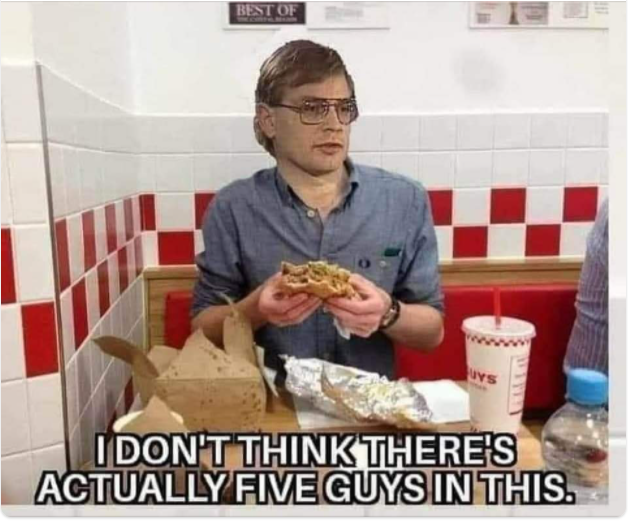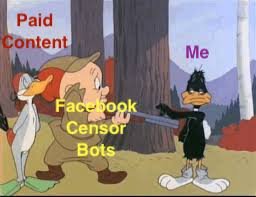The Beta Account Center is temporarily unavailable
×
-
Posts
2899 -
Joined
-
Last visited
Content Type
Profiles
Forums
Events
Store
Articles
Patch Notes
Everything posted by WanderingAries
-
It's obviously a good show because, like WV and others, it felt "short". Likely because the story is an arc, unlike regular TV where things are contained in the Ep.
-
In Windows 10, there is Xbox integration. AFAIK, the Xbox runs a custom version of Windows 10 at its core.
-
Admittedly, I hate the B/W decision making, but I guess it made their lives easier. The conversations do allow for some grey area-ish.
-
This is my guess. Look for it to become the Xbox themed streaming service.
-
I played the first one for a bit before CoH and then realized how much I 'truly' hated the whole "buttons everywhere!" interface. That's probably kept me on CoH at that point. WoW and EVERYBODY ELSE use that interface and I find the extra movement and clicking just so slow and it takes up screen space. I primarily play on console, so I'm used to combinations of buttons for tasks and use a ton of muscle memory in general. Well, that and I realized how much I didn't really enjoy the whole fantasy variant of Sci-Fi.
-

iMac vs MacBook Pro performance issues.
WanderingAries replied to Drop Zone's topic in Help & Support
Yeah, the one nearest the left rear foot (short screw) has a piece of electrical tape over the hole at this point, but the rest keep the bottom in place otherwise. When I bought it (OWC), I think that one gave me trouble from the start, but for the longest seemed to not give me issue until I could no longer get it to come out just by unscrewing. I've had PC laptops do the same with no damage as sometimes their threads would grip the plastic shell. -

iMac vs MacBook Pro performance issues.
WanderingAries replied to Drop Zone's topic in Help & Support
As opposed to this (assuming I still have it)? I do need to investigate a case screw though as it doesn't seem to grip. Hoping it isn't actually snapped as It's clearly shorter of the short ones. :/ https://www.newegg.com/arctic-silver-as5-3-5g/p/N82E16835100007?Item=N82E16835100007 -
Use this for reference in finding the associated folders. For Macs, start in the Applications/coh folder.
-

iMac vs MacBook Pro performance issues.
WanderingAries replied to Drop Zone's topic in Help & Support
Heh, any tips on how to strip and redo the thermals on a MBP, Mid 2012? This thing likes to get toasty (according to the GPU/CPU sensors) a little too often. I've heard others talk about using thermal pads (as opposed to paste) and I've not dared take the heat pipe off this thing without being prepared. -
Eh, honestly, I normally just tell people to stow the creds and offline character data "just in case" they change their mind later.
-
Also, that has been added to the Mod app:
-
If you haven't played the DLC for this game, then get off your duff and play it! The DLC is Much longer than I expected, adds a fair amount of XP, and a bit of interesting story to follow.
-

[Poll] Who's on the FB warpath this month?
WanderingAries replied to WanderingAries's topic in Off-Topic
Eh, the only reason I went was because the classic MySpace died and that's where my (international) friends went to. It's been the one place that everyone has been able to consistently interact. We've even got a "Class of" style group as well now which so great because the school no longer exists and many likely won't ever be able to (afford to) visit the country again. I hated to do it, but (just like many do for gaming) that's the only way to stay in contact really. I'm not hating on the platform as a whole, just pointing out something that may affect others. -
Simple answer is No, but it does use some specific ones I believe. I've Never had to modify any network settings for the game, but the AV software and Firewall do bark the first time I ever run it on a system. That's to be expected though.
-

iMac vs MacBook Pro performance issues.
WanderingAries replied to Drop Zone's topic in Help & Support
Depending on which exact Mac you have, there are known issues with things each generation. For example, I know the pre-Mid 2012 MBP series have a GPU issue that caused them lots of problems (there IS a mechanical "fix" that some people offer to do). I call mine (Mid-2012 MBP) a unicorn because it's what I was told to get to do what "I" want to do on a Mac. In terms of what's going on, it might be a good idea to have someone (who knows what they're doing) take that iMac apart and redo everything related to thermals. IE: Replace all the thermal pads, blow out the insides, etc. At that age I'd also suggest throwing in an SSD for performance or at least replace the HDD if it's never been done (so it doesn't fail randomly on you). If after all that (or before if you wish), it wouldn't hurt to back it up and reinstall the OS. I 'think' that device caps out at either Mojave or Catalina. If you wipe the drive and us the internet recovery (Command+Shift+R at boot), then it 'should' load whatever the device needs. Normal recovery (Command+R at boot) might work as well, but you 'should' really just create a bootable installer either way in case the device ever fails in general. Other than that, You may want to simply turn the GFX to minimum and then step it up slowly to find the sweet spot for this device. I'd have to check my MBP to see what it's at, but I'm guessing Performance as I know it doesn't like Ultra without doing something like the above. -
Eh, so long as they're in two different Root folders, then feel free to leave it intact as they won't interact that way.
-
Please don't post anything that's going to get us all banned in this thread! So I wanna preface with, Yes, I can see how some people might just not agree with certain types of humor, but it's not like I'm posting blatant hate or violence on my Facebook wall as I DO have friends of all sorts there and some just wouldn't. I've lived through 100% of the 80s through today and I'll be the first to say that the comedy that began in the 90s (through today) just isn't that funny. I call it "kick in the crotch (obvious)" comedy as it requires no thinking on the part of the viewer like those of us who grew up Before the "Ace Ventura" era. Why am I posting? Perhaps as a warning if nothing else for those who maybe haven't been to their Facebook owned accounts recently and suddenly log in to a slew of strikes, then finding themselves unable to even modify their profile picture due to the strikes. What happened? From what I can gather, FB activated a bot that went searching for Very specific memes/content as I was seeing friends commenting about it Before I started getting strikes. Then I started getting them and was confused because 90% of it is something I shared (not created) as recent as late last year. In particular, the ones I'm seeing relate to a meme group that made the rounds in 2020 with the subject being "let's make a joke about Jeffrey Dahmer". Now yes, you can see how that might affect Some and I understand it, but nobody on My small list of people (not even the Preachers/Missionaries) have said anything. On the contrary, they normally send a laugh emote as they understand it's humor and nobody's trying to glorify what that "person" did. So what's happening is that this current run through is triggering as if I Just posted them and issuing immediate strikes that are being held up virtually right away. This means they've been preset to be unapproved. If it were just one or two, then that'd be ok, but I went from a small strike to "you can't do anything for a week". I fear that if this bot keeps going, then they'll keep hitting memes (because I wouldn't otherwise post such topics) and 90% of Facebook will go silent. What can we do? Eh, if you want to, then there's a button where you can give them PAGES of your mind (be polite and reasonable) like I did explaining how content that's been on FB for years shouldn't equate to a strike, but instead a warning that it is no longer permitted and Future violations will result in a strike. I even suggested they hide the posts at that point, but for the love of (insert deity), stop doing the automated strikes if you're not going to actually review them (they give the excuse that they're short staffed). Additional Commentary To be clear, Yes, I know that certain content should be considered before posting and Yes, I've even been swatted (appropriately) on here once, so I'm not going to sit here and say that I don't slip-up, but at the same time, you're not going to see certain types of things from me (like the multiple False nudity strikes FB claimed on me last year that I got overturned) because I just don't post that stuff. I try to filter language and many other things while tailoring the content to where it should/shouldn't go. Obviously, I'm not going to post that meme where the baby stares at the mom's boobs in the work WhatsApp group as (even though she'd laugh her head off) it's not appropriate for that platform. Ok, but WTF did you post? This is where I tempt fate, but I think it's tame, so let me know if this is a Nope. I've hidden it for obvious reasons at this point. What are you going to post first when you're finally out of FB Jail? Oh that's easy, I created this as I'm pretty sure they're not sending strikes to the pages these came from in the first place.
-

[How2] Basic Installation Guide [MacOS - Apple M1]
WanderingAries replied to WanderingAries's topic in Homecoming Launcher
It'll either toggle or it won't. But test away. ^.^ Don't touch the in-game rez (actual dimensions)!!! Anything other than native doesn't work as intended and will cause you trouble. Graphic Quality, have at it. -
There "should" be a hardware diag you can run in the BIOS/UEFI if you can get into it. Most name brand laptops actually tell you how on their support pages. Just to rule that bit out.
-

[How2] Basic Installation Guide [MacOS - Apple M1]
WanderingAries replied to WanderingAries's topic in Homecoming Launcher
Very true. I believe that the Mac key is actually called Return and has an arrow symbol that was common on all typewriters. Location usually midway up along the right edge of the alpha keys. Same as Enter on "normal" keyboard. And you are correct that the Menu Bar commands don't work as intended. -
If this is a desktop, and you're comfortable doing so, try rearranging the RAM sticks. So long as they're not designed to be in pairs (ant there's more than one), then you could even try pulling one and testing that just in case. Ground yourself by holding the metal casing of course before touching stuff.
-
Now a days, this is very likely because they're burning through their cards (scalped GPUs) and causing prices to soar due to lack of availability.
-
@Voltak That video is for Catalina (didn't look for anything else) which has a different series of steps to boot, but yeah, try Manga's newest modifications to see if that helps as their's either a software conflict or permissions issue you're dealing with and without being in front of the device, it's hard to sort it out from my perspective/experience.