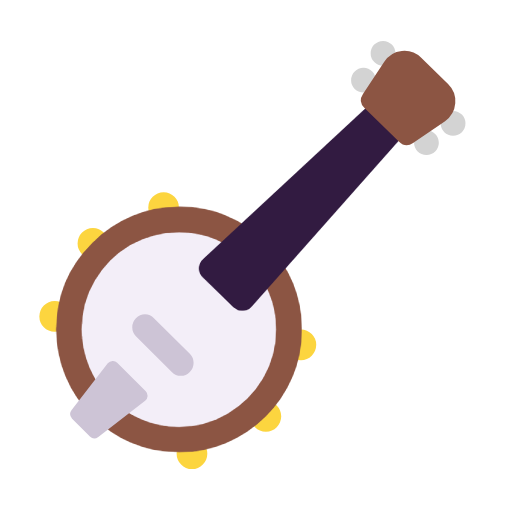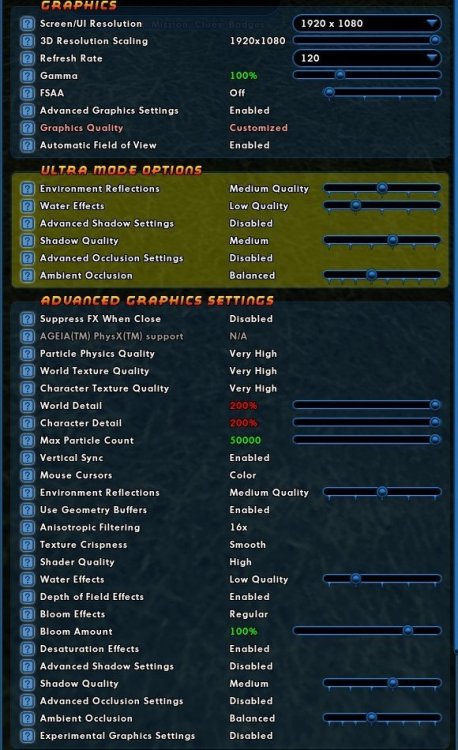-
Posts
1800 -
Joined
-
Last visited
-
Days Won
1
AboveTheChemist last won the day on September 9 2021
AboveTheChemist had the most liked content!
Reputation
1534 ExcellentRecent Profile Visitors
The recent visitors block is disabled and is not being shown to other users.
-
This is partially correct. From the i27p4 patch notes:
-
Not sure if it will help, but the HC wiki settitle listing page at this link contains all currently known badge titles if you want to browse or search for specific terms.
-

Current state of Mid's alternatives
AboveTheChemist replied to TG BrainFog's topic in Tools, Utilities & Downloads
I have noted with keen interest that several browser-based alternatives have popped up in development over the years. Each and every one seems to have fizzled out, unfortunately. -

Do we have a pop-menu for GMs?
AboveTheChemist replied to Ukase's topic in Tools, Utilities & Downloads
Bind and bind_file commands can be invoked from a popmenu, but they won't take effect until you restart your client or zone, which is generally less than convenient. I circumvent this using beginchat to pre-populate the chat bar with the bind or bind_file command (and building off Shenanigunner's post above): Bind Keys: Option "Babbage Search Key" "beginchat /bind ADD target_custom_next enemy alive Babbage" Bind Files: Option "Load Bind File" "beginchat /bind_load_file <file_name>" These require pressing ENTER twice to execute the command, which takes some getting used to, but it allows the binds to take effect immediately versus having to zone. Macros can be created via a popmenu, but you should enclose the command portion with <& and &> (instead of quotes) so that the client doesn't get confused with nested quotes. Here is an example, again building off Shenanigunner's post above: Option "Babbage Search" <& macro GM "target_custom_next enemy alive Babbage" &> Unless you just 100% MUST have this stuff in a popmenu, I'd recommend Shenanigunner's method. -

Thrust: Running Speed/Increased Run Speed
AboveTheChemist replied to Luminara's topic in Bug Reports
Sounds like it might be my understanding of Proc120s that is incorrect then, as I wrote at least one instance that explains how they work, and it doesn't match what is on the I18 page. Once the wiki unlocks I'll try to remember to correct the entries that I am aware of. -

Thrust: Running Speed/Increased Run Speed
AboveTheChemist replied to Luminara's topic in Bug Reports
Are you referring to the Proc120 description on the Issue 18 HC wiki page as the one in error? I checked the few other Proc120 descriptions that I know of on the HC wiki and they are all correct. If you aren't referring to that page, can you please link the page you are referring to? -

Replacement for DeTexturizer?
AboveTheChemist replied to Lady Victory - The Watch's topic in Tools, Utilities & Downloads
Correct, these only change things client-side and the individual user is the only one that sees the changes. As far as examples, the big one I can think of is vidiotmaps. I don't use this particular tool to update vidiotmaps because I developed my workflow before this or the previous DeTexturizer tool were available, but the set of tools I use does essentially the same thing. -

Replacement for DeTexturizer?
AboveTheChemist replied to Lady Victory - The Watch's topic in Tools, Utilities & Downloads
In the simplest terms, it is used for modifying (modding) in-game textures, be they maps, costumes, billboards, or any of the other textures you might see in-game. Individual game textures come in .texture format, and they contain the actual image plus a couple of layers of headers that the game needs in order to apply them properly in-game. Texture files can't be manipulated directly in programs like PhotoShop or GIMP (as far as I know), but if you remove those headers, then you gain access to the image which can then be modified. You then need to re-attach those headers in order to make it usable by the game again, and this tool assists with all of that. -
It is locked, and has been for several days. As I understand it based on some info on the closed beta discord, it's being migrated to new hardware. Don't quote me on that though, I am just repeating what I have read and have no further knowledge.
-
For those trying to match and/or coordinate colors with costume scheme, a while back I created a costume color scheme page on the HC Wiki at this link that has the hex and RGB representations of all the colors available in the costume editor. It's in the collapsed table under the heading Available Colors, and you can reveal the hex/RGB codes by clicking and dragging over each cell to highlight the 'hidden' text. I got the hex RGB codes directly from costume save files so they should be accurate.
-
Experienced Marksman is a PvP recipe. I popped on Brainstorm and checked all the PvP recipes and none of them appear to be vendorable. EDIT: What Rudra said, basically.
-

Mastermind (Thugs) Sound Files, and how to stuff a PIGG?
AboveTheChemist replied to Dregn Ryder's topic in Mastermind
Tracking down sound files can be a bit tricky, but the forum user formerly known as The Philotic Knight produced a spreadsheet called the Rosetta Stone that had all the sound file information available at the time. You can find a copy of the spreadsheet at the bottom of the post at this link. Additionally, Michiyo translated most if not all of that file onto the wiki at the Modding/Sounds/Powers page at this link, but be warned that there is a LOT of info there and the page may take a while to load. Making piggs is pretty easy, just use Michiyo's City Mod Installer. It has a tool for packaging one's own piggs, and whether you want to share them or not with the community is up to you. You can make a pigg with just the sounds you want to modify, which is what I would recommend, and then place it in the assets/mods folders as City Mod Installer instructs. I would NOT try to replace a file within and repackage one of the standard game piggs, because if you put that back in the game assets folder it'll just get overwritten when/if the game updates or verifies files. Finally, I recommend Piglet for viewing piggs and extracting the files you want from them. Michiyo provides a compiled copy of Piglet at this link. -

crafting Craft & Convert: Detailed Step-by-Step Guide
AboveTheChemist replied to Shinobu's topic in Guides
Recipes have a rarity that is tied to their drop rate which may or may not match the enhancement set rarity when it comes to uncommon and rare set IOs. When converting enhancements, it's the enhancement set rarity that is important. The HC Wiki page for enhancement sets at this link is a good resource to determine set rarity. For example, Kinetic Crash is an uncommon knockback enhancement set and the enhancements in that set are treated as uncommon for conversion purposes. The Kinetic Crash: Knockback/Damage/Accuracy recipe (and the enhancement it makes) is considered a rare (orange) recipe, but it will convert as an uncommon because of the set to which it belongs. -

[Request] Optimal GFX Settings per GPU
AboveTheChemist replied to WanderingAries's topic in PC Builders's Forum
I recently built a small form factor computer and wanted to share my experience. I hadn't originally planned to put any games on it, but I play several older games and when I saw how light the CPU/GPU usage was for these games on my main gaming computer (the one that is the focus of my previous post above), I decided to migrate them to the SFF build. This includes stuff like Project 1999, Icewind Dale, Forgotten Hope 2, and I decided to try out City of Heroes on there as well. This SFF computer has a Ryzen 5 5600G with 16 GB of DDR4-3200 RAM (4 GB of which I allocated to the iGPU), and no discrete GPU. I'm using the same monitor as above (1080p, 144 Hz), but the motherboard is limited to 120 Hz output so 120 FPS is the best I could hope for. Note that the numbers below are just general observations, and not the result of rigorous testing/data collection. I mostly wanted to get a general feel for how this hardware would do with City of Heroes. I initially tried the same settings I mentioned above, which are approaching Ultra settings, and it performed at the lower end of playability. I checked Atlas Park, Perez Park, Imperial City, and a few random Paragon City zones. These zones were around 20-30 FPS, which isn't great, but playable. I dialed some of the settings back, and saw significant improvement. I set FSAA to zero, lowered the water effects and shadow quality to low (but not off), and set visscale and lodbias to 2. I consistently saw FPS generally in the 75-85 range, up to 100ish FPS in some zones. I then turned shadows, water effects, environmental reflections, ambient occlusion, and anisotropic filtering to off/zero, and consistently saw FPS in the 90-120 range, with Atlas Park and Praetoria being at the lower end of that range, and all other zones at the higher end. In keeping with the spirit of the thread, I tried to strike a balance of settings to try to get to around 60 FPS, and here's what I came up with: This gave me performance in the 55-65+ FPS range, except in Perez Park where it was about 10 FPS lower. I don't intend to use this computer for normal CoH play, but I fully intend to keep CoH on there and use it when I am testing or just gathering data (which I do quite often). Overall I was really pleased with what the R5 5600G was able to do. For someone who just wants to play CoH in 1080p on a small budget and is willing to dial the settings back a little, it might be worth consideration. My particular build was a little more expensive since I went with a super small ITX form factor build, but tinkering around on PC PartPicker I could put together a decent mATX/ATX parts list (except monitor) for $350-$400.- 7 replies
-
- 1
-

-
- optimization
- gpu
-
(and 1 more)
Tagged with:






MartialisBrantBywater.thumb.jpg.cdd71bc173e0e77d9a22765e7053df79.jpg)